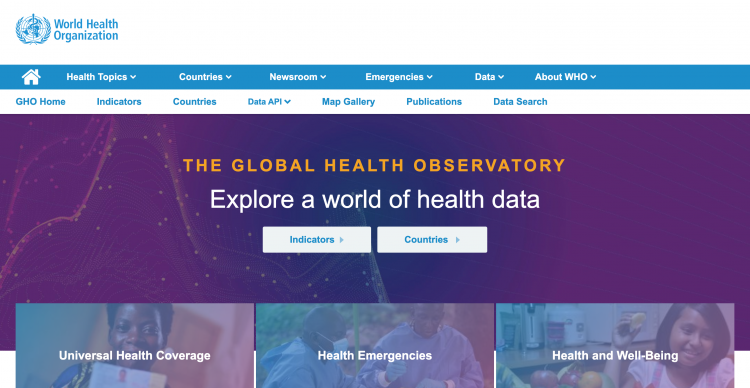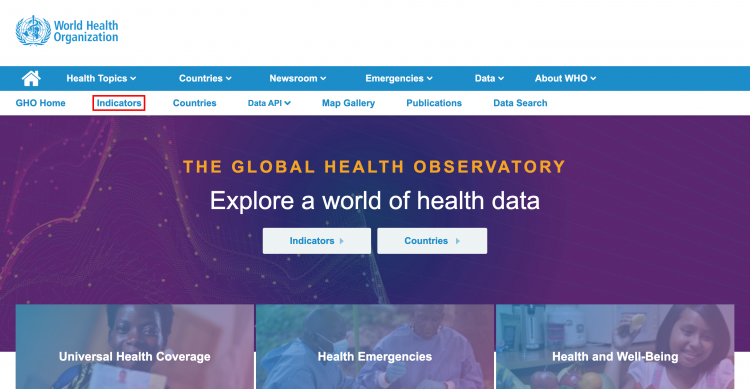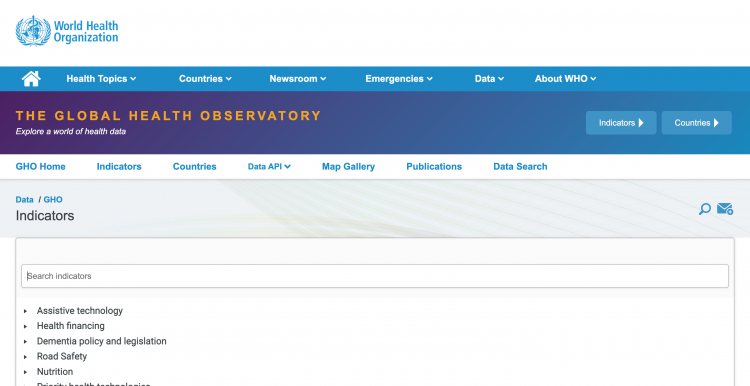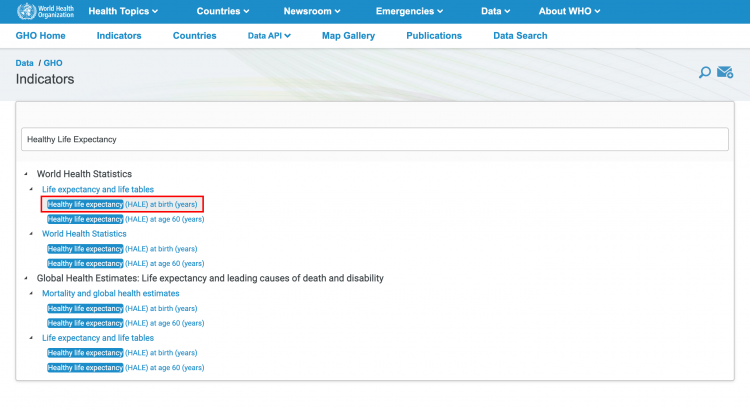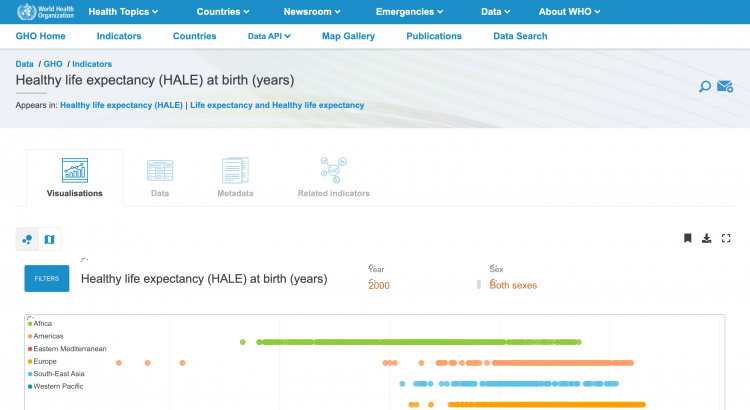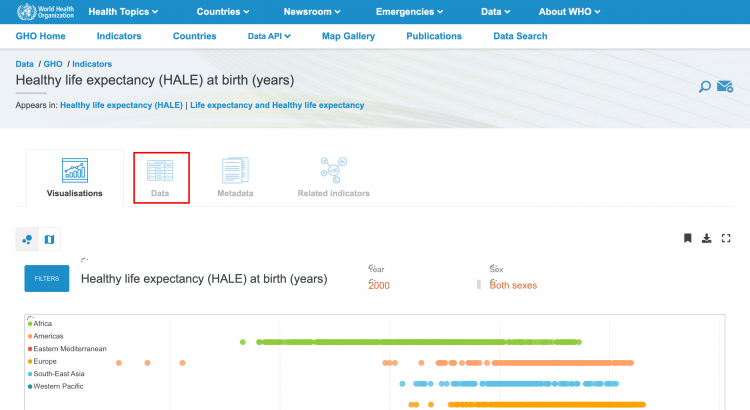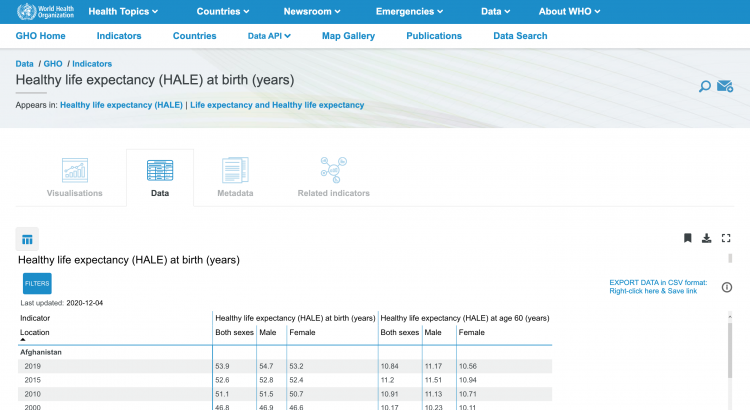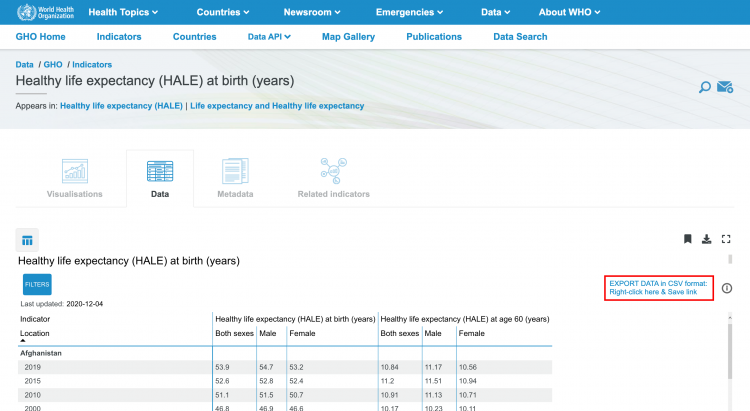Global Health Observatory (GHO): Difference between revisions
Tania.Blanga (talk | contribs) (Added summary and pulling instructions) Tags: Replaced Visual edit |
Tania.Blanga (talk | contribs) (Added images to steps) |
||
| (2 intermediate revisions by 2 users not shown) | |||
| Line 25: | Line 25: | ||
'''Step 1:''' Navigate to the [https://www.who.int/data/gho GHO Data Home Page] | '''Step 1:''' Navigate to the [https://www.who.int/data/gho GHO Data Home Page] | ||
[[File:GHO STEP1.png|frameless|750x750px]] | |||
'''Step 2:''' Click the Indicators tab, which can be found on the top bar. As an example, we will be pulling data for '''SeriesHealthyLifeExpFemales''' and '''SeriesHealthyLifeExpMales''' (Healthy Life Expectancy at Birth) | '''Step 2:''' Click the Indicators tab, which can be found on the top bar. As an example, we will be pulling data for '''SeriesHealthyLifeExpFemales''' and '''SeriesHealthyLifeExpMales''' (Healthy Life Expectancy at Birth) | ||
[[File:GHO STEP2.png|frameless|750x750px]] | |||
You will be navigated to this page: | You will be navigated to this page: | ||
[[File:GHO STEP2A.png|frameless|750x750px]] | |||
'''Step 3:''' Search the name of the indicator using the search bar. In our example, we will search "Healthy Life Expectancy": | '''Step 3:''' Search the name of the indicator using the search bar. In our example, we will search "Healthy Life Expectancy": | ||
[[File:GHO STEP3.png|frameless|750x750px]] | |||
When you see your desired indicator, click it. You will be navigated to this page: | When you see your desired indicator, click it. You will be navigated to this page: | ||
[[File:GHO STEP3A.png|frameless|750x750px]] | |||
'''Step 4:''' Click the tab titled "Data" | '''Step 4:''' Click the tab titled "Data" | ||
[[File:GHO STEP4 .png|frameless|750x750px]] | |||
You will be navigated to this view: | You will be navigated to this view: | ||
[[File:GHO STEP 4.png|frameless|750x750px]] | |||
'''Step 5:''' Right click the link in the corner of the page and open the link as a new tab to download the data in a .csv format | |||
[[File:GHO STEP5.png|frameless|750x750px]] | |||
Latest revision as of 03:10, 17 February 2023
Summary
The World Health Organization (WHO)'s Statistical Interactive Database (WHOSIS) is now called the Global Health Observatory (GHO). There are 53 series that come from the WHO Statistical Information System (WHOSIS). Most have not been updated since 2007, some are even older. 20 of these series are being read into the preprocessor. The WHO Statistical Information System (WHOSIS) was an interactive database bringing together core health statistics, but has now been absorbed into the Global Health Observatory (GHO). The GHO provides over 1000 health indicators for the 194 WHO member states. The IFs system uses various measures from the GHO including diabetes relative risk, mortality and burden of disease, obesity, tobacco smoking prevalence, and life expectancy.
The Data Team uses this database as the source for almost 80 different series, including:
- SeriesHealthyLifeExpFemales
- SeriesHealthyLifeExpMales
- SeriesHealthYLLComDis%
- SeriesHealthYLLInjuries%
- SeriesHealthYLLNonComDis%
- SeriesMalnChil%WHOWeight
- SeriesHealthObesityFemales18+Est%
- SeriesLifeExpectancy65to69FWHO
- SeriesMalnNewBorns%
- SeriesHealthCommDisFemales0to4
- SeriesHealthCommDisMales0to4
- SeriesHealthDiabetesRRFemales15to29
To pull from the GHO for uploading into IFs, please follow the instructions below.
Steps to Pull Data from the GHO
Step 1: Navigate to the GHO Data Home Page
Step 2: Click the Indicators tab, which can be found on the top bar. As an example, we will be pulling data for SeriesHealthyLifeExpFemales and SeriesHealthyLifeExpMales (Healthy Life Expectancy at Birth)
You will be navigated to this page:
Step 3: Search the name of the indicator using the search bar. In our example, we will search "Healthy Life Expectancy":
When you see your desired indicator, click it. You will be navigated to this page:
Step 4: Click the tab titled "Data"
You will be navigated to this view:
Step 5: Right click the link in the corner of the page and open the link as a new tab to download the data in a .csv format