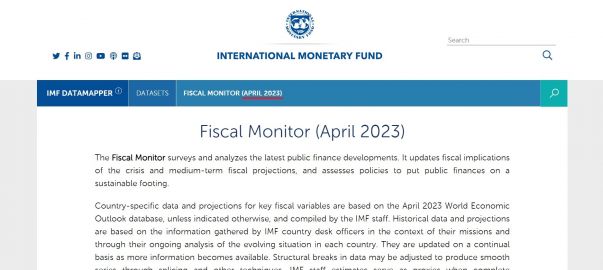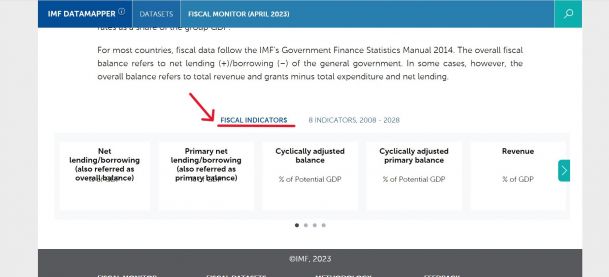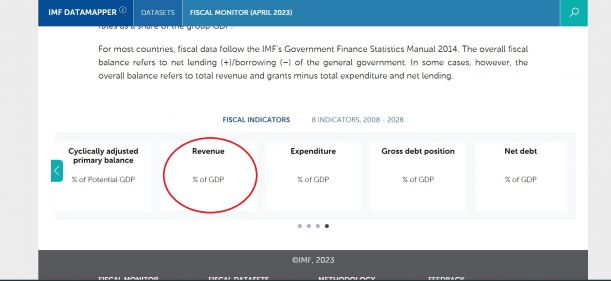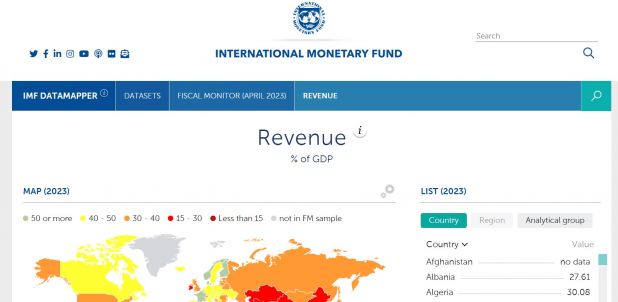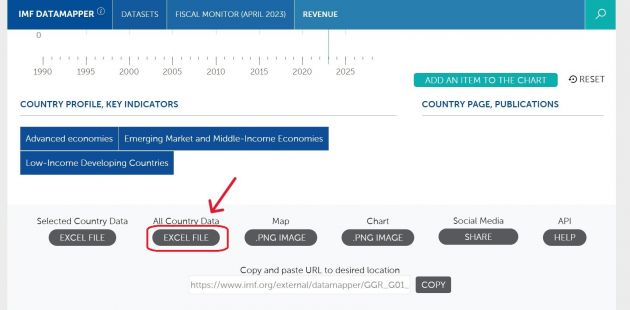IMF Fiscal Monitor: Difference between revisions
No edit summary |
No edit summary |
||
| (One intermediate revision by the same user not shown) | |||
| Line 1: | Line 1: | ||
=== Fiscal Monitor Summary === | === IMF Fiscal Monitor Summary === | ||
The International Monetary Fund's Fiscal Monitor surveys and analyzes the latest public finance developments. Country-specific data and projections for key fiscal variables are based on the most recent World Economic Outlook database, unless indicated otherwise, and compiled by the IMF staff. Historical data and projections are based on the information gathered by IMF country desk officers in the context of their missions and through their ongoing analysis of the evolving situation in each country. | |||
Datasets are updated on a continual basis as more information becomes available. IMF staff estimates serve as proxies when complete information is unavailable and therefore Fiscal Monitor data may differ from other sources' official data, even the IMF's International Financial Statistics. All fiscal data refer to the general government where available and to calendar years, except 32 countries, for which they refer to the fiscal year. | |||
The data team uses IMF Fiscal Monitor for a number of series, including but not limited to SeriesGovtGenExp%GDPFM, SeriesGovtGenGDebt%GDPFM, SeriesGovtGenNDebt%GDPFM, SeriesGovtGenRev%GDPFM. To pull data, please follow the instructions below. | |||
=== Fiscal Monitor Pulling Steps === | === Fiscal Monitor Pulling Steps === | ||
| Line 20: | Line 25: | ||
Step 5. Scroll down until you reach the bottom of the webpage. There are a few download options but for most cases, you should select '''“EXCEL FILE”''' under '''“All Country Data”'''. This option will also download all available years. | Step 5. Scroll down until you reach the bottom of the webpage. There are a few download options but for most cases, you should select '''“EXCEL FILE”''' under '''“All Country Data”'''. This option will also download all available years. | ||
[[File:IMF FM IMG 5.jpg|center|thumb|630x630px|Revenue Indicator Download]] | [[File:IMF FM IMG 5.jpg|center|thumb|630x630px|Revenue Indicator Download]] | ||
Step 6. An Excel sheet will download. Now you can format the data to upload it into IFs. To import data into IFs, please follow the instructions found in the [[Importing data (general instructions)|Importing Data (general instructions)]] page. | Step 6. An Excel sheet will download. Now you can format the data to upload it into IFs. To import data into IFs, please follow the instructions found in the [[Importing data (general instructions)|Importing Data (general instructions)]] page. | ||
Latest revision as of 00:05, 21 September 2023
IMF Fiscal Monitor Summary
The International Monetary Fund's Fiscal Monitor surveys and analyzes the latest public finance developments. Country-specific data and projections for key fiscal variables are based on the most recent World Economic Outlook database, unless indicated otherwise, and compiled by the IMF staff. Historical data and projections are based on the information gathered by IMF country desk officers in the context of their missions and through their ongoing analysis of the evolving situation in each country.
Datasets are updated on a continual basis as more information becomes available. IMF staff estimates serve as proxies when complete information is unavailable and therefore Fiscal Monitor data may differ from other sources' official data, even the IMF's International Financial Statistics. All fiscal data refer to the general government where available and to calendar years, except 32 countries, for which they refer to the fiscal year.
The data team uses IMF Fiscal Monitor for a number of series, including but not limited to SeriesGovtGenExp%GDPFM, SeriesGovtGenGDebt%GDPFM, SeriesGovtGenNDebt%GDPFM, SeriesGovtGenRev%GDPFM. To pull data, please follow the instructions below.
Fiscal Monitor Pulling Steps
Step 1. Navigate to IMF Fiscal Monitor site. Make sure the site is updated by checking the date next to “Fiscal Monitor”
Step 2. Scroll down past the text until you reach “Fiscal Indicators”. Click on the arrow on the right side below “Fiscal Indicators” to see additional data.
Step 3. This example will select “Revenue” from the indicators.
Step 4. After selecting the indicator, a new webpage will populate.
Step 5. Scroll down until you reach the bottom of the webpage. There are a few download options but for most cases, you should select “EXCEL FILE” under “All Country Data”. This option will also download all available years.
Step 6. An Excel sheet will download. Now you can format the data to upload it into IFs. To import data into IFs, please follow the instructions found in the Importing Data (general instructions) page.