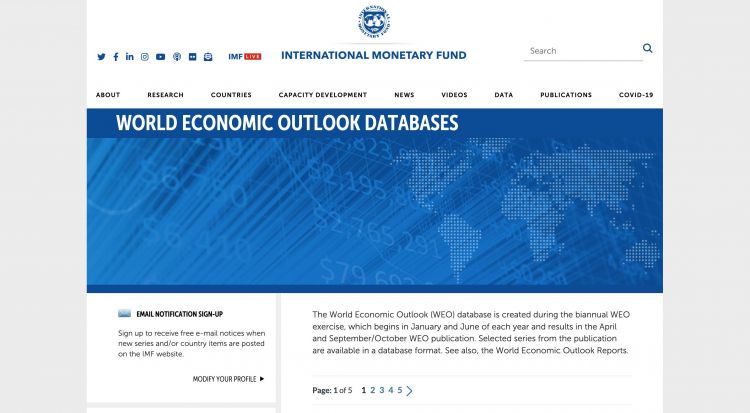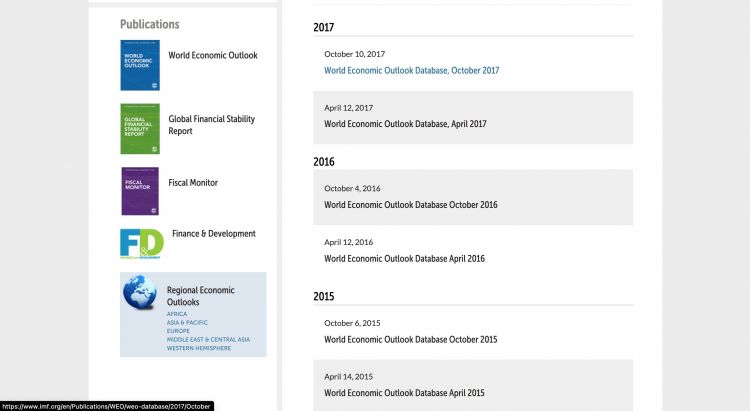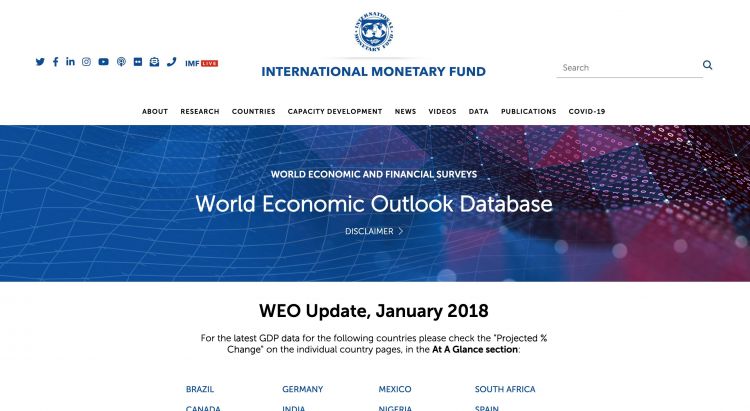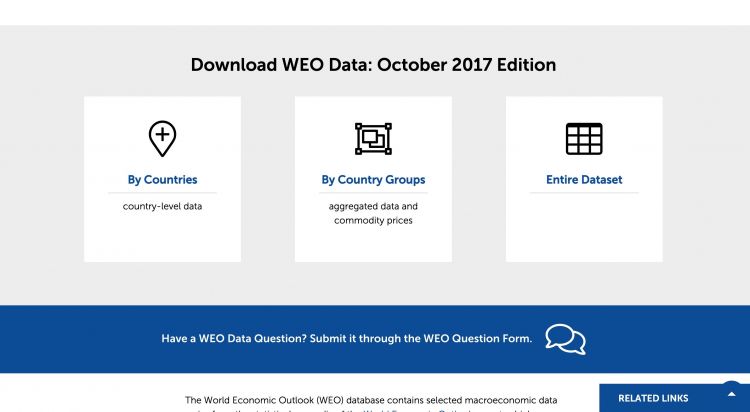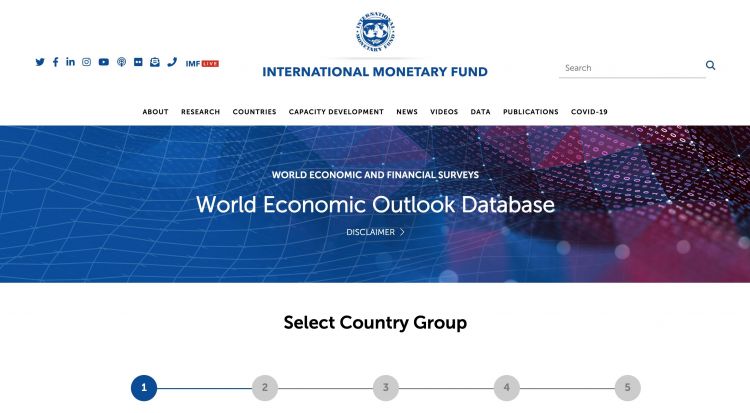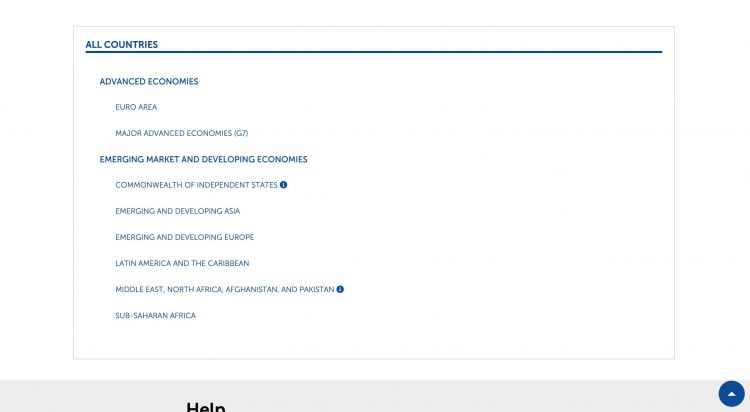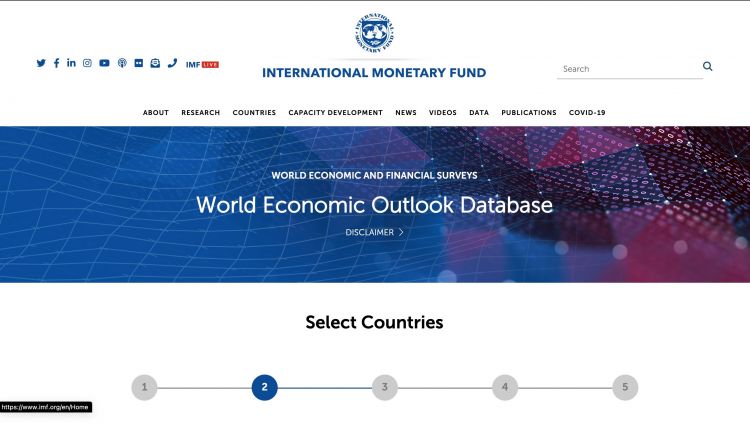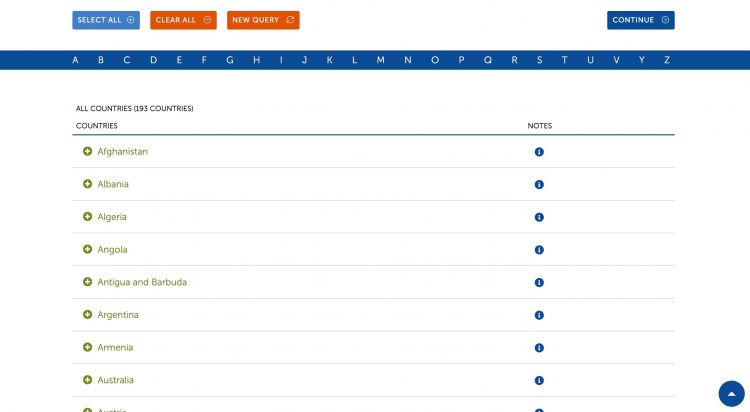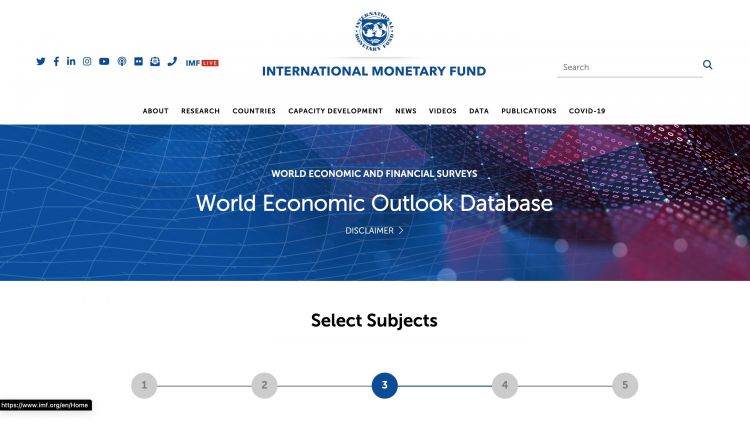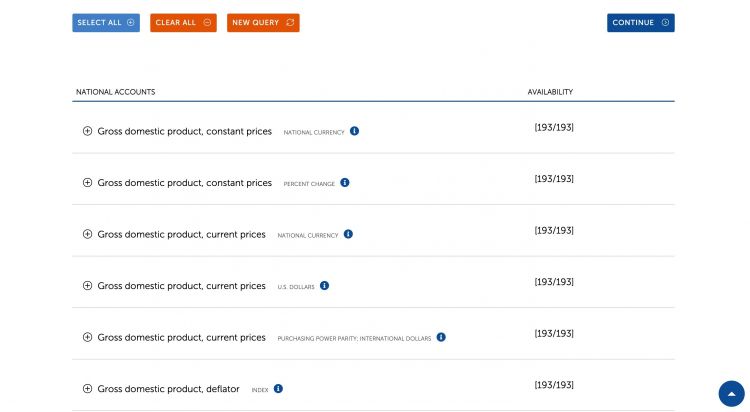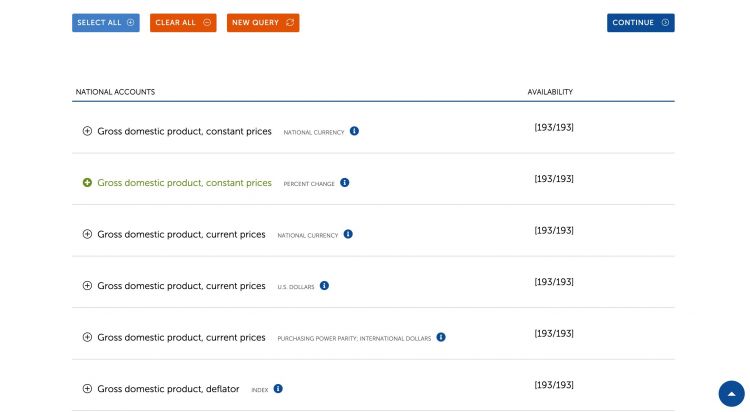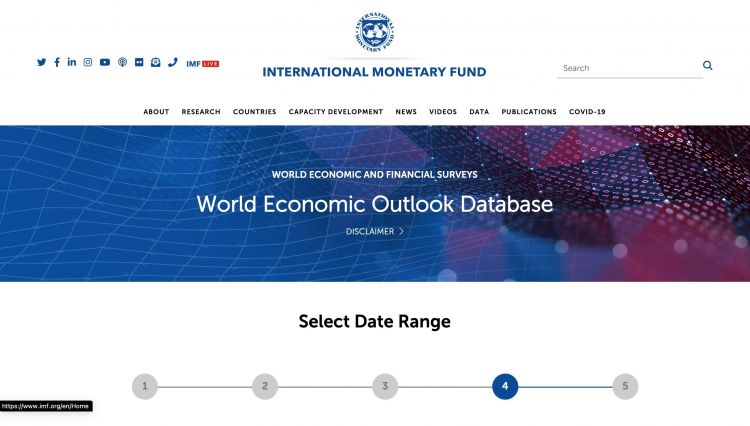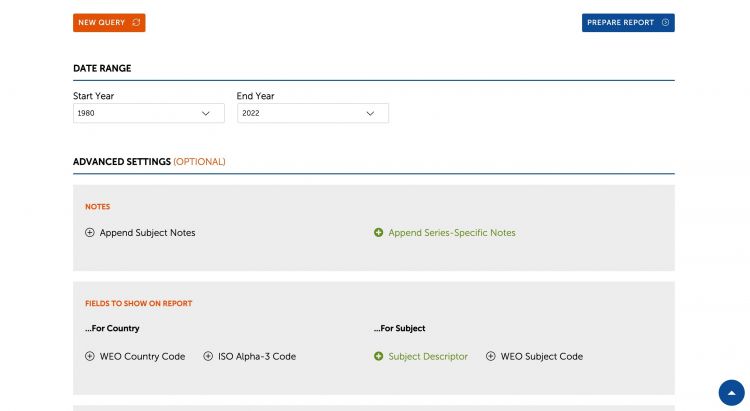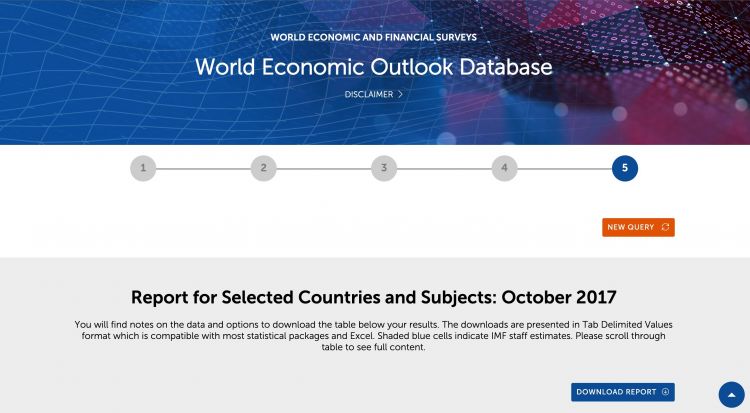IMFWEO International Monetary Fund World Economic Outlook: Difference between revisions
Tania.Blanga (talk | contribs) No edit summary |
Norah.Shamin (talk | contribs) No edit summary |
||
| (2 intermediate revisions by one other user not shown) | |||
| Line 1: | Line 1: | ||
<div style = "display:flex; flex-flow: column wrap; text-align: left;"> | <div style = "display:flex; flex-flow: column wrap; text-align: left;"> | ||
== | == SUMMARY == | ||
The IMFWEO (International Monetary Fund World Economic Outlook) Report is a survey conducted by the IMF staff that is published twice a year both in report and database format. The historical data and projections are based on the information gathered by the IMF country desk officers in the context of their missions to IMF member countries and through their ongoing analysis of the evolving situation in each country. Historical data are updated on a bi-annual basis, typically in April and September/October, as more information becomes available. IMF staff estimates serve as proxies for historical series when complete information is unavailable. As a result, WEO data can differ from other sources with official data, including the IMF’s International Financial Statistics. | The IMFWEO (International Monetary Fund World Economic Outlook) Report is a survey conducted by the IMF staff that is published twice a year both in report and database format. The historical data and projections are based on the information gathered by the IMF country desk officers in the context of their missions to IMF member countries and through their ongoing analysis of the evolving situation in each country. Historical data are updated on a bi-annual basis, typically in April and September/October, as more information becomes available. IMF staff estimates serve as proxies for historical series when complete information is unavailable. As a result, WEO data can differ from other sources with official data, including the IMF’s International Financial Statistics. | ||
The Data Team uses this dataset for a number of series, including '''GDPGrowthRate''' and '''GDPGrowthRateIMFWEO2011'''. | The Data Team uses this dataset for a number of series, including '''GDPGrowthRate''' and '''GDPGrowthRateIMFWEO2011'''. Most recently the tables GovtGenExp%GDPFM and GovtGenRev%GDPFM were updated in November 2024. | ||
To pull IMFWEO for uploading into IFs, please follow the instructions below. | To pull IMFWEO for uploading into IFs, please follow the instructions below. | ||
== | == STEPS TO PULL DATA FROM IMFWEO == | ||
Step 1: To pull WEO data, first navigate to the [https://www.imf.org/en/Publications/SPROLLs/world-economic-outlook-databases#sort=%40imfdate%20descending WEO Databases] page | '''Step 1:''' To pull WEO data, first navigate to the [https://www.imf.org/en/Publications/SPROLLs/world-economic-outlook-databases#sort=%40imfdate%20descending WEO Databases] page | ||
[[File:IMFWEO IMG STEP 01.jpg|center|thumb|750x750px|IMFWEO Home Page]] | [[File:IMFWEO IMG STEP 01.jpg|center|thumb|750x750px|IMFWEO Home Page]] | ||
Step 2: Scroll down and click the Database with the month and year desired (ex. October 2016)[[File:IMFWEO IMG STEP 02.jpg|center|thumb|750x750px|IMFWEO Database Selection Screen]] | '''Step 2:''' Scroll down and click the Database with the month and year desired (ex. October 2016)[[File:IMFWEO IMG STEP 02.jpg|center|thumb|750x750px|IMFWEO Database Selection Screen]] | ||
You will be navigated to this page:[[File:IMFWEO IMG STEP 03.jpg|center|thumb|750x750px|Report Main Page]] | You will be navigated to this page:[[File:IMFWEO IMG STEP 03.jpg|center|thumb|750x750px|Report Main Page]] | ||
Step 3: Scroll down to the heading titled Download WEO Data and click By Countries for country-level data[[File:IMFWEO IMG STEP 04.jpg|center|thumb|750x750px|Report Data Type Selection]] | '''Step 3:''' Scroll down to the heading titled Download WEO Data and click By Countries for country-level data[[File:IMFWEO IMG STEP 04.jpg|center|thumb|750x750px|Report Data Type Selection]] | ||
You will be navigated to this page:[[File:IMFWEO IMG STEP 05.jpg|center|thumb|750x750px|Country Group Selection]] | You will be navigated to this page:[[File:IMFWEO IMG STEP 05.jpg|center|thumb|750x750px|Country Group Selection]] | ||
Step 4: Scroll down and click All Countries[[File:IMFWEO IMG STEP 06.jpg|center|thumb|750x750px|Country Group Selection]] | '''Step 4:''' Scroll down and click All Countries[[File:IMFWEO IMG STEP 06.jpg|center|thumb|750x750px|Country Group Selection]] | ||
You will be navigated to this page:[[File:IMFWEO IMG STEP 07.jpg|center|thumb|750x750px|Country Selection Page]] | You will be navigated to this page:[[File:IMFWEO IMG STEP 07.jpg|center|thumb|750x750px|Country Selection Page]] | ||
Step 5: Scroll down to select countries. You can either pre-select all countries in the IFs Country Concordance or click Select All and remove non-IFs countries later, then click Continue[[File:IMFWEO IMG STEP 08.jpg|center|thumb|750x750px|Country Selection Page]] | '''Step 5:''' Scroll down to select countries. You can either pre-select all countries in the IFs Country Concordance or click Select All and remove non-IFs countries later, then click Continue[[File:IMFWEO IMG STEP 08.jpg|center|thumb|750x750px|Country Selection Page]] | ||
You will be navigated to this page:[[File:IMFWEO IMG STEP 09.jpg|center|thumb|750x750px|Subject Selection Page]] | You will be navigated to this page:[[File:IMFWEO IMG STEP 09.jpg|center|thumb|750x750px|Subject Selection Page]] | ||
'''Step 6:''' Scroll down to view available subjects and select the subject in the units desired (ex. Gross domestic product, constant prices in percent change)[[File:IMFWEO IMG STEP 10.jpg|center|thumb|750x750px|Subject Selection Page]] | |||
Step 6: Scroll down to view available subjects and select the subject in the units desired (ex. Gross domestic product, constant prices in percent change)[[File:IMFWEO IMG STEP 10.jpg|center|thumb|750x750px|Subject Selection Page]] | |||
Once a subject is selected, the page will look like this:[[File:IMFWEO IMG STEP 11.jpg|center|thumb|750x750px|Subject Selection Page]] | Once a subject is selected, the page will look like this:[[File:IMFWEO IMG STEP 11.jpg|center|thumb|750x750px|Subject Selection Page]] | ||
Click Continue and you will be navigated to this page:[[File:IMFWEO IMG STEP 12.jpg|center|thumb|750x750px|Data Range Selection Page]] | Click Continue and you will be navigated to this page:[[File:IMFWEO IMG STEP 12.jpg|center|thumb|750x750px|Data Range Selection Page]] | ||
Step 7: Use the dropdowns to select the desired data range (ex. 1980-2022) and adjust any advanced options as needed (ex. if ISO Country Codes will be used for Concordance)[[File:IMFWEO IMG STEP 14.jpg|center|thumb|750x750px|Data Range & Advanced Options Selection Page]] | '''Step 7:''' Use the dropdowns to select the desired data range (ex. 1980-2022) and adjust any advanced options as needed (ex. if ISO Country Codes will be used for Concordance)[[File:IMFWEO IMG STEP 14.jpg|center|thumb|750x750px|Data Range & Advanced Options Selection Page]] | ||
After you've selected your data range and adjusted advanced options, click Prepare Report and you will be navigated to this page:[[File:IMFWEO IMG STEP 15.jpg|center|thumb|750x750px|Report Download Page]] | After you've selected your data range and adjusted advanced options, click Prepare Report and you will be navigated to this page:[[File:IMFWEO IMG STEP 15.jpg|center|thumb|750x750px|Report Download Page]] | ||
Step 8: Click Download Report to begin downloading the data, which will download in an .xls format | '''Step 8:''' Click Download Report to begin downloading the data, which will download in an .xls format | ||
Latest revision as of 00:56, 4 November 2024
SUMMARY
The IMFWEO (International Monetary Fund World Economic Outlook) Report is a survey conducted by the IMF staff that is published twice a year both in report and database format. The historical data and projections are based on the information gathered by the IMF country desk officers in the context of their missions to IMF member countries and through their ongoing analysis of the evolving situation in each country. Historical data are updated on a bi-annual basis, typically in April and September/October, as more information becomes available. IMF staff estimates serve as proxies for historical series when complete information is unavailable. As a result, WEO data can differ from other sources with official data, including the IMF’s International Financial Statistics.
The Data Team uses this dataset for a number of series, including GDPGrowthRate and GDPGrowthRateIMFWEO2011. Most recently the tables GovtGenExp%GDPFM and GovtGenRev%GDPFM were updated in November 2024.
To pull IMFWEO for uploading into IFs, please follow the instructions below.
STEPS TO PULL DATA FROM IMFWEO
Step 1: To pull WEO data, first navigate to the WEO Databases page
Step 8: Click Download Report to begin downloading the data, which will download in an .xls format