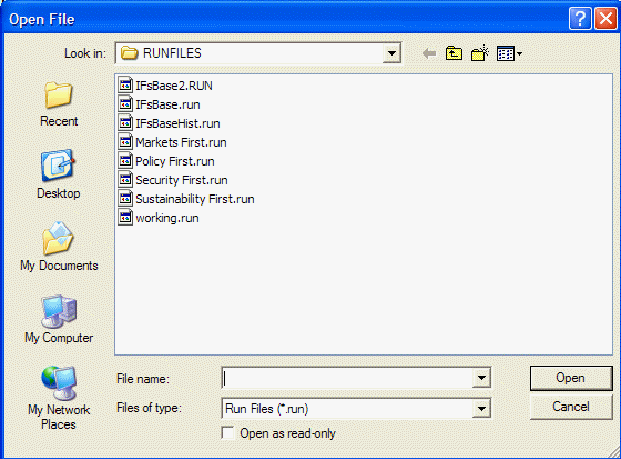File Management: Difference between revisions
(Created page with "This section of the Help Menu will further explain the two options located under the File Management sub-option located under the Scenario Analysis option on the Main Menu of...") |
No edit summary |
||
| (One intermediate revision by the same user not shown) | |||
| Line 7: | Line 7: | ||
After clicking on this option, users have the ability to select the Run-Result-File from a list of files. Some of these files may have been created by the user and some come standard with IFs software. Below is a list of some Run-Result-Files that may have accompanied your software: | After clicking on this option, users have the ability to select the Run-Result-File from a list of files. Some of these files may have been created by the user and some come standard with IFs software. Below is a list of some Run-Result-Files that may have accompanied your software: | ||
[[File:File1.gif| | [[File:File1.gif|frame|right|File management window]] | ||
Select one Run-Result-File and it will then be incorporated into IFs as your Working File. Display this Run-Result-File as your Working File throughout the Display option of IFs located on the Main Menu. | Select one Run-Result-File and it will then be incorporated into IFs as your Working File. Display this Run-Result-File as your Working File throughout the Display option of IFs located on the Main Menu. | ||
Revision as of 17:56, 27 July 2017
This section of the Help Menu will further explain the two options located under the File Management sub-option located under the Scenario Analysis option on the Main Menu of IFs.
The File Management option under the Scenario Analysis option on the Main Menu of IFs allows users to work with specific Run-Result-Files. These files can be converted into Working Files, saved, deleted or selected for display.
Open Run-File as Working File: This menu item can be found by selecting Scenario Analysis from the Main Menu followed by the File Management sub-option. Run-Result-Files are used to forecast different future scenarios. This option allows users to select one Run-Result-File to use as their working file.
After clicking on this option, users have the ability to select the Run-Result-File from a list of files. Some of these files may have been created by the user and some come standard with IFs software. Below is a list of some Run-Result-Files that may have accompanied your software:
Select one Run-Result-File and it will then be incorporated into IFs as your Working File. Display this Run-Result-File as your Working File throughout the Display option of IFs located on the Main Menu.
Save Run-File as…: This menu item can be found by selecting Scenario Analysis from the Main Menu followed by the File Management sub-option. Working Files are used to display one future scenario based on specific parameter and variable relationships.
If you would like to save your current Working File under a specific name, click on File Management and then Safe Run-File as… This option will allow you to take your current Working File and save it for future use. Learn more about how to create Run-Result-Files, incorporate them into IFs display and change parameters.
Delete File: This menu item can be found by selecting Scenario Analysis from the Main Menu followed by the File Management sub-option. If you have redundant Run-Result-Files, click on the Delete File option found under the File Management option. This will pull up a menu that allows you to select and delete specific Run-Result-Files that you no longer need.
Select File for Display: This menu item can be found by selecting Scenario Analysis from the Main Menu followed by the File Management sub-option.