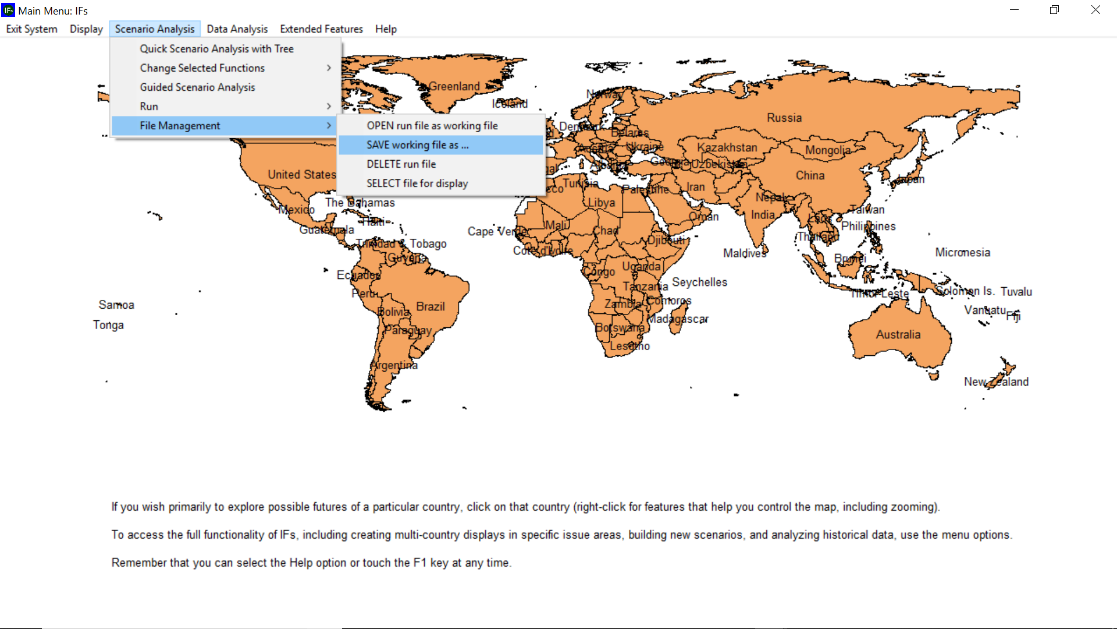Rebuild Base Notes: Difference between revisions
Ifsdatateam (talk | contribs) No edit summary |
Ifsdatateam (talk | contribs) No edit summary |
||
| Line 5: | Line 5: | ||
The goal is to rebuild the base using new update, i.e. all series, to see how new update affects the forecasts. At the end, rebuild the base with all of the pre-processor series to see how the forecasts change. | The goal is to rebuild the base using new update, i.e. all series, to see how new update affects the forecasts. At the end, rebuild the base with all of the pre-processor series to see how the forecasts change. | ||
#'''Save working file.''' Make sure to always copy IFsbase.run before rebuilding model (can rename such as IFsbase – oldnov13.run in Data file; it is always good to put a date here for ease later). Or in other words, save the working file. This is so you can compare forecasts between the old series and the new updated series to see if there are any significant changes | # | ||
'''Save working file.''' Make sure to always copy IFsbase.run before rebuilding model (can rename such as IFsbase – oldnov13.run in Data file; it is always good to put a date here for ease later). Or in other words, save the working file. This is so you can compare forecasts between the old series and the new updated series to see if there are any significant changes | |||
'''[[File:08172020 rebuild base1.png]]''' | '''[[File:08172020 rebuild base1.png|RTENOTITLE]]''' | ||
| 2. '''Replace files''' | ||
Go to a folder where IFs reside. Normally for windows, they are under “C drive\Users\IFs… .” Replace existing “IFsHistSeries.mdb” and “DataDict.mdb” with new “IFsHistSeries.mdb” and new “DataDict.mdb.” | Go to a folder where IFs reside. Normally for windows, they are under “C drive\Users\IFs… .” Replace existing “IFsHistSeries.mdb” and “DataDict.mdb” with new “IFsHistSeries.mdb” and new “DataDict.mdb.” | ||
'''3. Rebuild Base''' | |||
< | <ul style="margin-left: 40px;"> | ||
<li>Select “Extended Features,” “Rebuild Model Base,” “Rebuild Base”, Click “Ok.”</li> | |||
</ul> | |||
[[File:08172020 rebuild base2.png]] | |||
< | <ul style="margin-left: 40px;"> | ||
<li>Choose “Last Year” 2100. Leave “Using Bilateral Data” checked. Rebuilding changes values for 2015; need to run model to 2100 to change forecasts</li> | <li>Choose “Last Year” 2100. Leave “Using Bilateral Data” checked. Rebuilding changes values for 2015; need to run model to 2100 to change forecasts</li> | ||
<li>Select “Rebuild Base”</li> | <li>Select “Rebuild Base”</li> | ||
<li>Click “Ok” for prompt that states “As model beings rebuilding the base, it will process some large data files that will cause the hard disk to work intensively.</li> | <li>Click “Ok” for prompt that states “As model beings rebuilding the base, it will process some large data files that will cause the hard disk to work intensively.</li> | ||
</ | </ul> | ||
Contact your supervisor if you are not able to do this step. | Contact your supervisor if you are not able to do this step. | ||
'''4. Rewrite base case and rerun through 2100.''' | |||
Once done with this step, you can save your base case with new name. | Once done with this step, you can save your base case with new name. | ||
Revision as of 23:24, 17 August 2020
Steps to Rebuild Model Base (for top down approach):
The goal is to rebuild the base using new update, i.e. all series, to see how new update affects the forecasts. At the end, rebuild the base with all of the pre-processor series to see how the forecasts change.
Save working file. Make sure to always copy IFsbase.run before rebuilding model (can rename such as IFsbase – oldnov13.run in Data file; it is always good to put a date here for ease later). Or in other words, save the working file. This is so you can compare forecasts between the old series and the new updated series to see if there are any significant changes
2. Replace files
Go to a folder where IFs reside. Normally for windows, they are under “C drive\Users\IFs… .” Replace existing “IFsHistSeries.mdb” and “DataDict.mdb” with new “IFsHistSeries.mdb” and new “DataDict.mdb.”
3. Rebuild Base
- Select “Extended Features,” “Rebuild Model Base,” “Rebuild Base”, Click “Ok.”
File:08172020 rebuild base2.png
- Choose “Last Year” 2100. Leave “Using Bilateral Data” checked. Rebuilding changes values for 2015; need to run model to 2100 to change forecasts
- Select “Rebuild Base”
- Click “Ok” for prompt that states “As model beings rebuilding the base, it will process some large data files that will cause the hard disk to work intensively.
Contact your supervisor if you are not able to do this step.
4. Rewrite base case and rerun through 2100.
Once done with this step, you can save your base case with new name.