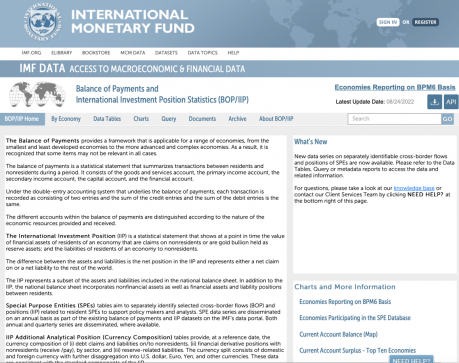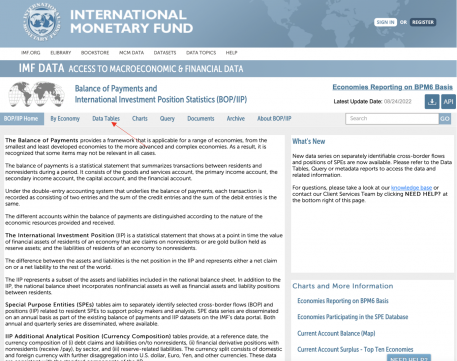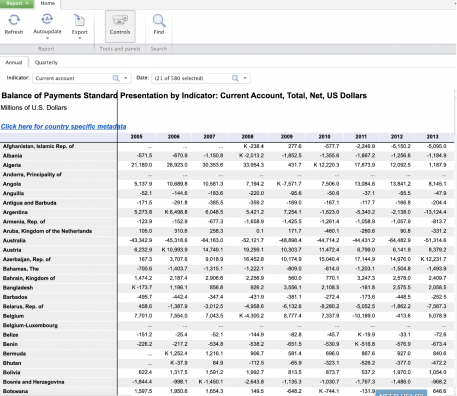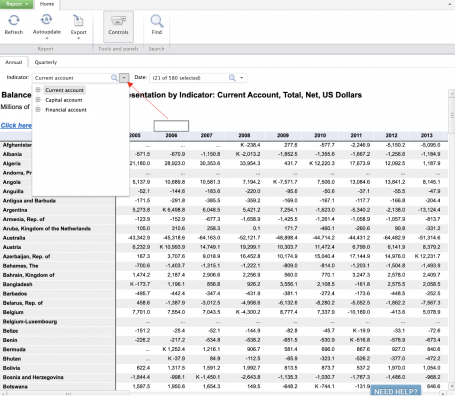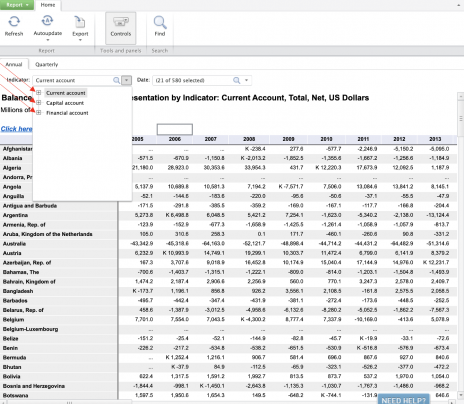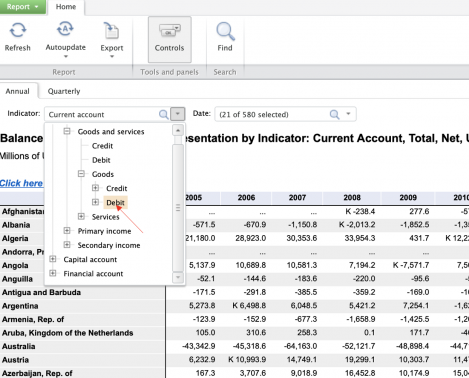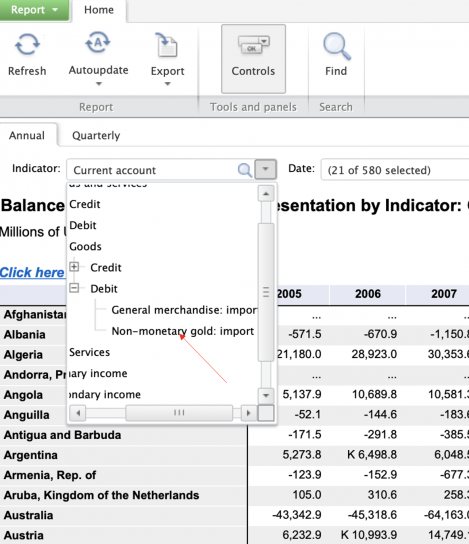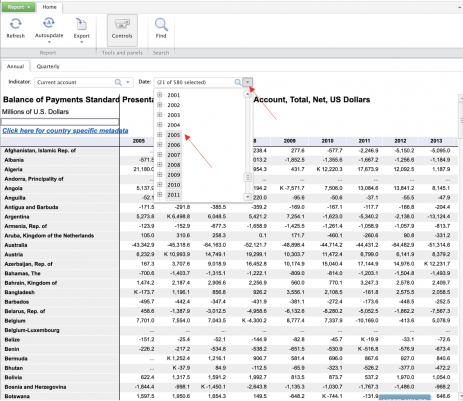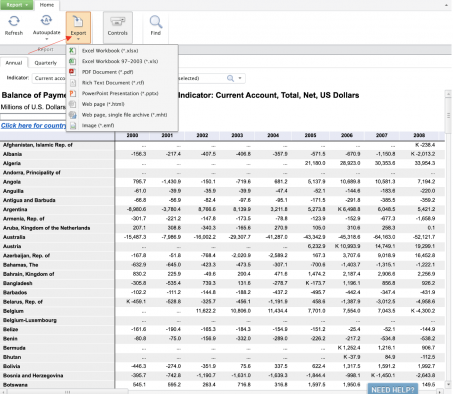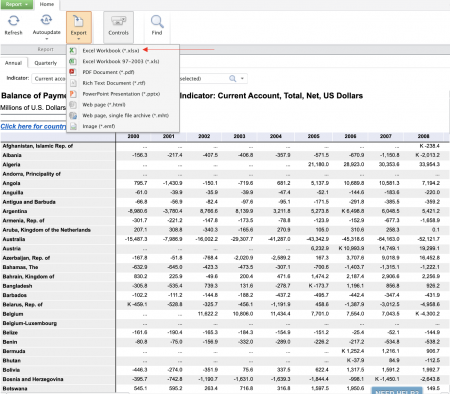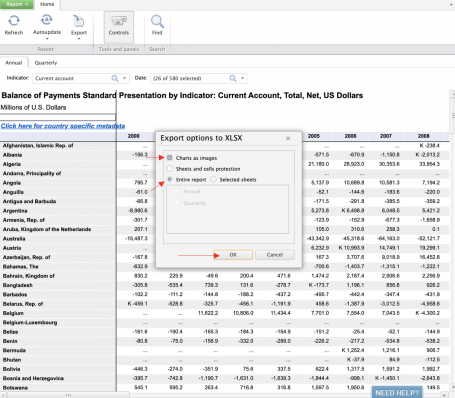IMFBoP International Monetary Fund Balance of Payments: Difference between revisions
Kexin.Shang (talk | contribs) |
Julia.Detar (talk | contribs) (→General Pulling Instructions for IMFBoP: some changes for more clarity) |
||
| (3 intermediate revisions by the same user not shown) | |||
| Line 49: | Line 49: | ||
12. The excel sheet will now download to your computer, and you can proceed with your pulling task. | 12. The excel sheet will now download to your computer, and you can proceed with your pulling task. | ||
== Specific Example Pulling Instructions from IMFBoP | == Specific Example Pulling Instructions from IMFBoP == | ||
Revision as of 23:31, 6 September 2022
General Pulling Instructions for IMFBoP
1. To pull from IMFBoP, first navigate to https://data.imf.org/?sk=7A51304B-6426-40C0-83DD-CA473CA1FD52
2. Click <Data Tables>
3. Click <Balance of Payments Standard Presentation by Indicator>
4. The following page will formulate. If this page does not formulate, try using Google Chrome instead of the browser you are currently using.
5. Next, click the arrow on the right side of <Indicator: Current Account>. You will then have the option to click Current Account, Capital Account, and Financial Account.
6. To narrow down the indicator you are looking for within these three options, click the [+] on the left side Current Account, Capital Account, or Financial Account. You will continue clicking the [+] on the left side of the indicators until you find the specific indicator you are looking for.
7. When you find the specific indicator you are looking for, click the words of the indicator instead of the [+], and the table you are looking for will formulate. Keep in mind: On IMFBoP, Exports are referred to as Credit, while Imports are referred to as Debit. Typically, IMFBoP offers you the option to click credit or debit, OR click the [+] next to them for more specific indicators within them.
Below are two examples. If you want all Goods Import statistics, you will simply click <Debit> under the Goods tab. If you want Non-monetary Gold: imports, you will click <Non-monetary Gold: imports> under the Goods-->Debit tab.
or
8. To adjust the years of the data you are pulling, click the arrow next to Date:
The years highlighted in gray will be included on the data sheet. You must manually click each year you want included. Once you are done selecting the years to include, click anywhere outside of the Date box, and the table will automatically update.
9. To download an excel spreadsheet of the IMFBoP data onto your computer, click <Export>
10. Next, click “Excel Workbook (*.xlsx)
11. The following box formulates. Make sure the boxes next to “Charts as Images” and “Entire Report” are selected. Then, click <OK>
12. The excel sheet will now download to your computer, and you can proceed with your pulling task.