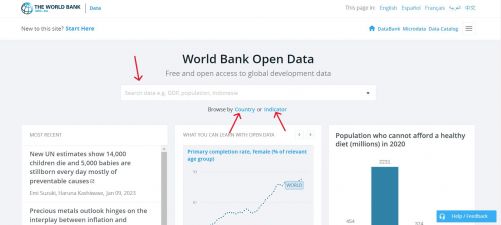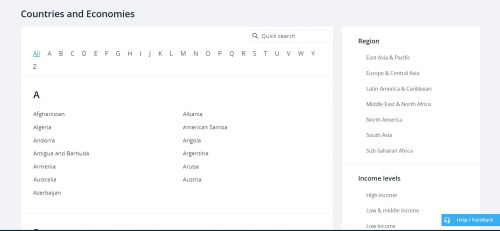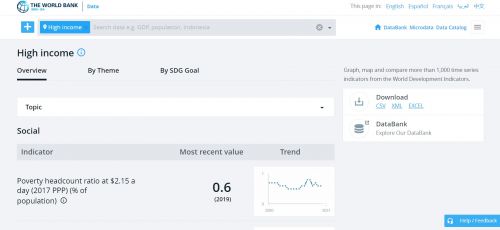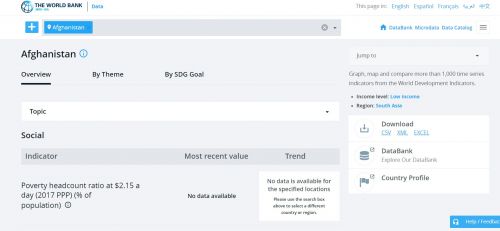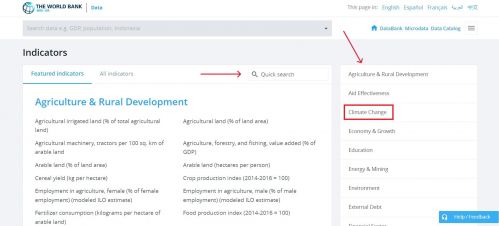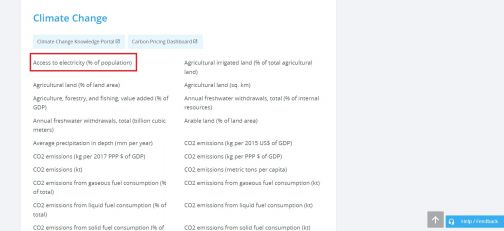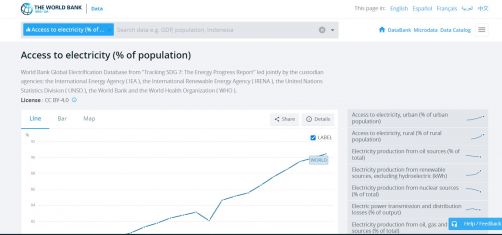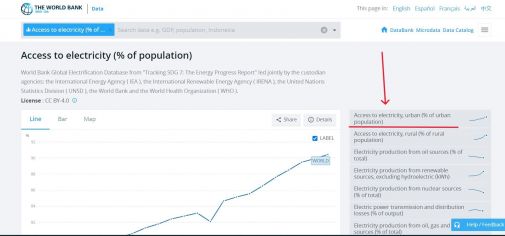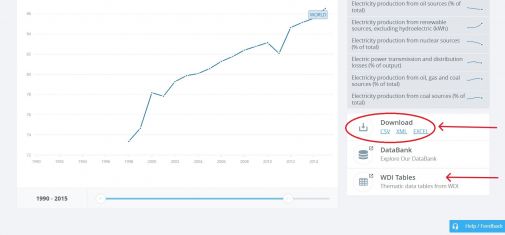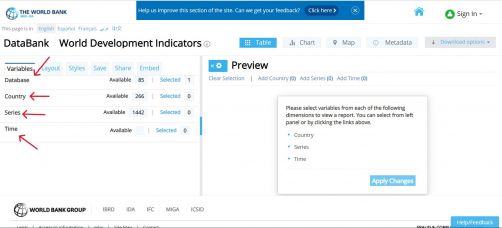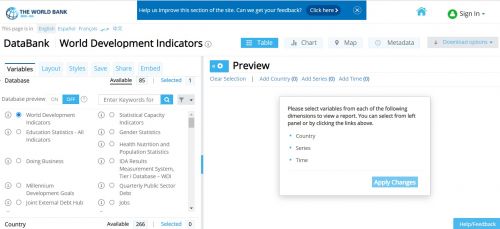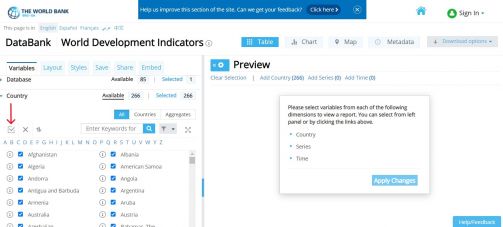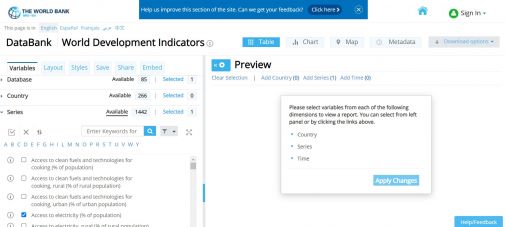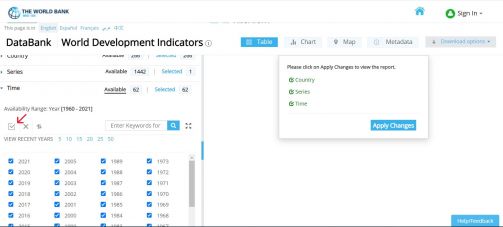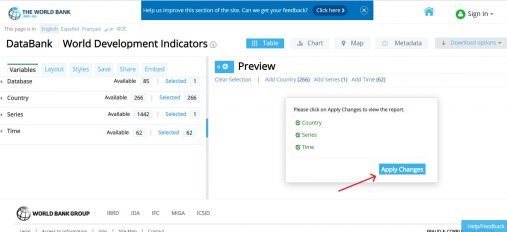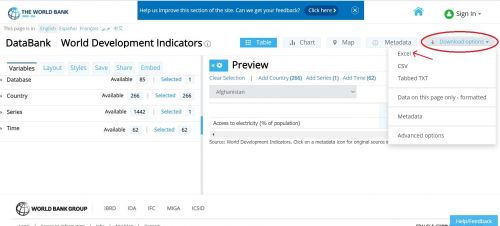World Development Indicators, World Bank: Difference between revisions
(Fixed the formatting) |
No edit summary |
||
| Line 1: | Line 1: | ||
__FORCETOC__ | |||
== SUMMARY == | == SUMMARY == | ||
Revision as of 21:55, 18 January 2023
SUMMARY
STEPS TO PULL DATA FROM WORLD BANK
Step 1. To pull data from the world bank, navigate to data.worldbank.org
Step 2. To find the series, you can type in the search bar, click <Country> or click <Indicator>.
Step 3. Go to step 4 if clicked on <Country> or to step 7 if clicked on <Indicator>.
Step 4. If clicked on <Country>, you can click on an individual country or options under various categories, such as <Region> and <Income levels>. This example will use the <High Income> category.
Step 5. If a category is chosen, the following example screen of <High Income> will formulate. From here, choose the relevant topic/theme/SDG Goal, then click on the desired indicator. Then skip to steps 10-12, which show how to download an indicator.
Step 6. If an individual country is chosen, the following example screen will formulate. From here, choose the relevant topic/theme/SDG Goal, then click on the desired indicator. Then skip to steps 10-12, which show how to download an indicator.
Step 7. If clicked on <Indicator>, navigate to the relevant category of the desired indicator or type in the search bar. For this example, click on the <Climate Change> category.
Step 8. The following page will populate. Click on <Access to electricity (% of population)> as an indicator example.
Step 9. Clicking on <Access to electricity (% of population)> will lead to this page.
Step 10. If a more specific variable is desired, click one of the options of the right side. As an example, <Access to electricity, urban (% of urban population)> is showed here.
Step 11. Before downloading, select desired time range on the sliding scale beneath the graph.
Step 12. On the right side of the graph, under <Download>, click <EXCEL>. An excel data set will immediately download. You may also click <WDI Tables> to see the data in a slightly different format.
STEPS TO PULL DATA FROM WORLD BANK WDI (WORLD DEVELOPMENT INDICATORS)
Step 1. To pull data from the World Bank's World Development Indicators database, navigate to https://databank.worldbank.org/source/world-development-indicators
Step 2. In order to pull data, you'll need to first make selections regarding the database to pull from, countries, series, and time. These variables are on the left hand side.
Step 3. First, choose a database. This example will stay with WDI.
Step 4. Second, choose the countries to include in the data. To choose all countries, click the checkbox above the list of country names.
Step 5. Third, choose series from keywords or alphabetical list. This example will choose <Access to electricity, (% of population)>.
Step 6. Finally, choose time as range of years. To choose all countries, click the checkbox above the list of years.
.
Step 7. When all variables have been selected, click <Apply Changes>.
Step 8. The following preview page will formulate. You can also adjust the layout on the left side under the <Layout> tab, and you can preview data in different formats by clicking on <Table>, <Chart>, and <Map>.
To download, click <Download Options> in right hand corner. Then click <Excel> and an Excel dataset will immediately download.