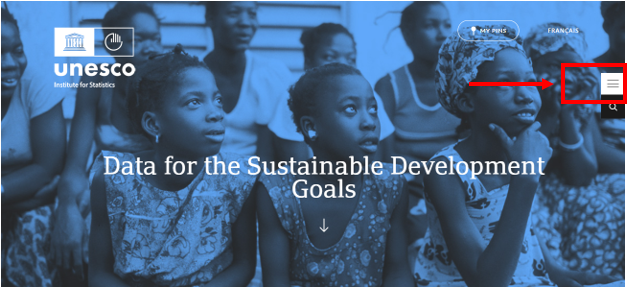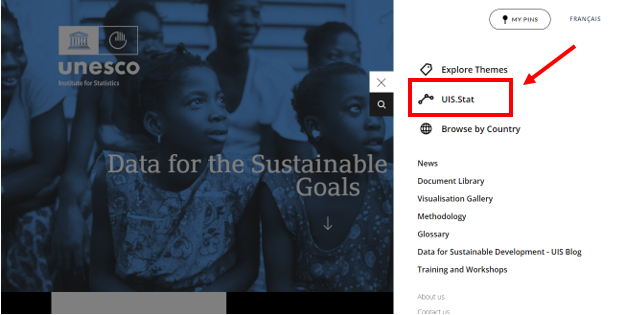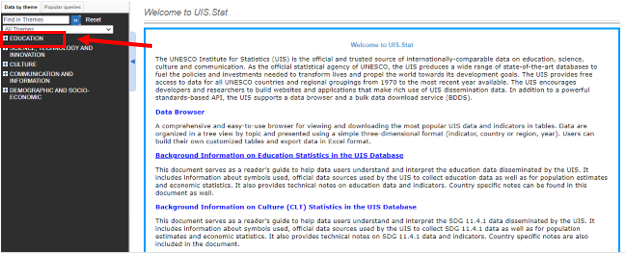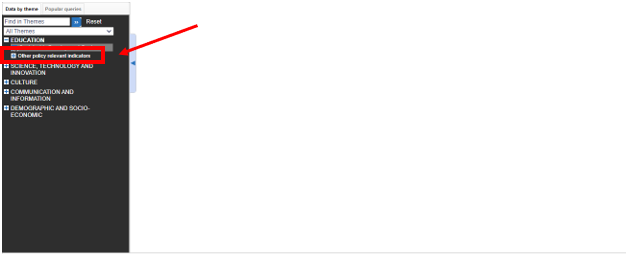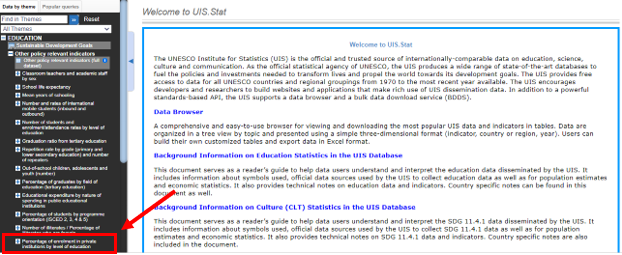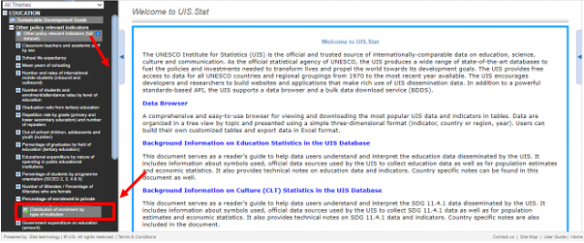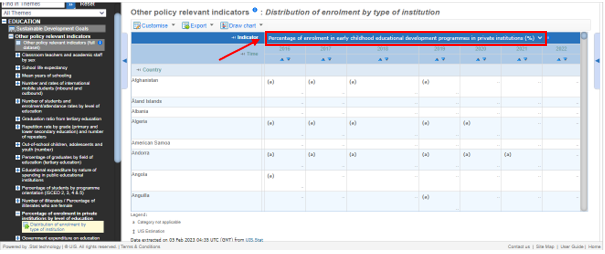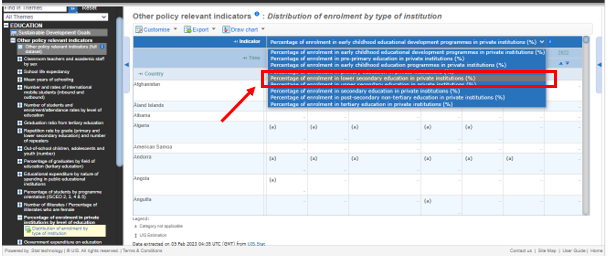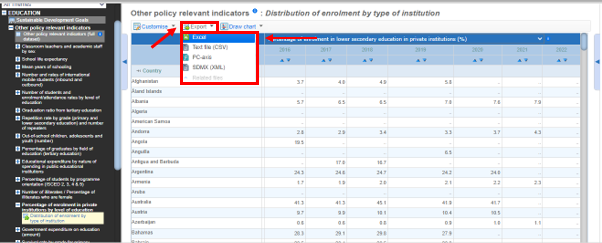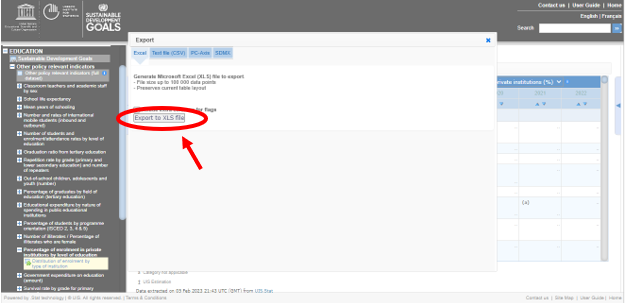UIS/UNESCO Institute for Statistics: Difference between revisions
No edit summary |
|||
| (One intermediate revision by the same user not shown) | |||
| Line 11: | Line 11: | ||
STEP 1.) Navigate to [https://uis.unesco.org/ UIS's home page]. | STEP 1.) Navigate to [https://uis.unesco.org/ UIS's home page]. | ||
STEP 2.) Click the '''menu''' icon to the top right of the page. | |||
[[File:UIS_IMG_STEP_02.png|center|thumb|627x288px|UIS' Homepage]] | |||
STEP 3.) Select "'''UIS.Stat'''" from the menu items to access the database. | |||
[[File:UIS_IMG_STEP_03.png|center|thumb|627x315px|UIS' Homepage menu options]] | |||
STEP 4.) To the left, you will see the different themes for which the UIS provides data. Select "'''Education'''" from the list of themes. | |||
[[File:UIS_IMG_STEP_04.png|center|thumb|625x254px|UIS Database]] | |||
STEP 5.) From the dropdown, select "'''Other policy relevant indicators'''". | |||
[[File:UIS_IMG_STEP_05.png|center|thumb|628x254px|UIS Database Education]] | |||
STEP 6.) You will then have the option to select various indicators. For our example, we will pull data for SeriesEdEnrollPrivate%Lower2ndaryTotal. Click on "'''Percentage of enrolment in private institutions by level of education'''". | |||
[[File:UIS_IMG_STEP_06.png|center|thumb|622x255px|UIS Education Indicators]] | |||
STEP 7.) Use the scroll bar to the right to scroll down a bit to see the dropdown, then you will click "'''Distribution of enrolment by type of institution'''". | |||
[[File:UIS_IMG_STEP_07.png|center|thumb|593x243px|UIS Select Indicator]] | |||
STEP 8.) Once the data table populates in the area to the right, you are able to change the indicator to the one you prefer by clicking the bar with the name of the indicator presently being displayed. | |||
[[File:UIS_IMG_STEP_08.png|center|thumb|605x254px|UIS Change Indicator being displayed]] | |||
STEP 9.) From the dropdown, select the indicator "'''Percentage of enrolment in lower secondary education in private institutions (%)'''" | |||
[[File:UIS_IMG_STEP_09.png|center|thumb|608x259px|UIS Select Indicator for display]] | |||
STEP 10.) Run your cursor over the tab labelled "'''Export'''" to reveal a dropdown of file type options for download. Select "'''Excel'''". | |||
[[File:UIS_IMG_STEP_10.png|center|thumb|602x243px|UIS Export]] | |||
STEP 11.) Click the tab labeled "'''Export to XLS file'''" to download. | |||
[[File:UIS_IMG_STEP_11.png|center|thumb|625x303px|UIS XLS file download]] | |||
Latest revision as of 23:27, 5 February 2023
SUMMARY
UIS (The UNESCO Institute for Statistics) releases annual data and key findings on themes that range from education and literacy to science, technology and innovation, culture, and communication and information. The UIS was established in 1999 to meet the growing need for reliable and policy-relevant data. The Institute serves Member States, UNESCO and the UN system, as well as a range of intergovernmental and non-governmental organizations, research institutes and universities.
The data team uses the UIS database for data on education, series including, but not limited to, SeriesEdEnrollPrivate%Lower2ndaryTotal, SeriesEdExpPri%EducTot, SeriesEdExpSecUppr%GDPPC, and SeriesEdPriEnrollHeadcountMal.
GENERAL STEPS TO PULL UIS DATA
STEP 1.) Navigate to UIS's home page.
STEP 2.) Click the menu icon to the top right of the page.
STEP 3.) Select "UIS.Stat" from the menu items to access the database.
STEP 4.) To the left, you will see the different themes for which the UIS provides data. Select "Education" from the list of themes.
STEP 5.) From the dropdown, select "Other policy relevant indicators".
STEP 6.) You will then have the option to select various indicators. For our example, we will pull data for SeriesEdEnrollPrivate%Lower2ndaryTotal. Click on "Percentage of enrolment in private institutions by level of education".
STEP 7.) Use the scroll bar to the right to scroll down a bit to see the dropdown, then you will click "Distribution of enrolment by type of institution".
STEP 8.) Once the data table populates in the area to the right, you are able to change the indicator to the one you prefer by clicking the bar with the name of the indicator presently being displayed.
STEP 9.) From the dropdown, select the indicator "Percentage of enrolment in lower secondary education in private institutions (%)"
STEP 10.) Run your cursor over the tab labelled "Export" to reveal a dropdown of file type options for download. Select "Excel".
STEP 11.) Click the tab labeled "Export to XLS file" to download.