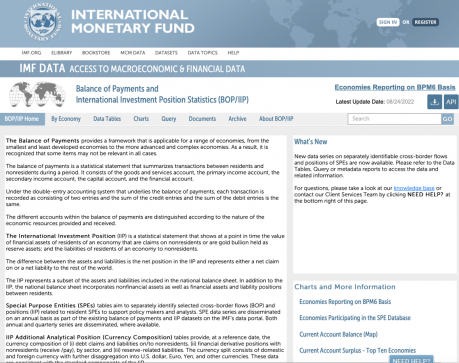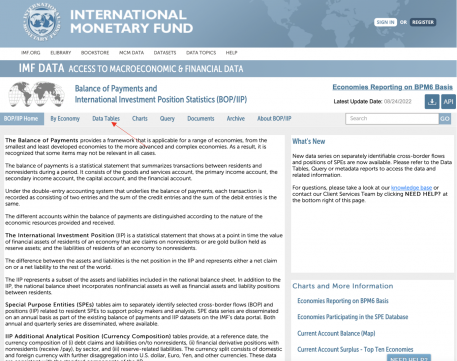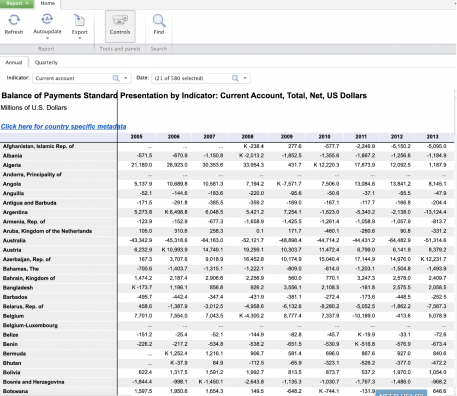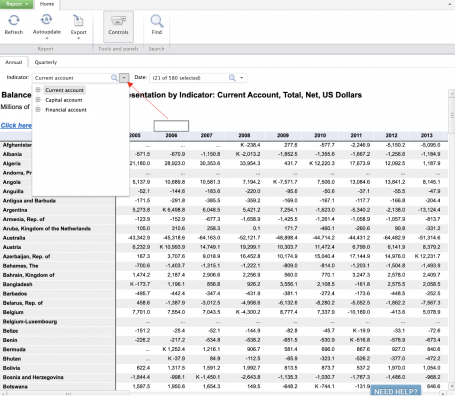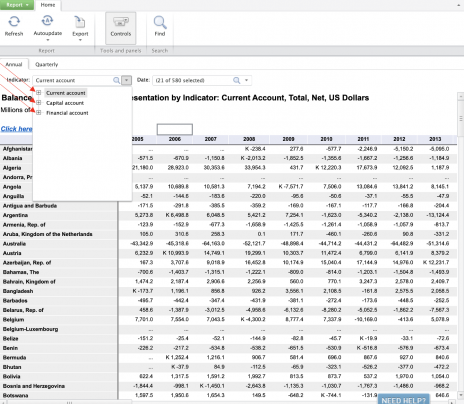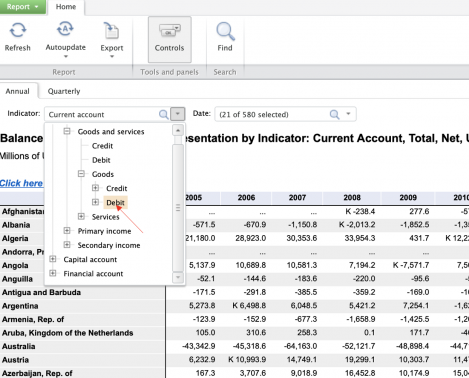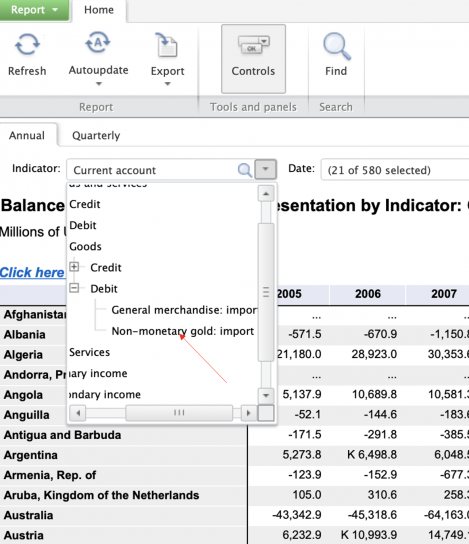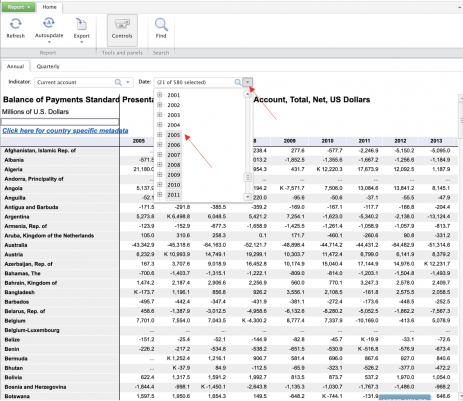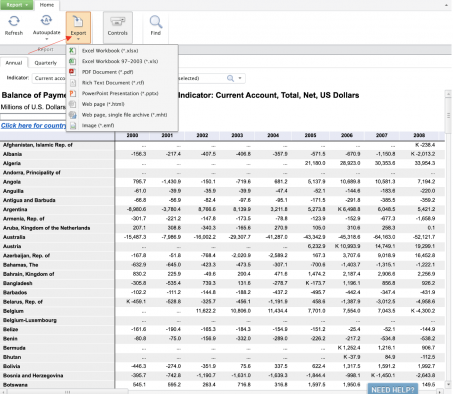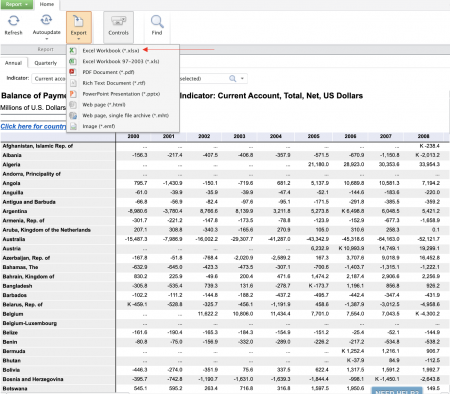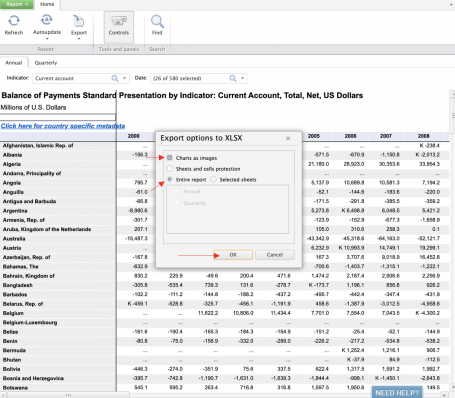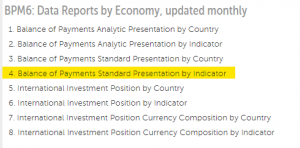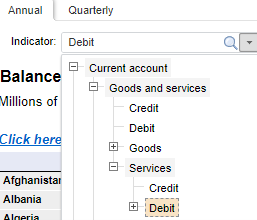IMFBoP International Monetary Fund Balance of Payments: Difference between revisions
Julia.Detar (talk | contribs) No edit summary |
Kexin.Shang (talk | contribs) |
||
| (18 intermediate revisions by 2 users not shown) | |||
| Line 1: | Line 1: | ||
== Pulling Instructions for IMFBoP == | == General Pulling Instructions for IMFBoP == | ||
1. To pull from IMFBoP, first navigate to https://data.imf.org/?sk=7A51304B-6426-40C0-83DD-CA473CA1FD52 | 1. To pull from IMFBoP, first navigate to https://data.imf.org/?sk=7A51304B-6426-40C0-83DD-CA473CA1FD52 | ||
[[File:Screen Shot 2022-09-01 at 8.50.49 PM.png|thumb|none|459x459px]] | |||
2. Click <nowiki><Data Tables></nowiki> | |||
[[File:Screen Shot 2022-09-01 at 8.53.20 PM.png|thumb|none|457x457px]] | |||
3. Click <Balance of Payments Standard Presentation by Indicator> | |||
[[File:Screen Shot 2022-09-01 at 8.58.43 PM.jpg|none|thumb|456x456px]] | |||
4. The following page will formulate. If this page does not formulate, try using Google Chrome instead of the browser you are currently using. | |||
[[File:Screen Shot 2022-09-01 at 9.01.09 PM.png|none|thumb|457x457px]] | |||
5. Next, click the arrow on the right side of <Indicator: Current Account>. You will then have the option to click Current Account, Capital Account, and Financial Account. | |||
[[File:Screen Shot 2022-09-01 at 9.03.09 PM.png|none|thumb|455x455px]] | |||
6. To narrow down the indicator you are looking for within these three options, click the [+] on the left side Current Account, Capital Account, or Financial Account. You will continue clicking the [+] on the left side of the indicators until you find the specific indicator you are looking for. | |||
[[File:Screen Shot 2022-09-06 at 7.03.11 PM.png|none|thumb|464x464px]] | |||
7. When you find the specific indicator you are looking for, click the words of the indicator instead of the [+], and the table you are looking for will formulate. Keep in mind: On IMFBoP, Exports are referred to as Credit, while Imports are referred to as Debit. Typically, IMFBoP offers you the option to click credit or debit, OR click the [+] next to them for more specific indicators within them. | |||
Below are two examples. If you want all Goods Import statistics, you will simply click <Debit> under the Goods tab. If you want Non-monetary Gold: imports, you will click <Non-monetary Gold: imports> under the Goods-->Debit tab. | |||
[[File:Screen Shot 2022-09-06 at 7.17.49 PM.png|none|thumb|469x469px]] | |||
or | |||
[[File:Screen Shot 2022-09-06 at 7.19.17 PM.png|none|thumb|545x545px]] | |||
8. To adjust the years of the data you are pulling, click the arrow next to Date: | |||
[[File:Screen Shot 2022-09-01 at 9.04.12 PM.png|none|thumb|463x463px]] | |||
The years highlighted in gray will be included on the data sheet. You must manually click each year you want included. Once you are done selecting the years to include, click anywhere outside of the Date box, and the table will automatically update. | |||
9. To download an excel spreadsheet of the IMFBoP data onto your computer, click <Export> | |||
[[File:Screen Shot 2022-09-01 at 9.05.45 PM.png|none|thumb|453x453px]] | |||
10. Next, click “Excel Workbook (*.xlsx) | |||
[[File:Screen Shot 2022-09-01 at 9.07.28 PM.png|none|thumb|450x450px]] | |||
11. The following box formulates. Make sure the boxes next to “Charts as Images” and “Entire Report” are selected. Then, click <OK> | |||
[[File:Screen Shot 2022-09-01 at 9.08.21 PM.png|none|thumb|455x455px]] | |||
12. The excel sheet will now download to your computer, and you can proceed with your pulling task. | |||
== Specific Example Pulling Instructions from IMFBoP: ICTSerImport%ImpSer == | |||
Step 1 Go to the [https://data.imf.org/?sk=7a51304b-6426-40c0-83dd-ca473ca1fd52&sid=1542633711584 BOP dataset page] and click 4. Balance of Payment Standard Presentation by indicator. | |||
[[File:BOP ICT 1.png|thumb|none]]Step 2 Download ICT Service Imports value | |||
Annual data, Indicator: Current account -> Goods and Services -> Services -> Debits -> Other Services, debit -> Telecommunication, computer, and information service | |||
[[File:BOP ICT 2.png|none|thumb]] | |||
Date: Select All (click first value, press Shift, scroll down to the lasted year, and click) | |||
Export: Excel Workbook | |||
Step 3 Download Total Service Imports value | |||
Annual data, Indicator: Current account -> Goods and Services -> Services -> Debits | |||
[[File:BOP ICT 3.png|none|thumb]] | |||
Date: Select All (click first value, press Shift, scroll down to the lasted year, and click) | |||
Export: Excel Workbook | |||
Step 4 ICT Service Imports value divided by Total Service Imports value. Need to *100 since the Unit is Percent. | |||
Latest revision as of 19:32, 24 April 2024
General Pulling Instructions for IMFBoP
1. To pull from IMFBoP, first navigate to https://data.imf.org/?sk=7A51304B-6426-40C0-83DD-CA473CA1FD52
2. Click <Data Tables>
3. Click <Balance of Payments Standard Presentation by Indicator>
4. The following page will formulate. If this page does not formulate, try using Google Chrome instead of the browser you are currently using.
5. Next, click the arrow on the right side of <Indicator: Current Account>. You will then have the option to click Current Account, Capital Account, and Financial Account.
6. To narrow down the indicator you are looking for within these three options, click the [+] on the left side Current Account, Capital Account, or Financial Account. You will continue clicking the [+] on the left side of the indicators until you find the specific indicator you are looking for.
7. When you find the specific indicator you are looking for, click the words of the indicator instead of the [+], and the table you are looking for will formulate. Keep in mind: On IMFBoP, Exports are referred to as Credit, while Imports are referred to as Debit. Typically, IMFBoP offers you the option to click credit or debit, OR click the [+] next to them for more specific indicators within them.
Below are two examples. If you want all Goods Import statistics, you will simply click <Debit> under the Goods tab. If you want Non-monetary Gold: imports, you will click <Non-monetary Gold: imports> under the Goods-->Debit tab.
or
8. To adjust the years of the data you are pulling, click the arrow next to Date:
The years highlighted in gray will be included on the data sheet. You must manually click each year you want included. Once you are done selecting the years to include, click anywhere outside of the Date box, and the table will automatically update.
9. To download an excel spreadsheet of the IMFBoP data onto your computer, click <Export>
10. Next, click “Excel Workbook (*.xlsx)
11. The following box formulates. Make sure the boxes next to “Charts as Images” and “Entire Report” are selected. Then, click <OK>
12. The excel sheet will now download to your computer, and you can proceed with your pulling task.
Specific Example Pulling Instructions from IMFBoP: ICTSerImport%ImpSer
Step 1 Go to the BOP dataset page and click 4. Balance of Payment Standard Presentation by indicator.
Step 2 Download ICT Service Imports value
Annual data, Indicator: Current account -> Goods and Services -> Services -> Debits -> Other Services, debit -> Telecommunication, computer, and information service
Date: Select All (click first value, press Shift, scroll down to the lasted year, and click)
Export: Excel Workbook
Step 3 Download Total Service Imports value
Annual data, Indicator: Current account -> Goods and Services -> Services -> Debits
Date: Select All (click first value, press Shift, scroll down to the lasted year, and click)
Export: Excel Workbook
Step 4 ICT Service Imports value divided by Total Service Imports value. Need to *100 since the Unit is Percent.