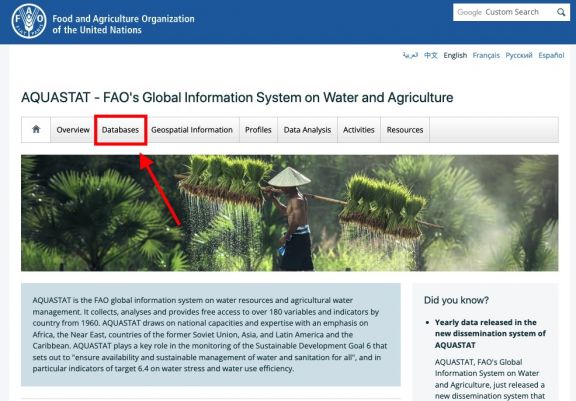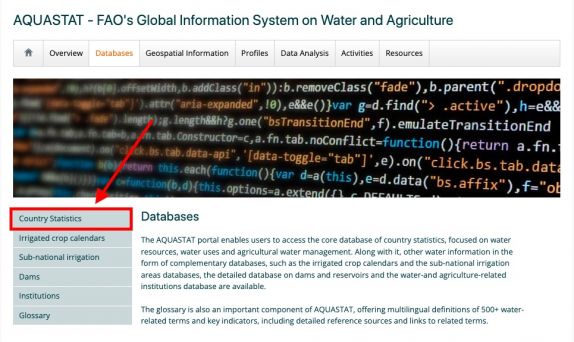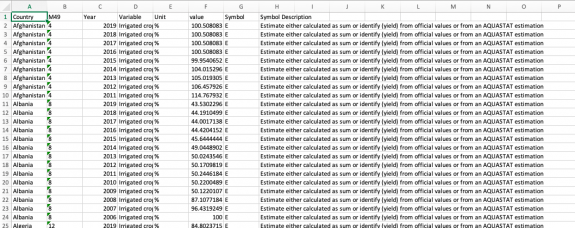UCDP/PRIO Armed Conflict Database: Difference between revisions
| Line 8: | Line 8: | ||
== GENERAL STEPS TO PULL DATA FROM ARMED Conflict Database == | == GENERAL STEPS TO PULL DATA FROM ARMED Conflict Database == | ||
Step 1.) Navigate to the home page of [https://ucdp.uu.se/encyclopedia], | Step 1.) Navigate to the home page of UCDP/PRIO [https://ucdp.uu.se/encyclopedia], | ||
Step 2.) In the left then middle of the page, click on the tab labeled "'''Download'''" | Step 2.) In the left then middle of the page, click on the tab labeled "'''Download'''" | ||
Revision as of 18:43, 15 February 2023
SUMMARY
The UCDP/PRIO [1] armed conflict database is an initiative of the Uppsala Conflict Data Program (UCDP) and Peace Research Institute Oslo (PRIO). It collects, analyzes, and provides free access to over 17 variables and indicators by country and year from 1946 for internal and external armed conflicts "wjhere are at least one party is the government of a state in the time period." With its systematic collection and longevity of time series, the Armed Conflict Database is one of the most important in peace and conflict monitoring and research from academia to across the UN system. Additionally, UCDP/PRIO's new dissemination system allows users to download in Excel, R, and Stata, and the data is made available yearly.
The International Futures model uses the Armed Conflict Database for a number of series including a series that classifies conflict type (interstate, extra state, internal, and external conflict), and another that classifies intensity (minor, intermediate, and war). To pull data, please follow the instructions below.
GENERAL STEPS TO PULL DATA FROM ARMED Conflict Database
Step 1.) Navigate to the home page of UCDP/PRIO [2],
Step 2.) In the left then middle of the page, click on the tab labeled "Download"
Step 3.) Navigate to Yearly Datasets covering 1946-X Year, click on the hyperlink labeled "UCDP/PRIO Armed Conflict Dataset version X"
THIS WILL SCROLL DOWN WHERE YOU CAN DOWNLOAD THE DATA Step 4.) Download the data in your preferred format. Now you can format the data to upload it into IFs. To import data into IFs, please follow the instructions found in the Importing Data (general instructions) page