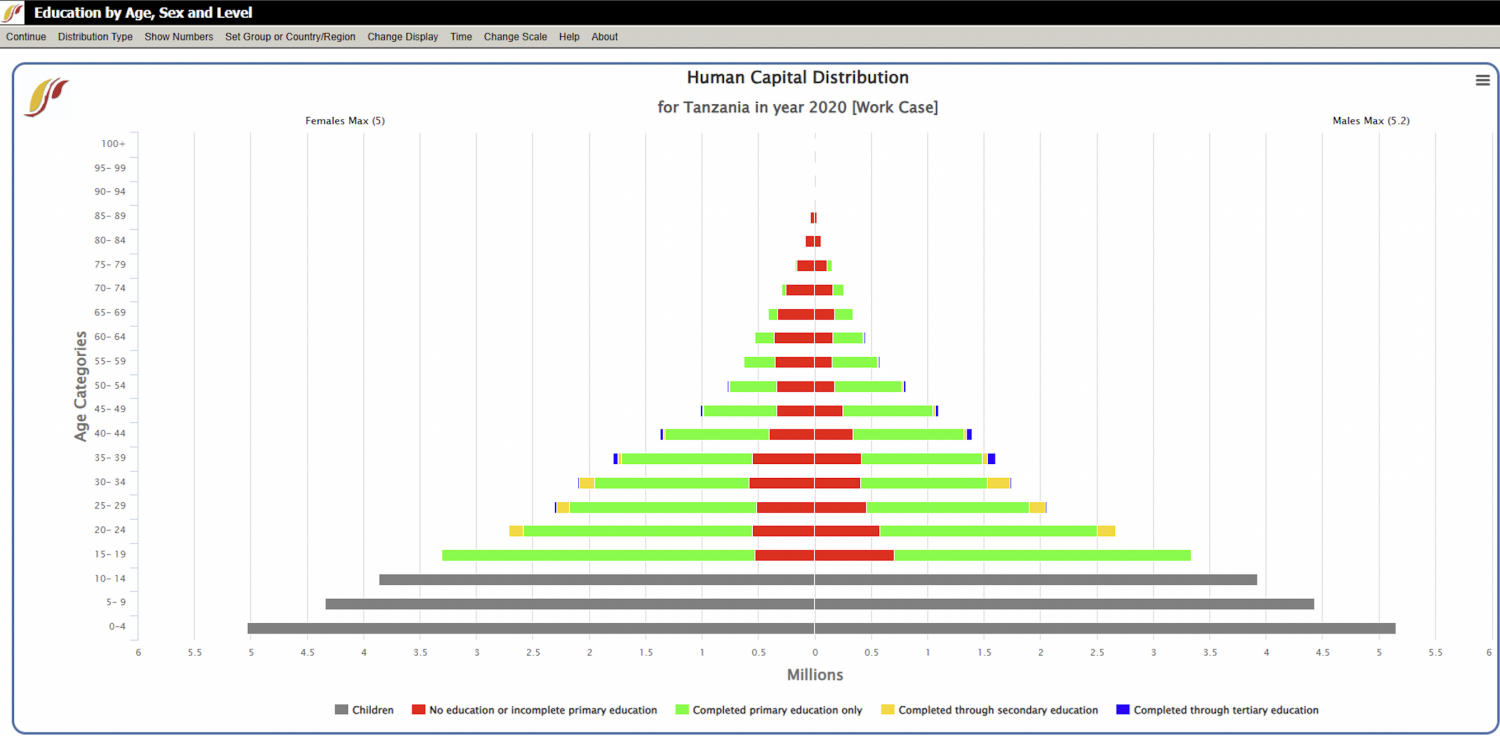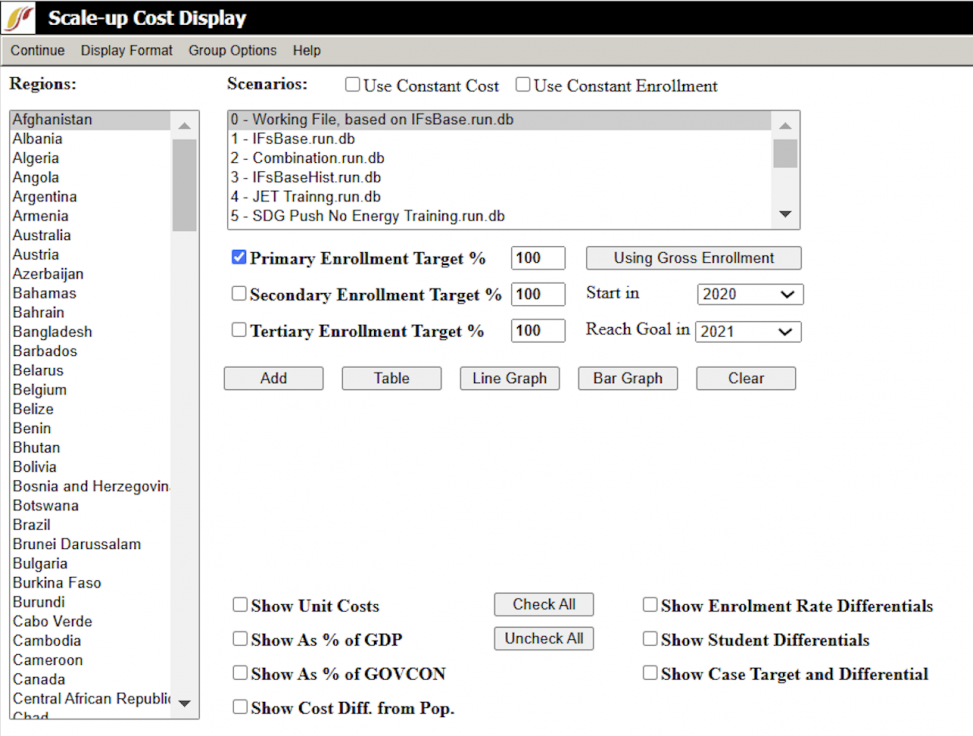Use IFs (Download): Education: Difference between revisions
No edit summary |
m (Stylistic changes. Also added some paragraphs explaining certain options on the toolbar that did not exist in the initial text.) |
||
| Line 3: | Line 3: | ||
To access the Education by Age, Sex, and Level option, select Display from the Main Menu, then select sub-option Specialized Display and then Education by Age, Sex, and Level. Education by Age, Sex, and Level are also accessible through the [[Main_Menu_Map|Main Menu Map]] options. | To access the Education by Age, Sex, and Level option, select Display from the Main Menu, then select sub-option Specialized Display and then Education by Age, Sex, and Level. Education by Age, Sex, and Level are also accessible through the [[Main_Menu_Map|Main Menu Map]] options. | ||
Education by Age, Sex, and Level displays are broken down into levels of educational attainment with each level of attainment being distinguished by a different color. Educational attainment is broken down as follows: no formal education, primary education, secondary education, tertiary education and those too young to achieve formal education. Check with the legend at the | Education by Age, Sex, and Level displays are broken down into levels of educational attainment with each level of attainment being distinguished by a different color. Educational attainment is broken down as follows: no formal education, primary education, secondary education, tertiary education and those too young to achieve formal education. Check with the legend at the bottom of the graph to see what colors represent each level of educational attainment. | ||
These graphs can be projected through time using the Advance and Regress | These graphs can be projected through time using the Advance and Regress options located in the '''Time''' tool above the chart. Additionally, users can switch from country/region to group by using the toggle on the '''Set Group or Country/Region''' tool. | ||
Using the '''Distribution Types''' tool at the top of this screen, users can select the following options: | |||
- All levels of education for all age cohorts | |||
[[File: | - No completed formal education | ||
- Primary, Secondary or Tertiary education levels | |||
- Labor cohorts by level of education disaggregated by male, female or both | |||
- Compare Countries. | |||
The '''Change Display''' tool on the menu has further options to Change Countries/Regions or Set Year. To analyze how alternative pathways impact educational attainment, click Change Scenario option and select different scenarios, including Base Case, Working Case, and pre-defined scenarios such as SSP1 to SSP5 or SDG Push. Learn more about working files in [[How_Do_I...?_Lessons_0-4#Lesson_2:_Scenario_Analysis|Lesson 2]] and [[How_Do_I...?_Lessons_0-4#Lesson_3:_Analyze_Historical_Data|Lesson 3]]. | |||
The '''Show Numbers''' tool displays the underlying data for the graph in the table format, broken down by educational level, gender, and age cohort. This gives a detailed view of the exact values represented visually. Users can export or print the data through Print Numbers and Save Numbers features. | |||
The '''Change Scale''' tool offers customization of the graph’s scale and includes the following options: | |||
- Fix Constant Scale across Time and Regions to standardize comparisons | |||
- Fix Constant Scale across Time to track changes within a single region over time | |||
- Fix Constant Scale Manually for user-defined scale adjustment | |||
- Use Percent of Population | |||
The chart below is the projected educational attainment by cohort and sex of Tanzania for the year 2020. | |||
[[File:Projected educational attainment by cohort and sex of Tanzania.png|center|thumb|1500x1500px|Projected educational attainment in Tanzania in 2020]] | |||
= <span style="font-size:xx-large;">Costs of Education Goals</span> = | = <span style="font-size:xx-large;">Costs of Education Goals</span> = | ||
This Specialized Display feature can be | This Specialized Display feature can be accessed from the Display option on the main menu of IFs, followed by Specialized Display, and then Costs of Education Goals. | ||
From here, users can identify the costs of achieving selected educational attainment goals for different units of countries or groups. On the left hand side of the display, users can select a country to examine. Change this list to a list of Groups, G-Lists (custom group lists created for specific analysis) or Decomposed groups by toggling the '''Group Options''' at the top of this menu. After selecting a country, choose one of the Scenarios that are pre-loaded into IFs. | |||
After choosing a country or group as well as a run-file, next define educational attainment goals by specifying the percentage of total enrollment for primary, secondary or tertiary education and set the Start and Target years. | |||
The '''Use Constant Cost''' option fixes the per-student cost at the base year level throughout the analysis period and prevents cost changes over time from influencing the results. Similarly, the '''Use Constant Enrollment''' option holds enrollment levels constant, regardless of other scenario adjustments. These features help to isolate specific variables, such as population growth or spending priorities, without the results being affected by cost or enrollment fluctuations. | |||
The '''Display Format''' tool on the menu offers further customization, such as editing graph titles, selecting the display year or time intervals, and configuring axes or gridlines. Users can also adjust the currency for cost analysis and modify the time horizon for scenarios. | |||
[[File: | Once parameters are set, click any of the boxes at the bottom of this display option and these variables will be loaded into the variable display box. Finally, choose your output: either a table, line graph or bar graph to visualize your results. | ||
[[File:Scale-up Cost Display Window.png|center|thumb|973x973px|Scale-up Cost Display Window]] | |||
Revision as of 02:26, 3 February 2025
Education by Age, Sex, and Level
To access the Education by Age, Sex, and Level option, select Display from the Main Menu, then select sub-option Specialized Display and then Education by Age, Sex, and Level. Education by Age, Sex, and Level are also accessible through the Main Menu Map options.
Education by Age, Sex, and Level displays are broken down into levels of educational attainment with each level of attainment being distinguished by a different color. Educational attainment is broken down as follows: no formal education, primary education, secondary education, tertiary education and those too young to achieve formal education. Check with the legend at the bottom of the graph to see what colors represent each level of educational attainment.
These graphs can be projected through time using the Advance and Regress options located in the Time tool above the chart. Additionally, users can switch from country/region to group by using the toggle on the Set Group or Country/Region tool.
Using the Distribution Types tool at the top of this screen, users can select the following options:
- All levels of education for all age cohorts
- No completed formal education
- Primary, Secondary or Tertiary education levels
- Labor cohorts by level of education disaggregated by male, female or both
- Compare Countries.
The Change Display tool on the menu has further options to Change Countries/Regions or Set Year. To analyze how alternative pathways impact educational attainment, click Change Scenario option and select different scenarios, including Base Case, Working Case, and pre-defined scenarios such as SSP1 to SSP5 or SDG Push. Learn more about working files in Lesson 2 and Lesson 3.
The Show Numbers tool displays the underlying data for the graph in the table format, broken down by educational level, gender, and age cohort. This gives a detailed view of the exact values represented visually. Users can export or print the data through Print Numbers and Save Numbers features.
The Change Scale tool offers customization of the graph’s scale and includes the following options:
- Fix Constant Scale across Time and Regions to standardize comparisons
- Fix Constant Scale across Time to track changes within a single region over time
- Fix Constant Scale Manually for user-defined scale adjustment
- Use Percent of Population
The chart below is the projected educational attainment by cohort and sex of Tanzania for the year 2020.
Costs of Education Goals
This Specialized Display feature can be accessed from the Display option on the main menu of IFs, followed by Specialized Display, and then Costs of Education Goals.
From here, users can identify the costs of achieving selected educational attainment goals for different units of countries or groups. On the left hand side of the display, users can select a country to examine. Change this list to a list of Groups, G-Lists (custom group lists created for specific analysis) or Decomposed groups by toggling the Group Options at the top of this menu. After selecting a country, choose one of the Scenarios that are pre-loaded into IFs.
After choosing a country or group as well as a run-file, next define educational attainment goals by specifying the percentage of total enrollment for primary, secondary or tertiary education and set the Start and Target years.
The Use Constant Cost option fixes the per-student cost at the base year level throughout the analysis period and prevents cost changes over time from influencing the results. Similarly, the Use Constant Enrollment option holds enrollment levels constant, regardless of other scenario adjustments. These features help to isolate specific variables, such as population growth or spending priorities, without the results being affected by cost or enrollment fluctuations.
The Display Format tool on the menu offers further customization, such as editing graph titles, selecting the display year or time intervals, and configuring axes or gridlines. Users can also adjust the currency for cost analysis and modify the time horizon for scenarios.
Once parameters are set, click any of the boxes at the bottom of this display option and these variables will be loaded into the variable display box. Finally, choose your output: either a table, line graph or bar graph to visualize your results.