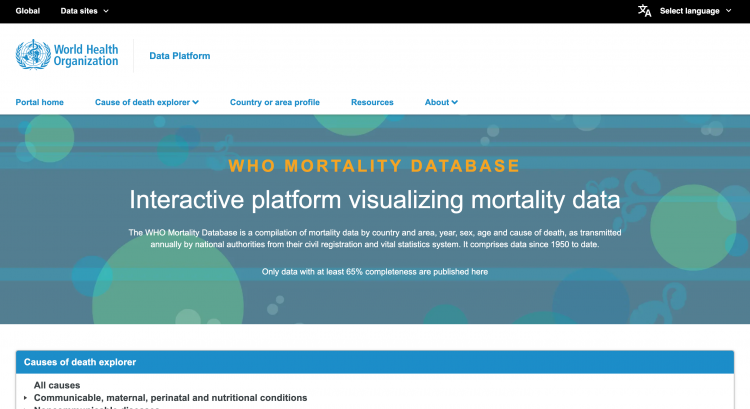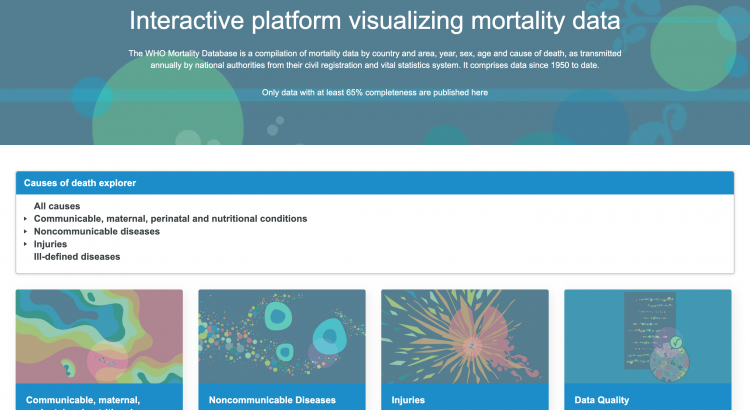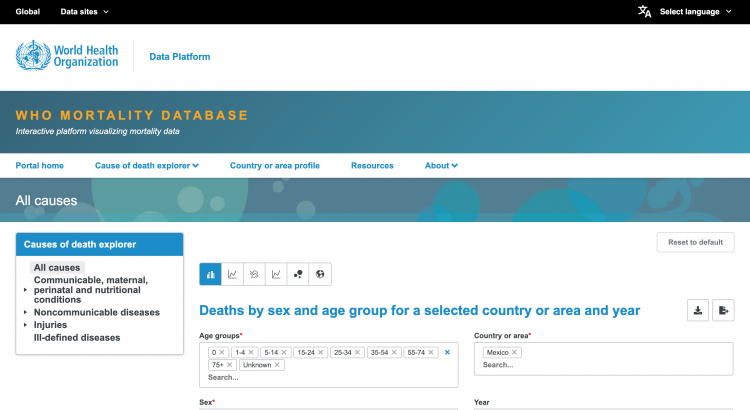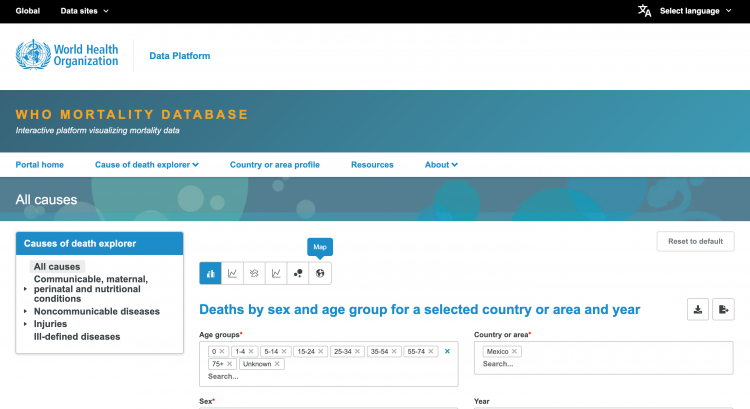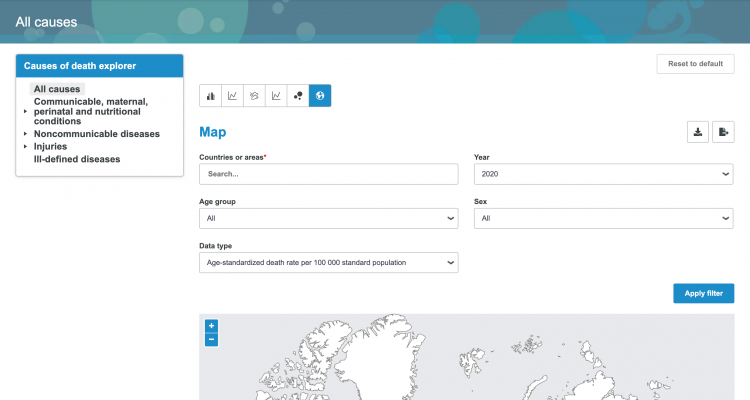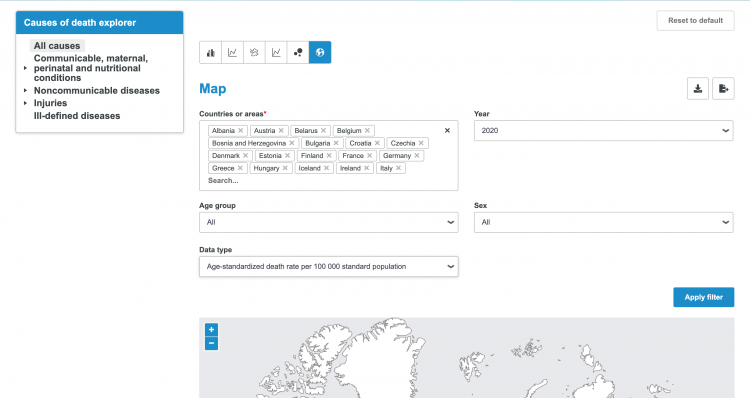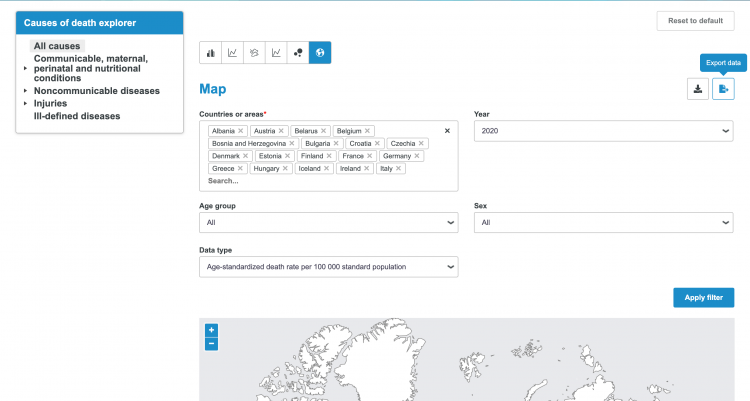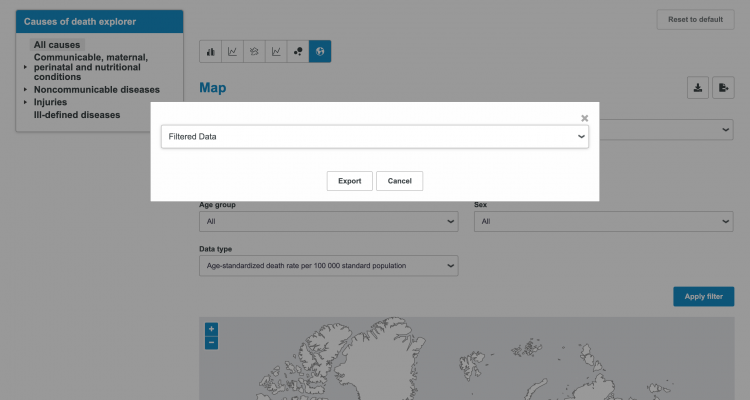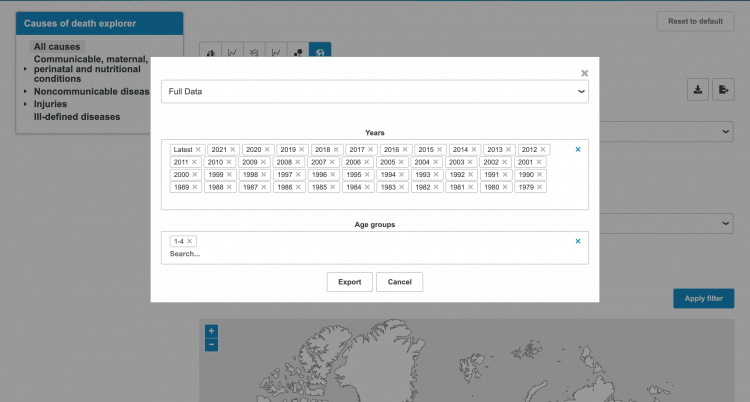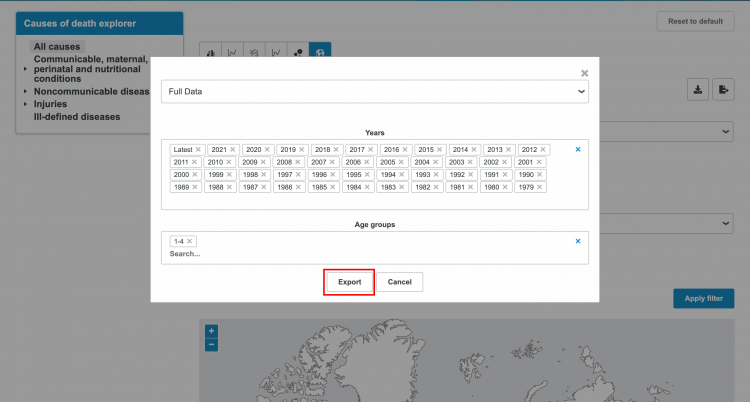Mortality Database: Difference between revisions
Tania.Blanga (talk | contribs) (Added summary and pulling instructions) |
Tania.Blanga (talk | contribs) (Added images to steps) |
||
| Line 21: | Line 21: | ||
'''Step 1:''' To pull Mortality Database data, first navigate to the [https://platform.who.int/mortality Mortality Database] page | '''Step 1:''' To pull Mortality Database data, first navigate to the [https://platform.who.int/mortality Mortality Database] page. In this example, we will be pulling data for Child Mortality Rate. | ||
[[File:MORT STEP1.png|frameless|750x750px]] | |||
'''Step 2:''' Scroll down to the Causes of Death Explorer tab and select the correct cause. In our example, we will select | |||
'''Step 2:''' Scroll down to the Causes of Death Explorer tab and select the correct cause. In our example, we will select "all causes" | |||
[[File:MORT STEP2.png|frameless|750x750px]] | |||
You will be navigated to this page: | You will be navigated to this page: | ||
[[File:MORT STEP2A.png|frameless|750x750px]] | |||
'''Step 3:''' Select the Map icon | '''Step 3:''' Select the Map icon | ||
[[File:MORT STEP3.png|frameless|750x750px]] | |||
You will be navigated to this page: | You will be navigated to this page: | ||
[[File:MORT STEP3A.png|frameless|750x750px]] | |||
'''Step 4:''' Select all of the relevant filters. In our example, we will set the country filter as "select all" and data type filter as "Age-standardized death rate per 100 000 standard population". | |||
[[File:MORT STEP4.png|frameless|750x750px]] | |||
'''Step 5:''' Once you've selected your filters, select the Export Data icon | '''Step 5:''' Once you've selected your filters, select the Export Data icon | ||
[[File:MORT STEP5.png|frameless|750x750px]] | |||
This pop-up will appear: | This pop-up will appear: | ||
[[File:MORT STEP5A.png|frameless|750x750px]] | |||
'''Step | '''Step 6:''' Select the first drop down titled "filtered data" and select "full data". Under the second drop down titled "Years", select "Select All" to select all available years. Under the third drop down titled "Age Groups", select the desired age group (for our example, we will select 1-4). | ||
[[File:MORT STEP6.png|frameless|750x750px]] | |||
'''Step 7:''' After you've selected everything, click Export to download the data in a .csv format. For our example, this download will have data for all three series that can later be filtered and cleaned in Excel. | |||
[[File:MORT STEP7.png|frameless|750x750px]] | |||
Latest revision as of 04:45, 17 February 2023
Summary
The WHO Mortality Database is a compilation of mortality data by country and area, year, sex, age and cause of death, updated annually through data provided by national authorities from their civil registration and vital statistics system. The WHO Mortality Database is the leading data source for comparative epidemiological studies of mortality by cause and provides cause-of-death data from 1950 to date.
The Data Team uses this dataset for a number of series, including:
- SeriesHealthMortAdultRateFemale
- SeriesHealthMortAdultRateMale
- SeriesHealthMortChilRateFem
- SeriesHealthMortChilRateMale
- SeriesHealthMortChilRateTotal
- SeriesHealthTBrateHIVnegWHO
- SeriesHealthTBrateHIVposWHO
- SeriesHealthMaternDthsper100000
- SeriesHealthDiarrhoeaDthsPerYearF0to4
To pull data from the Mortality Database for uploading into IFs, please follow the instructions below.
Pulling Instructions
Step 1: To pull Mortality Database data, first navigate to the Mortality Database page. In this example, we will be pulling data for Child Mortality Rate.
Step 2: Scroll down to the Causes of Death Explorer tab and select the correct cause. In our example, we will select "all causes"
You will be navigated to this page:
Step 3: Select the Map icon
You will be navigated to this page:
Step 4: Select all of the relevant filters. In our example, we will set the country filter as "select all" and data type filter as "Age-standardized death rate per 100 000 standard population".
Step 5: Once you've selected your filters, select the Export Data icon
This pop-up will appear:
Step 6: Select the first drop down titled "filtered data" and select "full data". Under the second drop down titled "Years", select "Select All" to select all available years. Under the third drop down titled "Age Groups", select the desired age group (for our example, we will select 1-4).
Step 7: After you've selected everything, click Export to download the data in a .csv format. For our example, this download will have data for all three series that can later be filtered and cleaned in Excel.