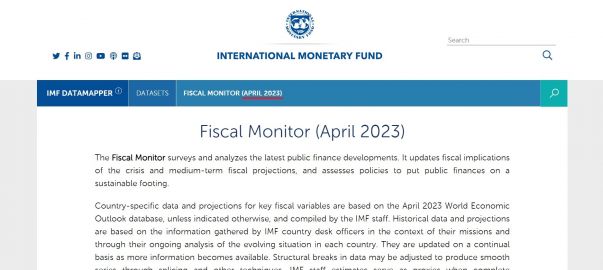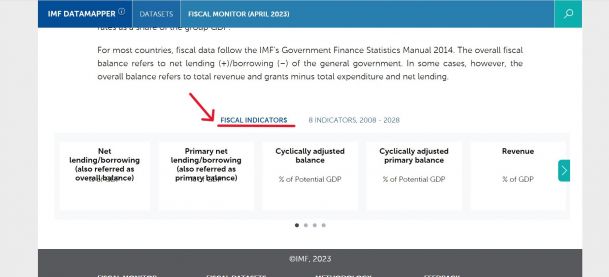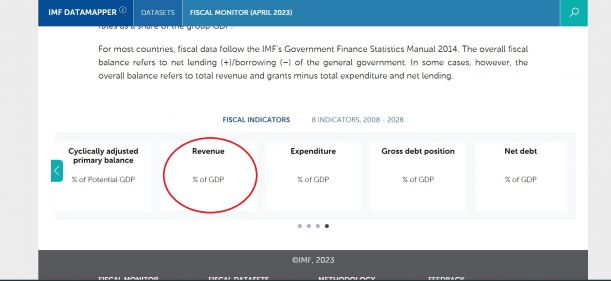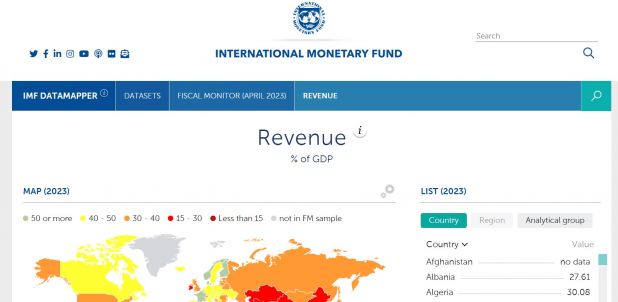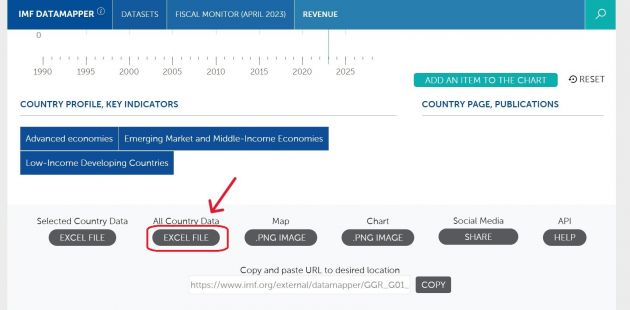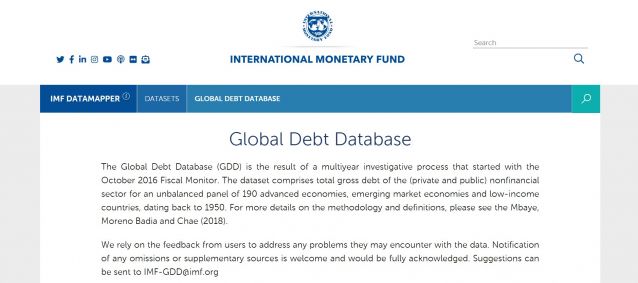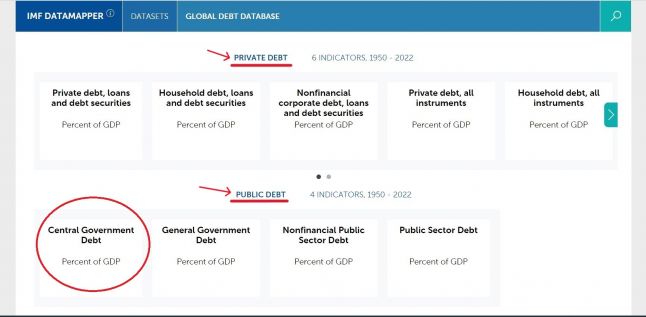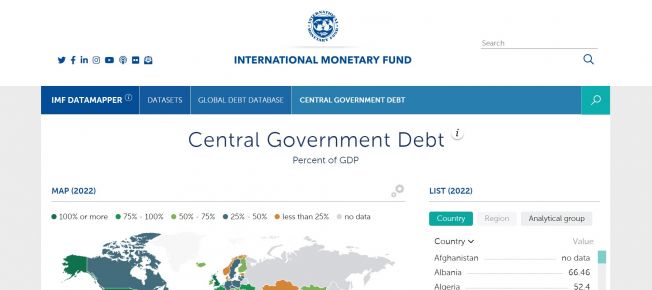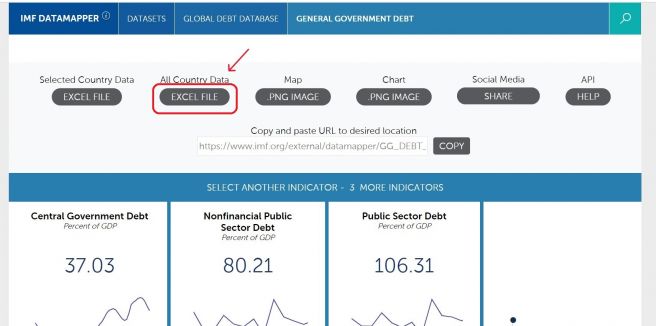IMF Fiscal Monitor: Difference between revisions
No edit summary |
No edit summary |
||
| Line 1: | Line 1: | ||
=== Fiscal Monitor Summary === | === Fiscal Monitor Summary === | ||
Revision as of 21:54, 18 September 2023
Fiscal Monitor Summary
Fiscal Monitor Pulling Steps
Step 1. Navigate to IMF Fiscal Monitor site. Make sure the site is updated by checking the date next to “Fiscal Monitor”
Step 2. Scroll down past the text until you reach “Fiscal Indicators”. Click on the arrow on the right side below “Fiscal Indicators” to see additional data.
Step 3. This example will select “Revenue” from the indicators.
Step 4. After selecting the indicator, a new webpage will populate.
Step 5. Scroll down until you reach the bottom of the webpage. There are a few download options but for most cases, you should select “EXCEL FILE” under “All Country Data”. This option will also download all available years.
Step 6. An Excel sheet will download. Now you can format the data to upload it into IFs. To import data into IFs, please follow the instructions found in the Importing Data (general instructions) page.
Global Debt Database Summary
Global Debt Database Pulling Steps
Step 1. Navigate to IMF Global Debt Database site. The steps to pull from GDD are very similar to pulling from the Fiscal Monitor datasets.
Step 2. Scroll down past the text until you reach “Private Debt” and “Public Debt” indicators. You can click on the arrow under “Private Debt” to see more indicator data.
Step 3. This example will select “Central Government Debt” under “Public Debt” indicators.
Step 4. After selecting the indicator, a new webpage will populate.
Step 5. Scroll down until you reach near the bottom of the webpage. There are a few download options but for most cases, you should select “EXCEL FILE” under “All Country Data”. This option will also download all available years.
Step 6. An Excel sheet will download. Now you can format the data to upload it into IFs. To import data into IFs, please follow the instructions found in the Importing Data (general instructions) page.