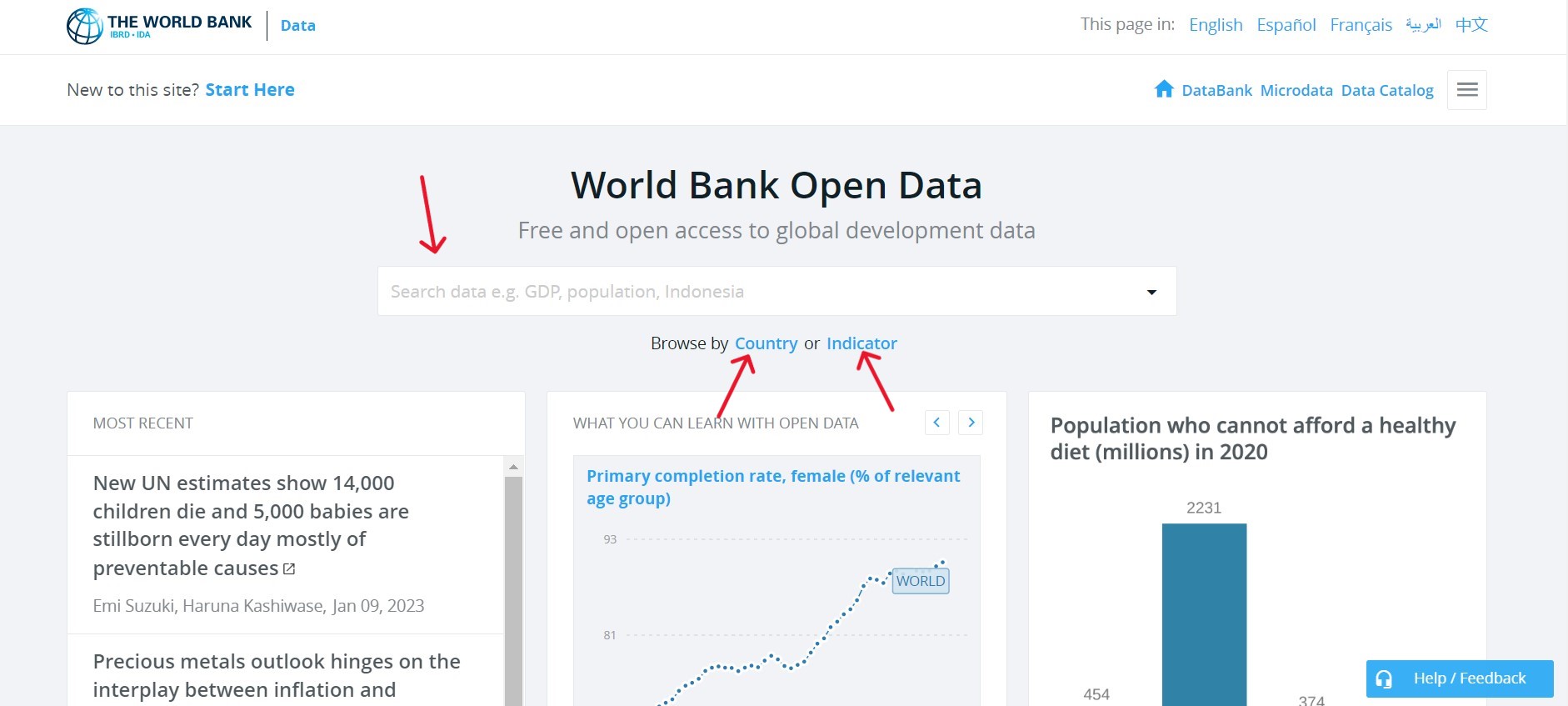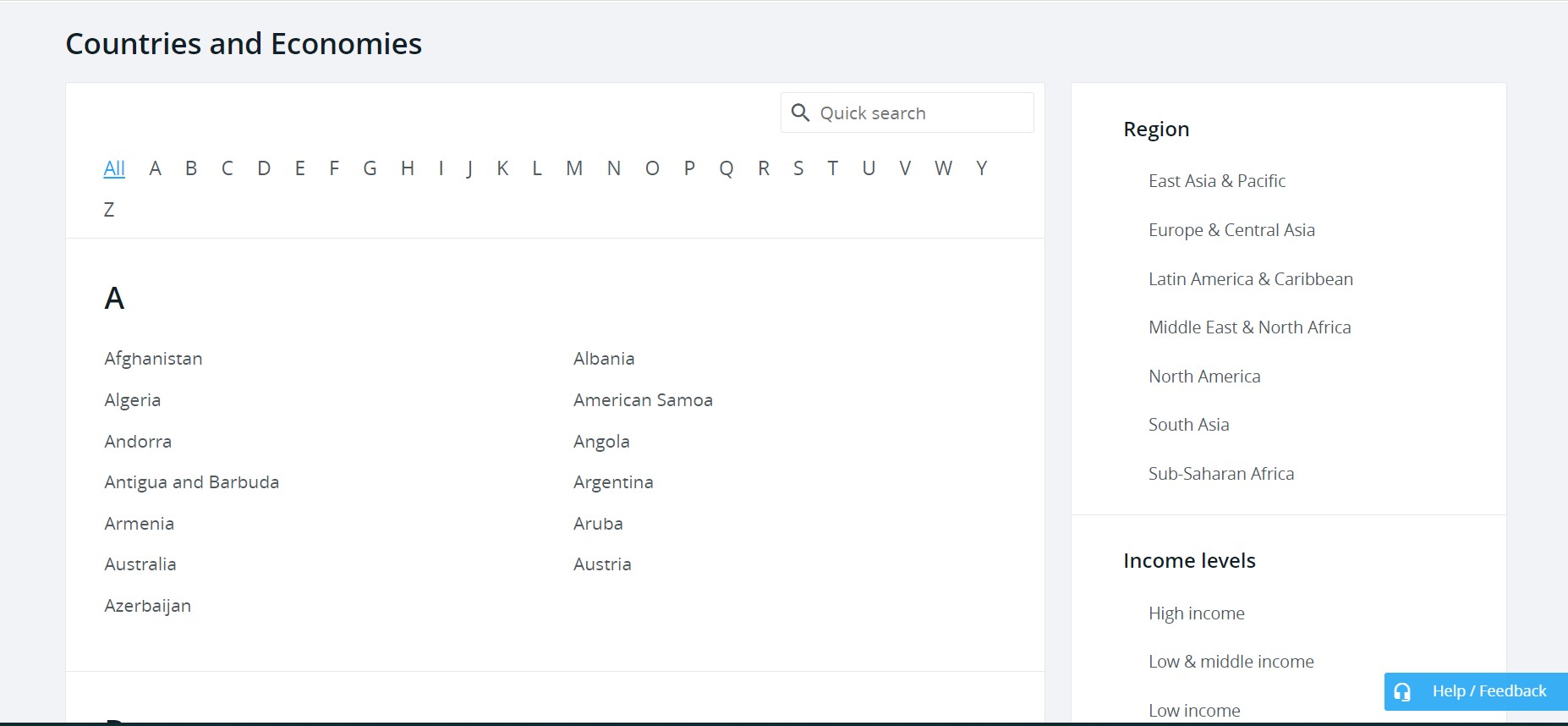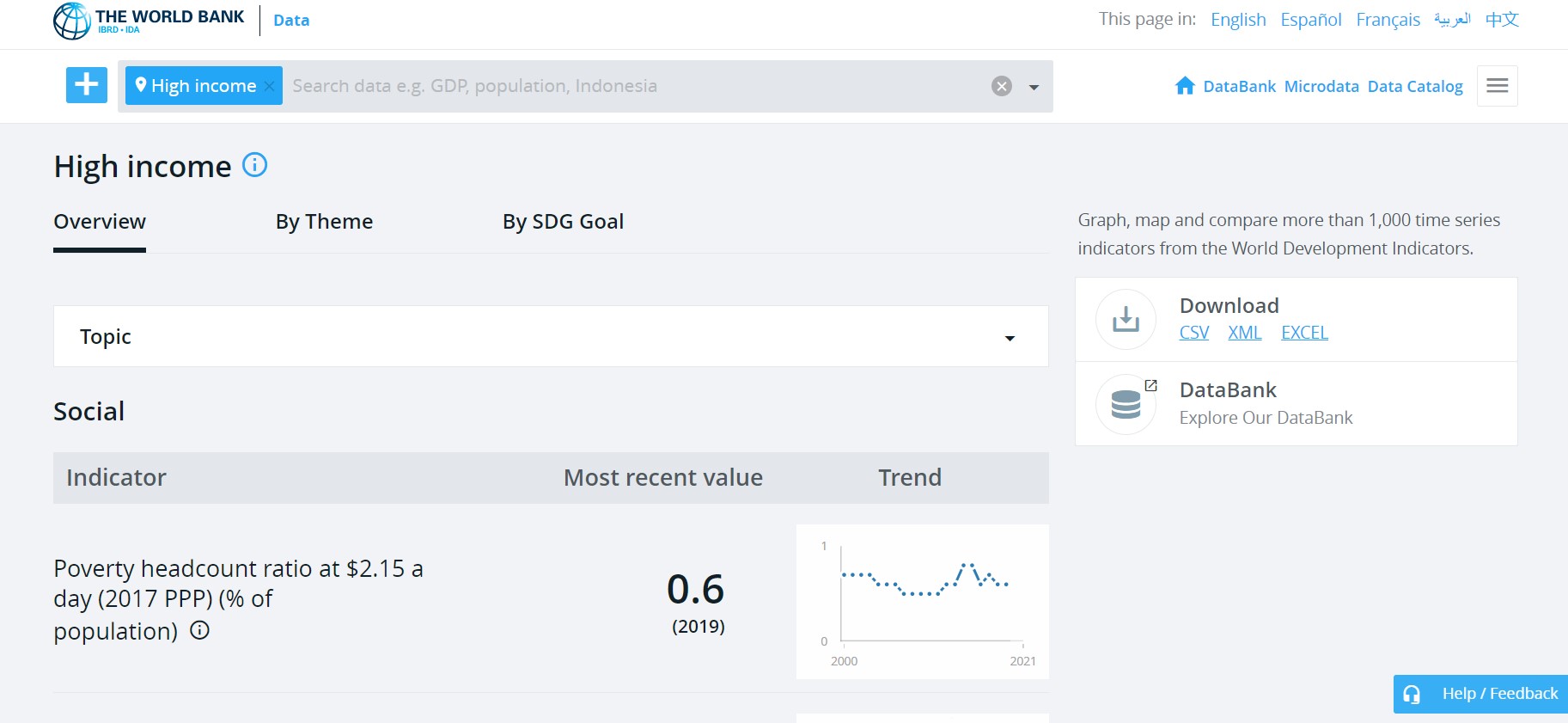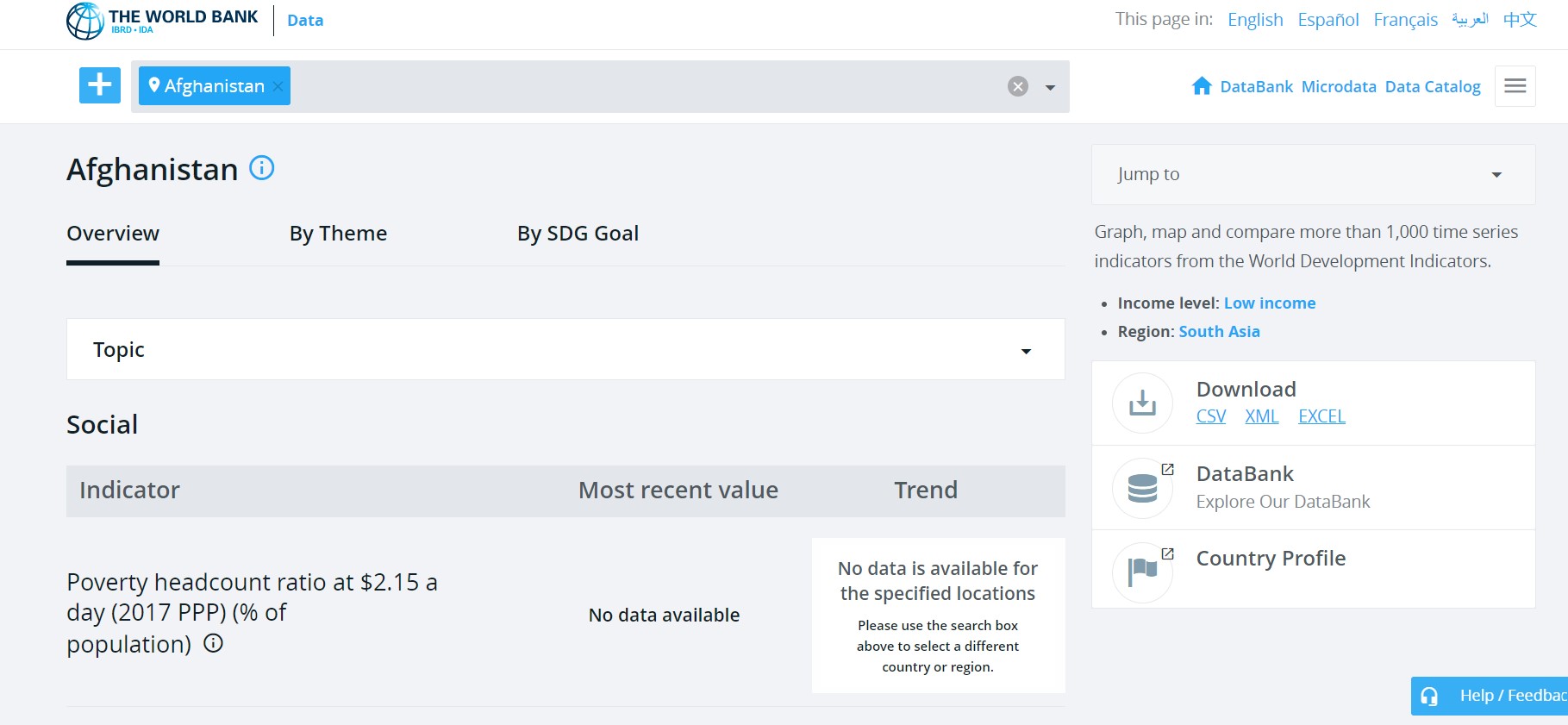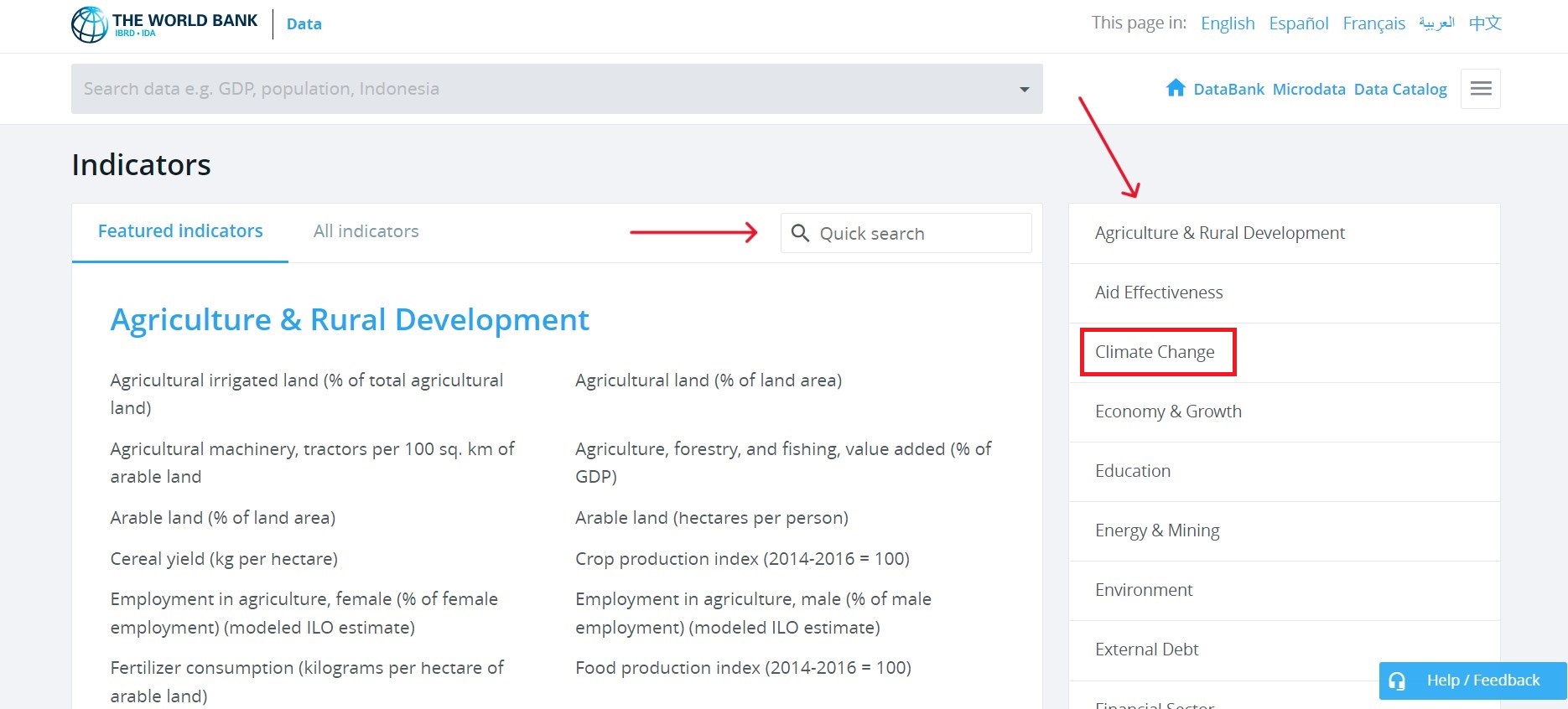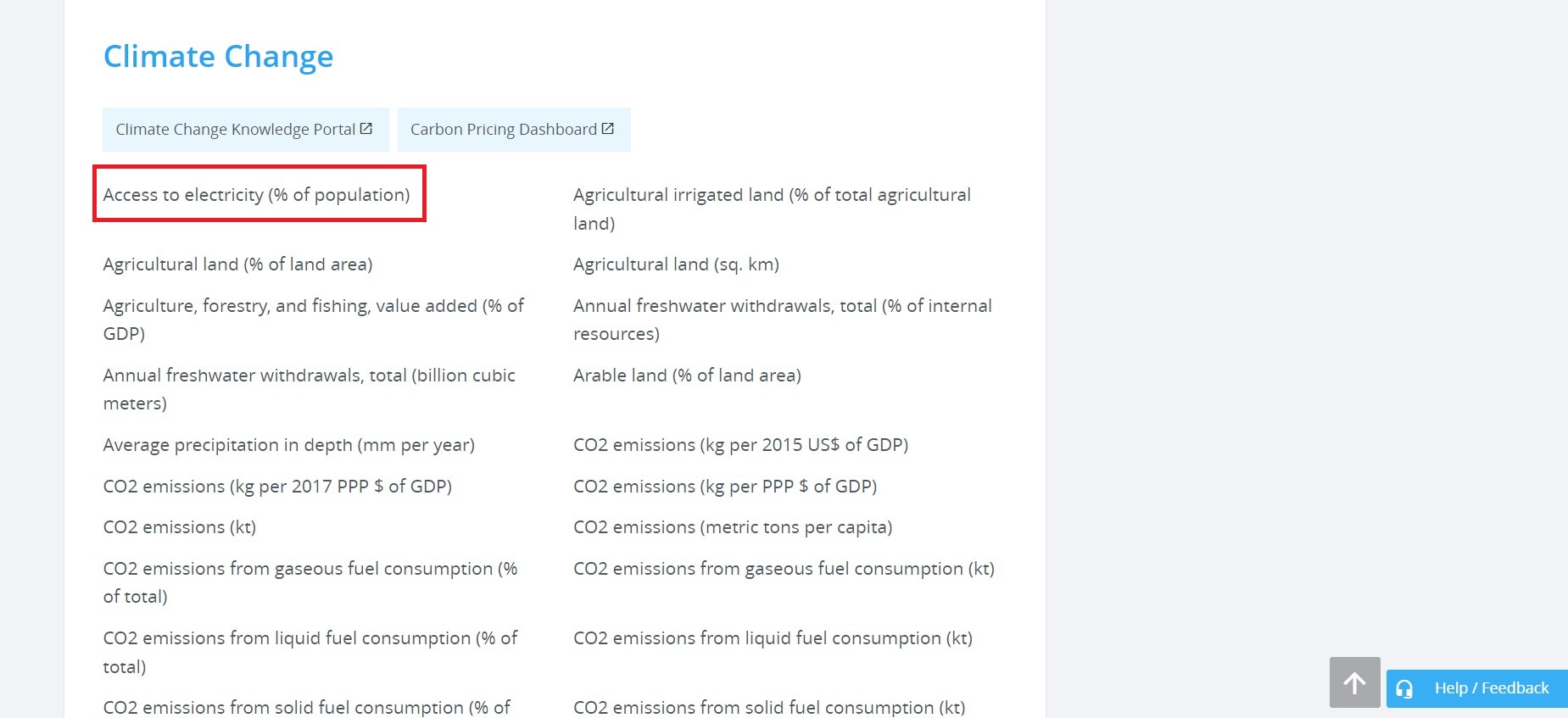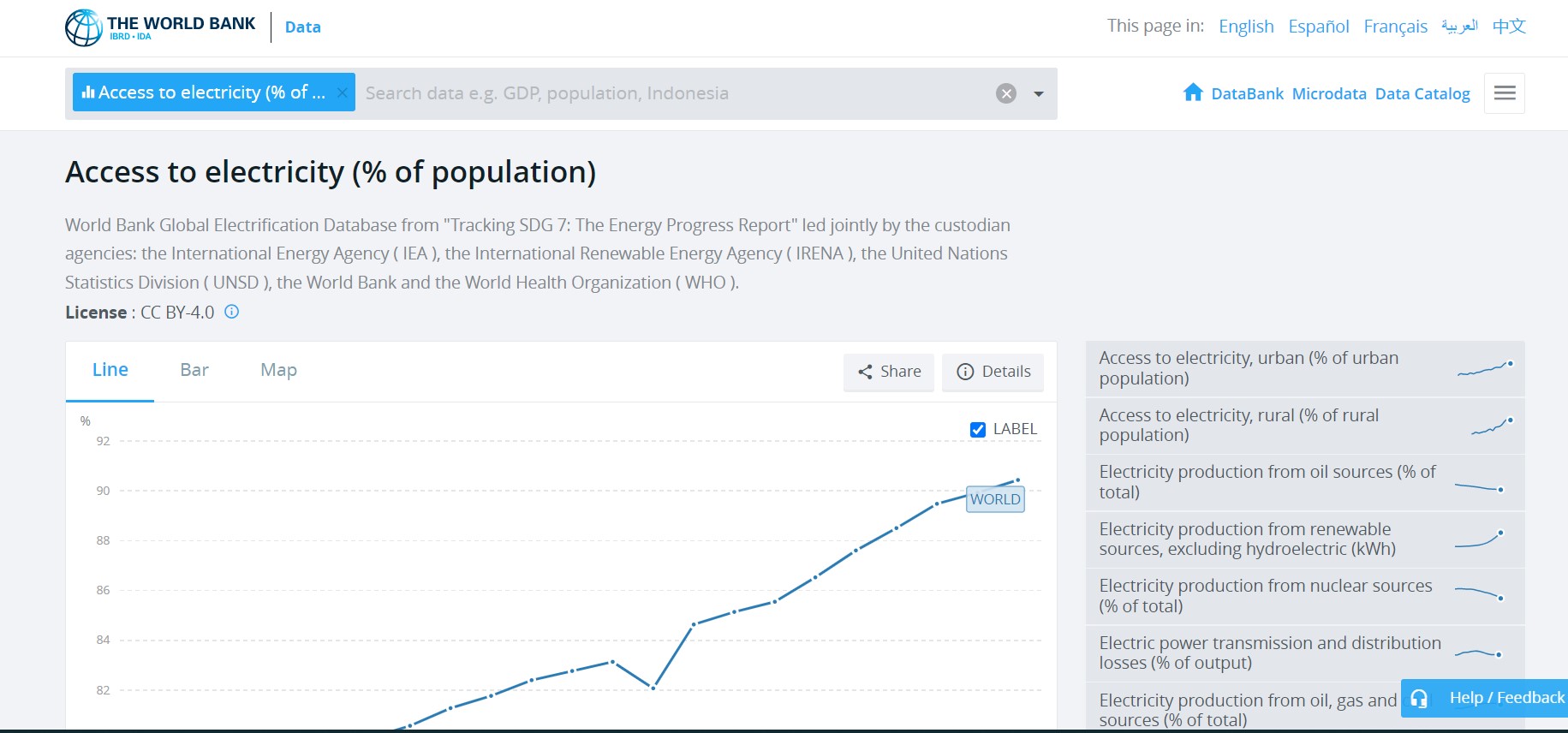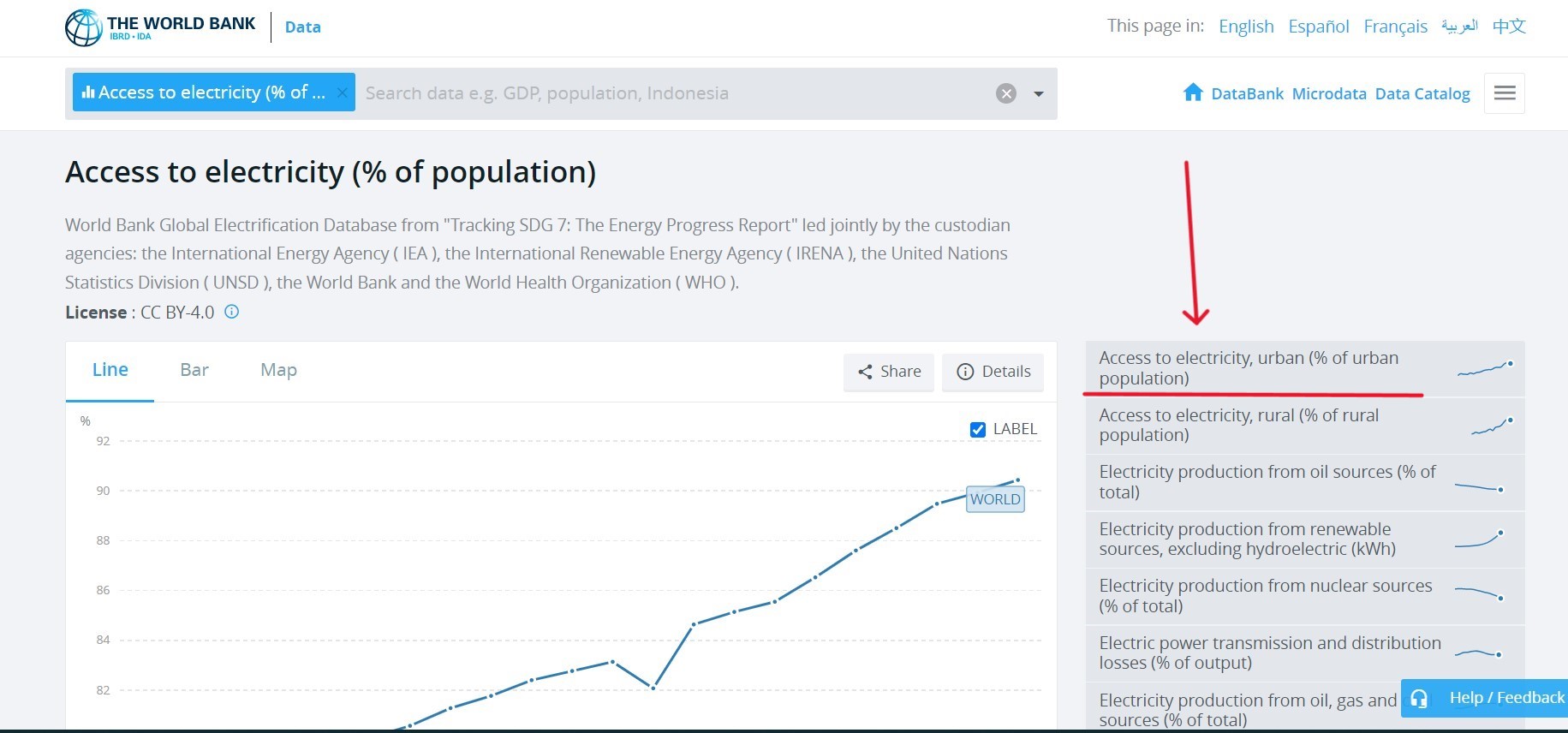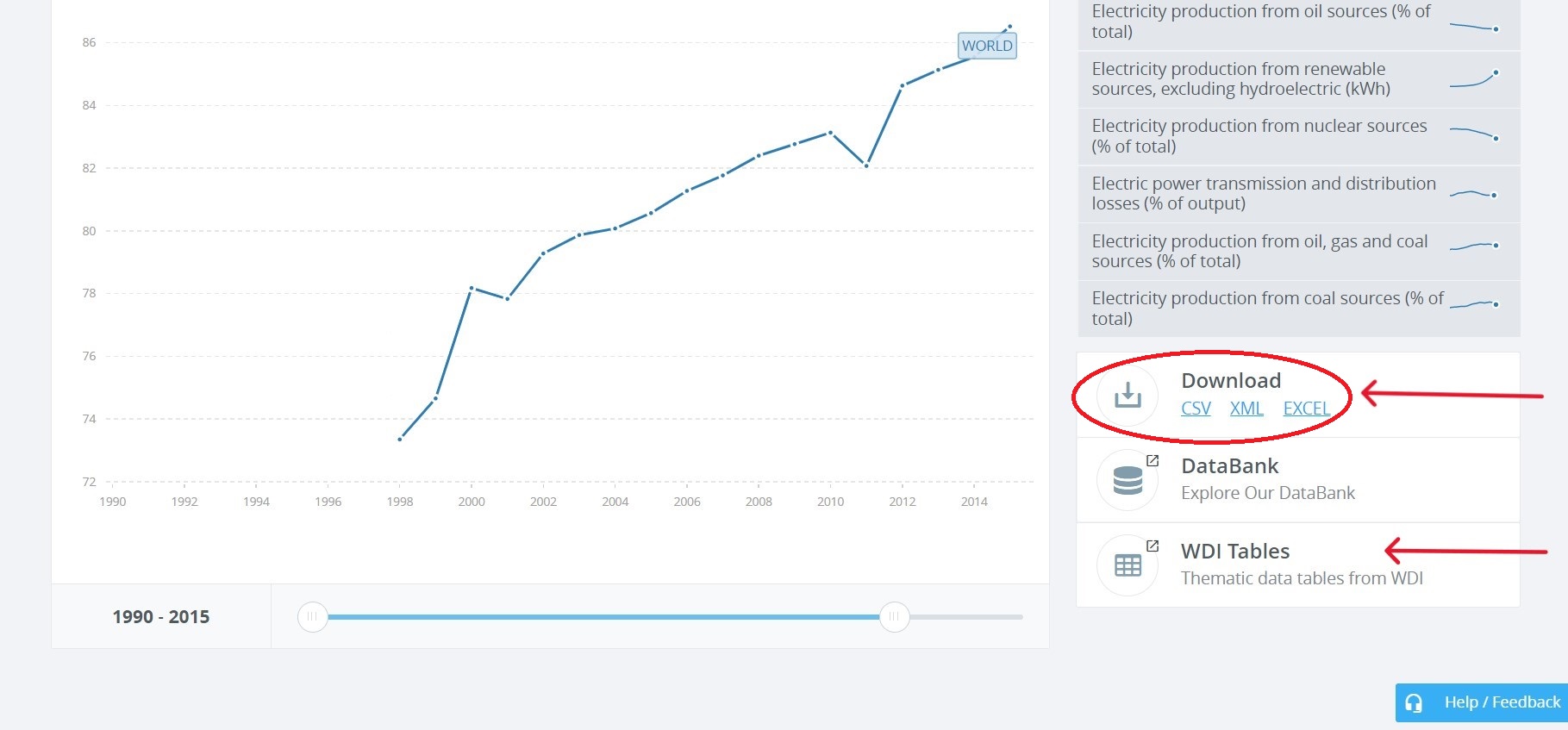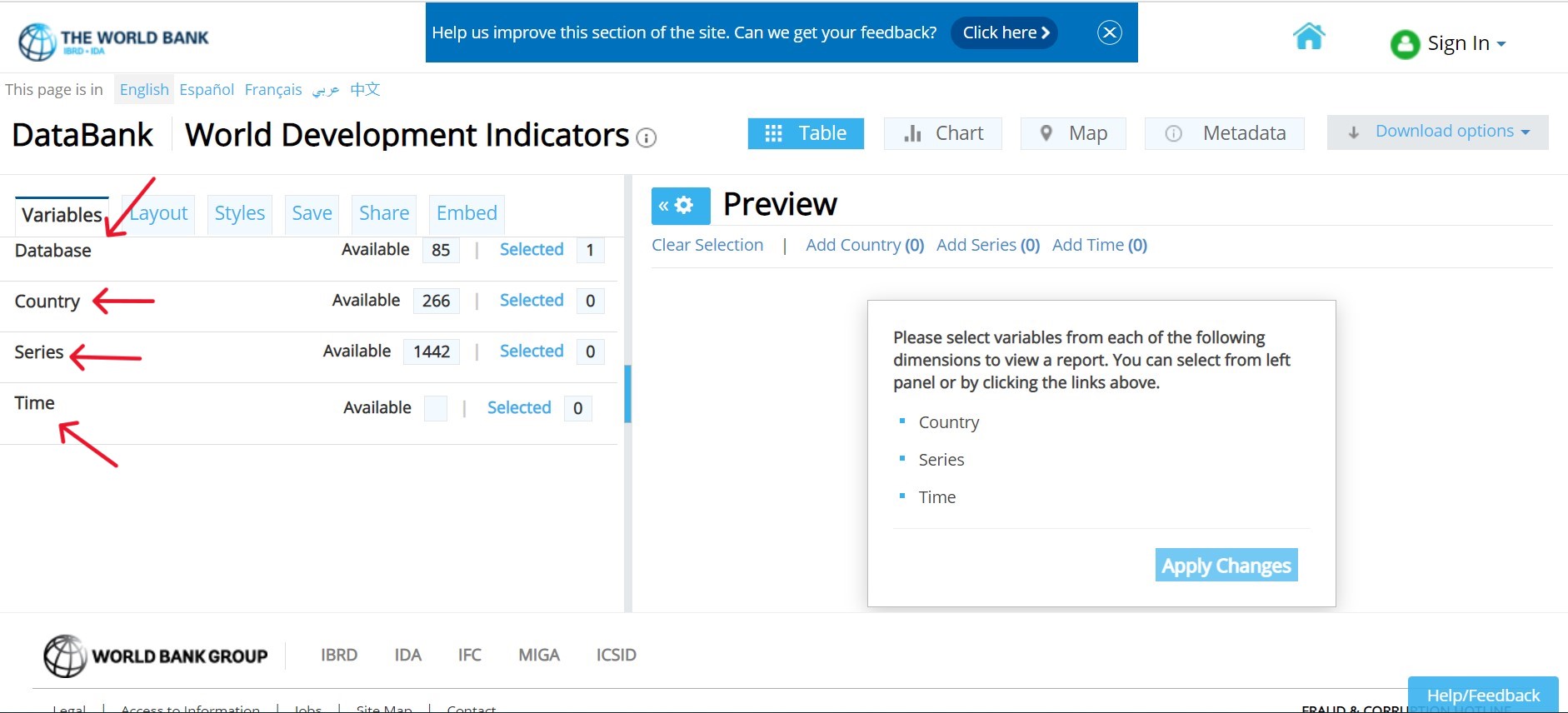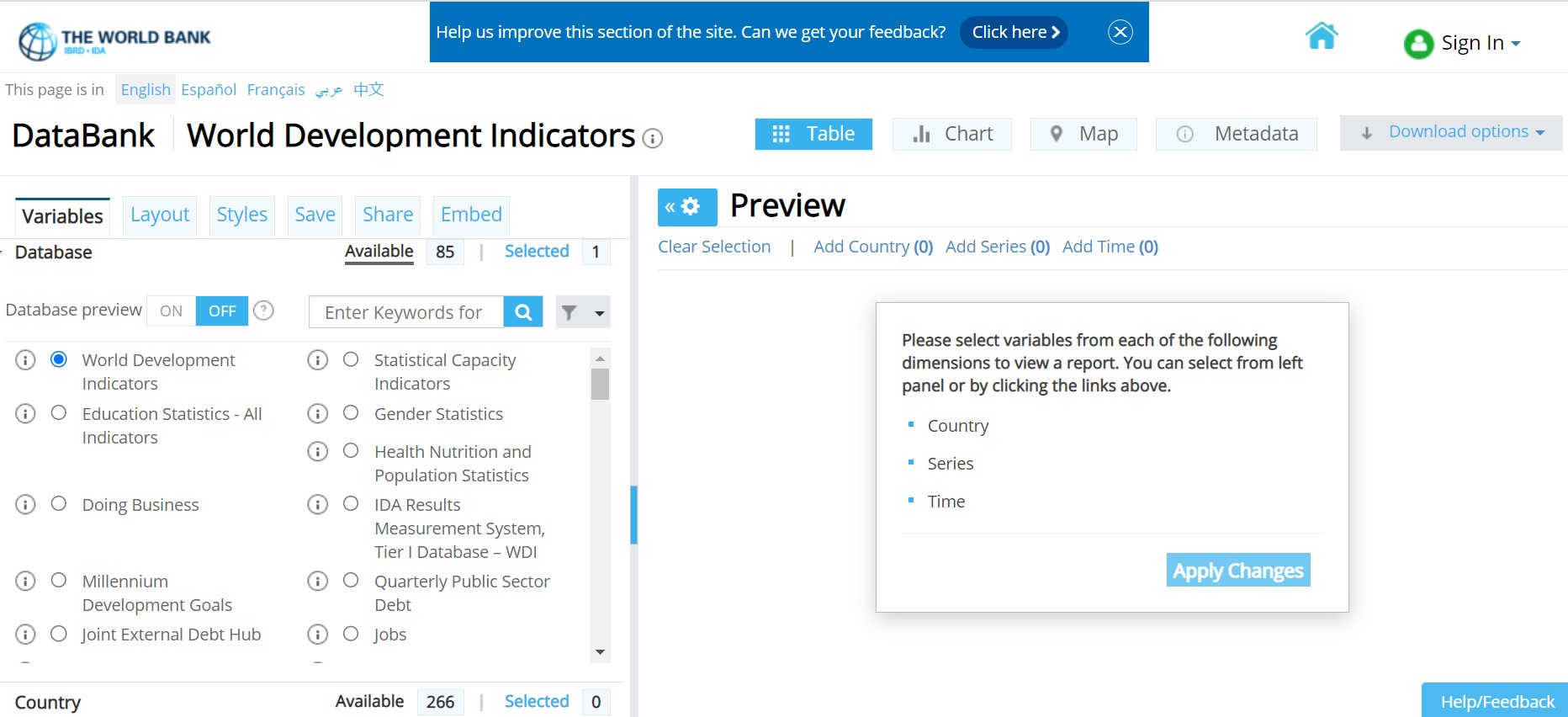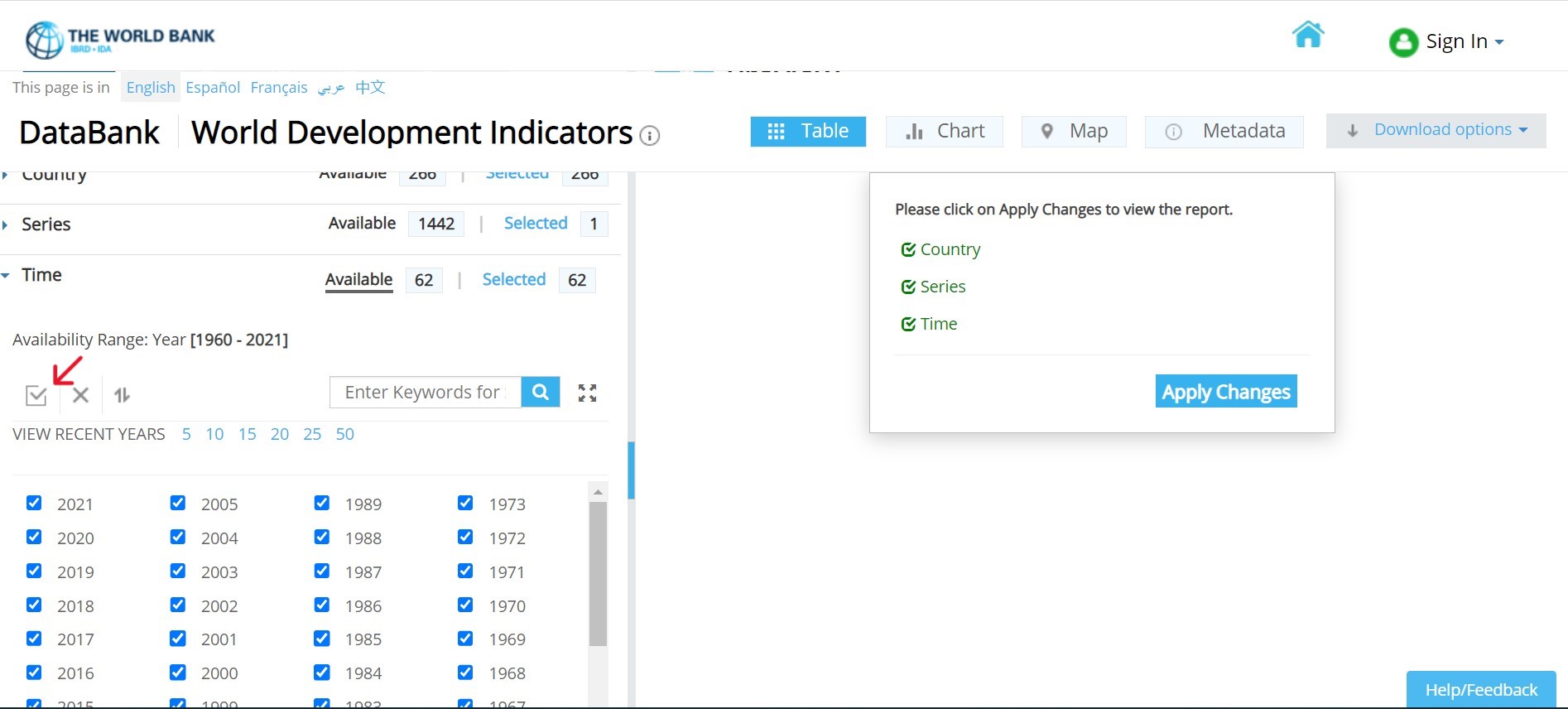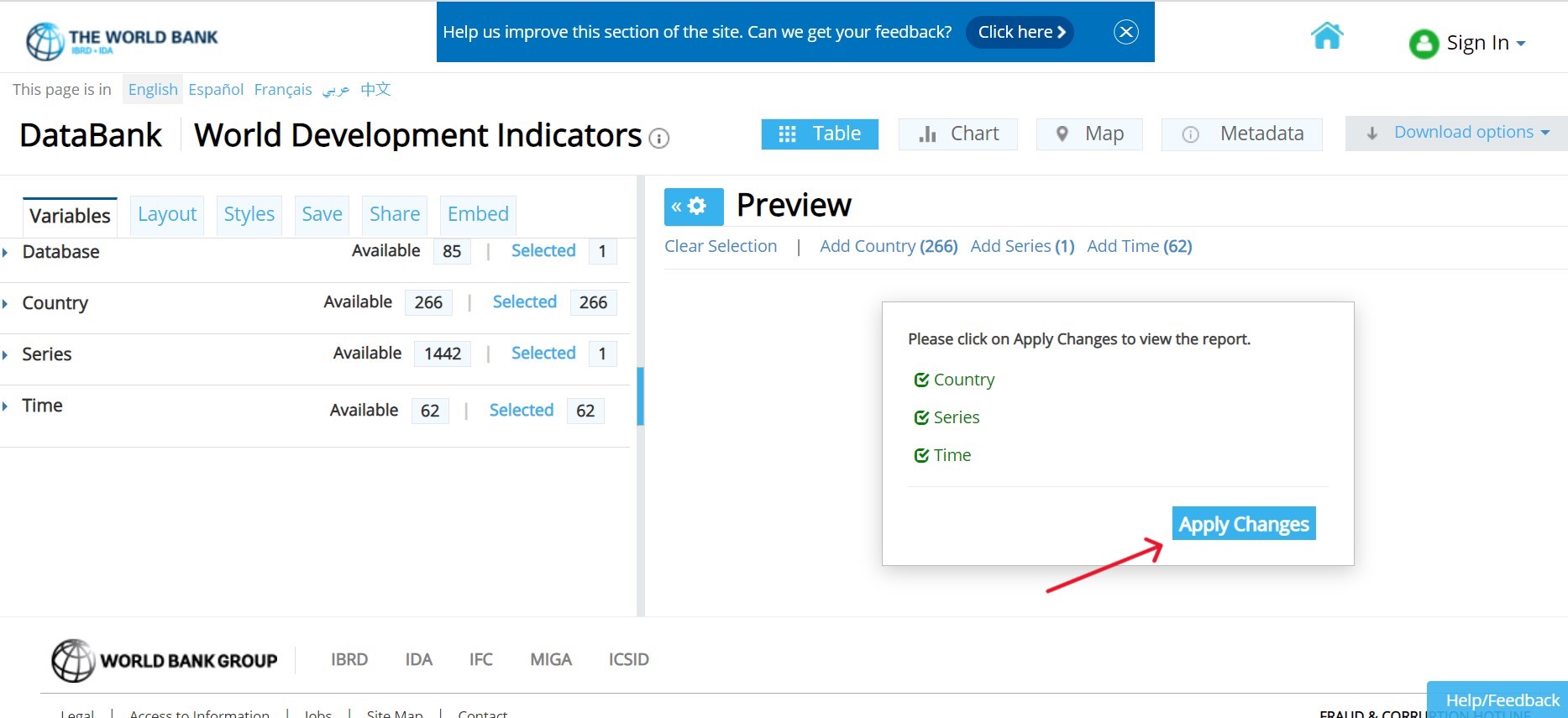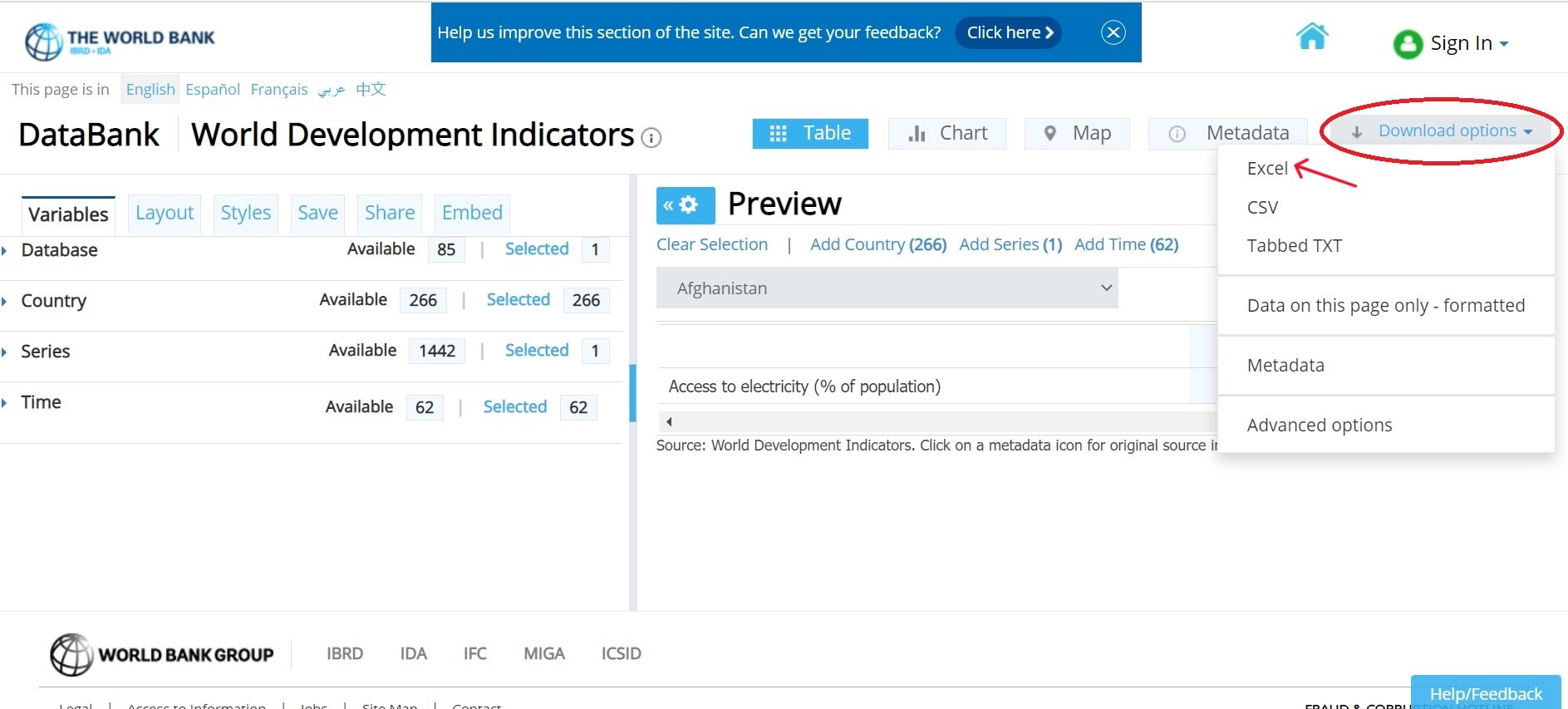World Development Indicators, World Bank: Difference between revisions
No edit summary |
(Fixed the formatting) |
||
| Line 9: | Line 9: | ||
Step 3. Go to step 4 if clicked on <Country> or to step 7 if clicked on <nowiki><Indicator>.</nowiki> | Step 3. Go to step 4 if clicked on <Country> or to step 7 if clicked on <nowiki><Indicator>.</nowiki> | ||
[[File:WBscreenshot10.jpg| | [[File:WBscreenshot10.jpg|center|frame|World Bank Data homepage]] | ||
Step 4. If clicked on <Country>, you can select an individual country or options under various categories, such as <Region> and <Income levels>. This example will use the <High Income> category. [[File:WBscreenshot3.jpg|center|frame|Countries and Economies main page]] | |||
Step 5. If a category is selected, the following example screen of <High Income> will formulate. From here, select the relevant topic/theme/SDG Goal, then click on the desired indicator. Then skip to steps 10-12, which show how to download an indicator.[[File:WBscreenshot14.jpg|center|frame|High Income example page]] | |||
Step | Step 6. If an individual country is selected, the following example screen will formulate. From here, select the relevant topic/theme/SDG Goal, then click on the desired indicator. Then skip to steps 10-12, which show how to download an indicator. | ||
[[File:WBscreenshot15.jpg|center|frame|Afghanistan example page]] | |||
Step 7. If clicked on <nowiki><Indicator>, navigate to the relevant category of the desired indicator or type in the search bar. For this example, click on the <Climate Change> category.</nowiki> | Step 7. If clicked on <nowiki><Indicator>, navigate to the relevant category of the desired indicator or type in the search bar. For this example, click on the <Climate Change> category.</nowiki> | ||
[[File:WB IMG STEP 07.jpg|center| | [[File:WB IMG STEP 07.jpg|center|frame|Indicators main page]] | ||
Step 8. The following page will populate. Click on <Access to electricity (% of population)> as an indicator example. | Step 8. The following page will populate. Click on <Access to electricity (% of population)> as an indicator example. | ||
[[File:WB IMG STEP 08.jpg|center| | [[File:WB IMG STEP 08.jpg|center|frame|Example category from indicators page]] | ||
Step 9. Clicking on <Access to electricity (% of population)> will lead to this page. | Step 9. Clicking on <Access to electricity (% of population)> will lead to this page. | ||
[[File:WBscreenshot5.jpg| | [[File:WBscreenshot5.jpg|center|frame|Access to electricity indicator]] | ||
Step 10. If a more specific variable is desired, select one of the options of the right side. As an example, <Access to electricity, urban (% of urban population)> is showed here. | |||
[[File:WBscreenshot12.jpg|center|frame|Access to electricity indicator]] | |||
Step 11. Before downloading, select desired time range on the sliding scale beneath the graph. | Step 11. Before downloading, select desired time range on the sliding scale beneath the graph. | ||
Step 12. On the right side of the graph, under <Download>, click <EXCEL>. An excel data set will immediately download. You may also click <WDI Tables> to see the data in a slightly different format. | Step 12. On the right side of the graph, under <Download>, click <EXCEL>. An excel data set will immediately download. You may also click <WDI Tables> to see the data in a slightly different format. | ||
[[File:WB IMG STEP 12.jpg|center| | [[File:WB IMG STEP 12.jpg|center|frame|Download Indicator]] | ||
== STEPS TO PULL DATA FROM WORLD BANK WDI (WORLD DEVELOPMENT INDICATORS)== | == STEPS TO PULL DATA FROM WORLD BANK WDI (WORLD DEVELOPMENT INDICATORS)== | ||
| Line 48: | Line 42: | ||
Step 2. In order to pull data, you'll need to first make selections regarding the database to pull from, countries, series, and time. These variables are on the left hand side. | Step 2. In order to pull data, you'll need to first make selections regarding the database to pull from, countries, series, and time. These variables are on the left hand side. | ||
[[File:WBwdiScreenshot9.jpg| | [[File:WBwdiScreenshot9.jpg|center|frame|World Bank WDI main page]] | ||
Step 3. First, | Step 3. First, select a database. This example will stay with WDI. [[File:WBwdiScreenshot.jpg|center|frame|WDI page with database options]] | ||
Step 4. Second, | Step 4. Second, select the countries to include in the data. To choose all countries, click the checkbox above the list of country names. [[File:WBwdiScreenshot10.jpg|center|frame|WDI page with country options]] | ||
Step 5. Third, | Step 5. Third, select series from keywords or alphabetical list. This example will choose <Access to electricity, (% of population)>. [[File:WBwdiScreenshot4.jpg|center|frame|WDI page with series options]] | ||
Step 6. Finally, | Step 6. Finally, select time as range of years. To choose all countries, click the checkbox above the list of years. | ||
. [[File:WBwdiScreenshot11.jpg| | . [[File:WBwdiScreenshot11.jpg|center|frame|WDI page with year options]] | ||
Step 7. When all variables have been selected, click <Apply Changes>. [[File:WBwdiScreenshot12.jpg| | Step 7. When all variables have been selected, click <Apply Changes>. [[File:WBwdiScreenshot12.jpg|center|frame|WDI page with "Apply Changes"]] | ||
Step 8. The following preview page will formulate. You can also adjust the layout on the left side under the <Layout> tab, and you can preview data in different formats by clicking on <nowiki><Table>, <Chart>, and <Map>. </nowiki> | Step 8. The following preview page will formulate. You can also adjust the layout on the left side under the <Layout> tab, and you can preview data in different formats by clicking on <nowiki><Table>, <Chart>, and <Map>. </nowiki> | ||
To download, click <Download Options> in right hand corner. Then click <Excel> and an Excel dataset will immediately download. | To download, click <Download Options> in right hand corner. Then click <Excel> and an Excel dataset will immediately download. | ||
[[File:WB WDI IMG STEP 08.jpg|center| | [[File:WB WDI IMG STEP 08.jpg|center|frame|WDI page with download options]] | ||
# | # | ||
Revision as of 22:20, 18 January 2023
SUMMARY
STEPS TO PULL DATA FROM WORLD BANK
Step 1. To pull data from the world bank, navigate to data.worldbank.org
Step 2. To find the series, you can type in the search bar, click <Country> or click <Indicator>.
Step 3. Go to step 4 if clicked on <Country> or to step 7 if clicked on <Indicator>.
Step 4. If clicked on <Country>, you can select an individual country or options under various categories, such as <Region> and <Income levels>. This example will use the <High Income> category.
Step 5. If a category is selected, the following example screen of <High Income> will formulate. From here, select the relevant topic/theme/SDG Goal, then click on the desired indicator. Then skip to steps 10-12, which show how to download an indicator.
Step 6. If an individual country is selected, the following example screen will formulate. From here, select the relevant topic/theme/SDG Goal, then click on the desired indicator. Then skip to steps 10-12, which show how to download an indicator.
Step 7. If clicked on <Indicator>, navigate to the relevant category of the desired indicator or type in the search bar. For this example, click on the <Climate Change> category.
Step 8. The following page will populate. Click on <Access to electricity (% of population)> as an indicator example.
Step 9. Clicking on <Access to electricity (% of population)> will lead to this page.
Step 10. If a more specific variable is desired, select one of the options of the right side. As an example, <Access to electricity, urban (% of urban population)> is showed here.
Step 11. Before downloading, select desired time range on the sliding scale beneath the graph.
Step 12. On the right side of the graph, under <Download>, click <EXCEL>. An excel data set will immediately download. You may also click <WDI Tables> to see the data in a slightly different format.
STEPS TO PULL DATA FROM WORLD BANK WDI (WORLD DEVELOPMENT INDICATORS)
Step 1. To pull data from the World Bank's World Development Indicators database, navigate to https://databank.worldbank.org/source/world-development-indicators
Step 2. In order to pull data, you'll need to first make selections regarding the database to pull from, countries, series, and time. These variables are on the left hand side.
Step 3. First, select a database. This example will stay with WDI.
Step 4. Second, select the countries to include in the data. To choose all countries, click the checkbox above the list of country names.
Step 5. Third, select series from keywords or alphabetical list. This example will choose <Access to electricity, (% of population)>.
Step 6. Finally, select time as range of years. To choose all countries, click the checkbox above the list of years.
.
Step 7. When all variables have been selected, click <Apply Changes>.
Step 8. The following preview page will formulate. You can also adjust the layout on the left side under the <Layout> tab, and you can preview data in different formats by clicking on <Table>, <Chart>, and <Map>.
To download, click <Download Options> in right hand corner. Then click <Excel> and an Excel dataset will immediately download.