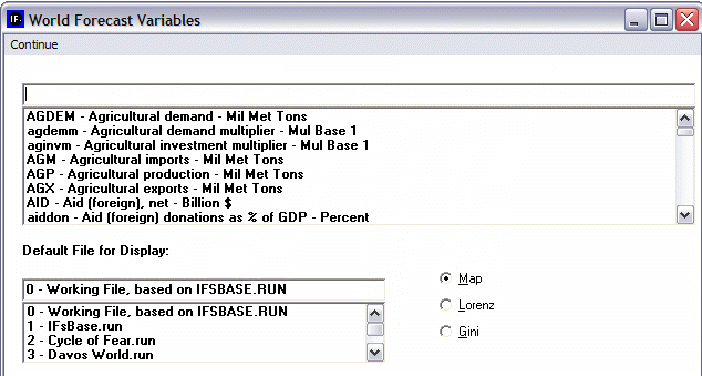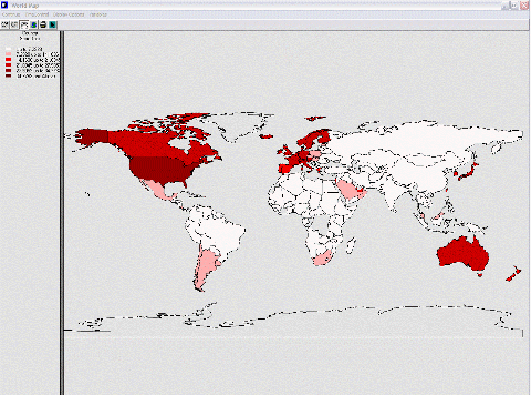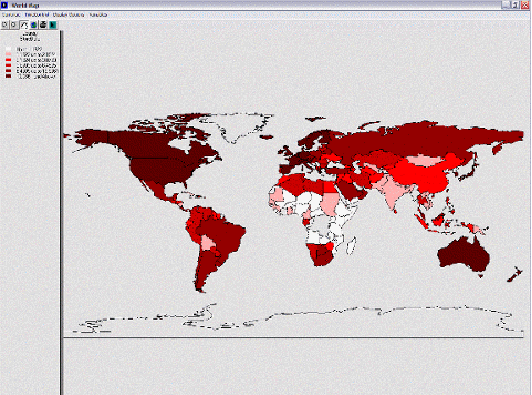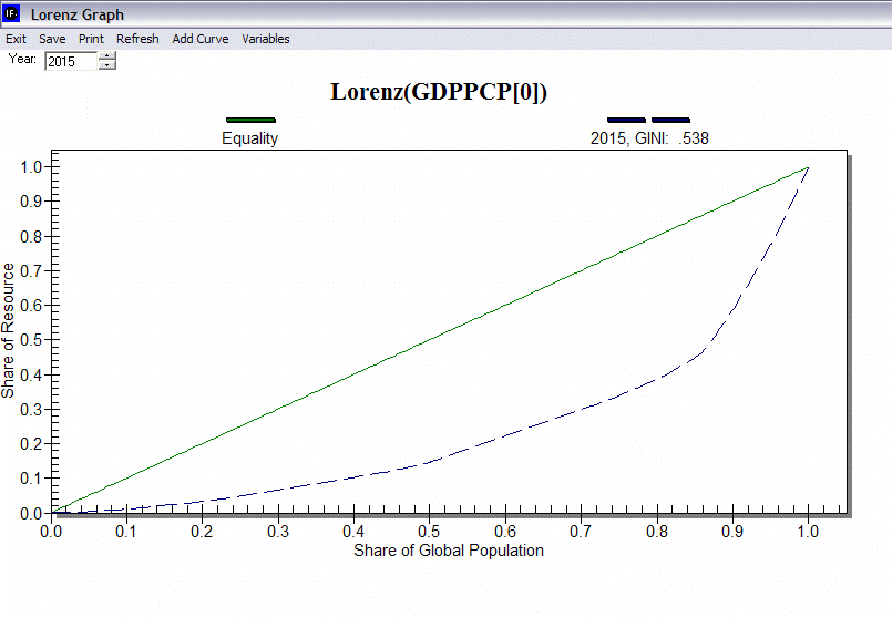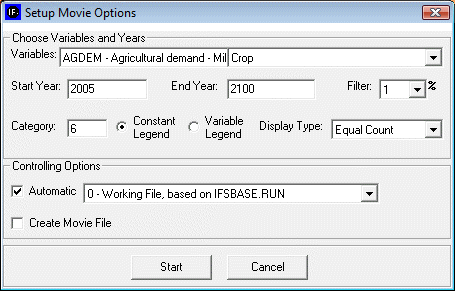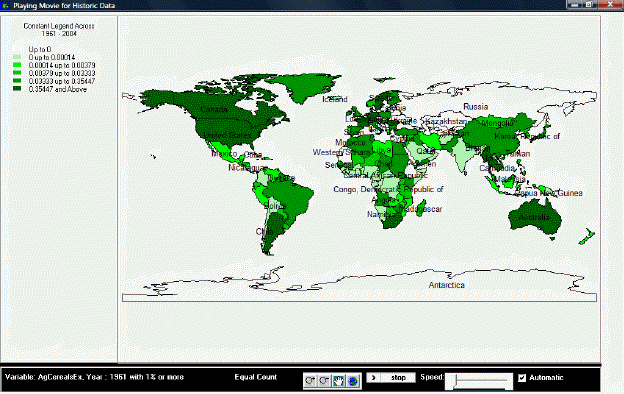Use IFs (Download): World Map and All-Variable Displays
World Map, Lorenz Curve, Gini, Histogram
The World Map, Lorenz Curve, Gini sub-sub-option can be reached from the Display option on the Main Menu, the Specialized Display sub-option and then the World Map, Lorenz Curve, Gini sub-sub-option.
The main screen of World Map, Lorenz Curve, Gini allows users to select from a list of variable, choose which Run-Result-Files they would like to display these variables as, and then decide whether they would like to see the results as a map, a Lorenz curve or a Gini coefficient.
From the list of variables, scroll down until you see the GDPPCP option. This will display GDP per capita at its PPP. When you click on this variable, you will be presented with a map.
This map shows you GDP per capita at PPP for each country in the world where data is available. The reason that so many countries are not displayed by a color is because the default view of the map presents results in equal intervals. This means that the difference between GDP per capita at PPP from the richest and poorest countries is separated into 6 different equal intervals. This map shows you how many countries fall at the bottom of the GDP per capita at PPP spectrum. If you would like to display your results with an equal number of countries in each breakdown of the data, you have to click on Display Options and then the Equal Count sub-option. You will be presented with a graph that displays the results differently.
Experiment with the different options on the World Map feature of Specialized Displays. From the Main Menu of the World Map screen, you are able to change the year that is presented, the kind of map you are seeing or the variables that are displayed.
Another option on the Main Menu of World Map, Lorenz Curve, Gini leads to a display form called a Lorenz curve. Lorenz curves and Gini indices are standard measures of distribution of any variable across any population. Lorenz curves show the portion of the variable being examined (such as GDP) that accrues to different portions of the population (such as the world population). Reading across the bottom of the curve one can see the portions of the population, beginning with those that receive/control the smallest portion of the variable. Thus a 0.1 portion of the population (10%) will normally receive considerably less than a 0.1 (10%) share of the resource. And a 0.5 portion will receive less than 50%. But as one moves across the graph, ultimately a 1.0 (100%) portion of the population will receive or control 100%.
It is theoretically possible that the "poorest" 10% of the population could obtain a 10% share, that the "poorest" 50% portion could obtain 50%, and so on. If so, the Lorenz curve would be equivalent to the diagonal line that rises from the lower left to the upper right. That line is called the "Line of Equality," and it is almost an invariant rule that the actual Lorenz curve will fall well below it. The area between the Line of Equality and the actual Lorenz curve is the area of inequality.
Display a Lorenz curve. From the Main Menu of the World Map, Lorenz Curve, Gini sub-option of Specialized Displays, choose the same variable you displayed in the World Map: GDP per capita at PPP or GDPPCP. Make sure the Lorenz option is selected and then double click on GDPPCP. Choose a year to display.
The Lorenz curve window has several options. You can add curves from more than one year so that you can see the forecast of changing inequality over time. You can also save or print the graphical image. Note that the Gini index is calculated and displayed for each curve on the graphic, as well as being available as a separate measure across all time periods.
The Gini index is calculated as the area of inequality divided by the entire area under the Line of Equality. Thus larger numbers indicate greater inequality. For most economic distributions value of Gini will fall between 0.2 (quite high equality or low inequality) and 0.8 (very high inequality).
World Map Movie (Forecast)
The World Map Movie is accessible in two locations in IFs. The first is under the Data Analysis heading on the main IFs screen. The second is under Specialized Display, which is a sub-heading of the Display heading on the Main Menu. The World Map Movie found under the Data Analysis heading deals with historic data, while the World Map Movie found under the Specialized Display heading deals with forecasted data. Selecting the World Map Movie allows the user to display on a map of the world the changes in selected variables over time in all of the countries for which IFs has data. This section describes how to use the various options to tailor the movie to the user’s preferences.
After selecting World Map Movie, the dialog box pictured below appears on the user’s screen.
Choose Variables and Years:
Variables: allows user to select from the entire database of variables in IFs for the Historic World Map Movie. The forecasted World Map Movie includes a more limited database of variables from which to choose.
Start Year: Enter the year from which the movie will begin.
End Year: Enter in the year with which the movie will end.
Filter: User can set the filter from 1% to 100%. This feature sets a minimum value for a portion of the data to be displayed in a given year.
Category: Can be set from 1 to 16. Determines the number of categories to divide the values into.
Constant/Variable Legend: Selecting the constant function will keep the numbers and measurements in the individual categories constant. The numbers and measurements will change over time if the variable legend is selected.
Display Type: When Constant Legend is selected, two options will appear under display type: equal interval and equal count. The equal interval function divides the values equally between categories, with the interval calculated by the equation (highest value-lowest value/number of categories= interval width). The equal count function distributes the number of countries equally between the selected of number of categories. When Variable Legend is selected, a third option becomes available: equal match. If equal match is selected, legend values are assigned to each value uniquely. If there are not enough categories to represent each value, the countries that do not have the selected values are represented as blank.
Controlling Options:
Automatic: When deselected, the user scrolls through the years of the movie manually. When selected, the movie will automatically play the start year to the end year.
World/Country: This toggle switch is available only under the Historic World Map Movie. It allows the user to view a movie of changes of the selected variable across the world or, when country is selected, to view a movie of the change in a variable across regions in a country. Three countries are available to the user to select: China, India, and Mexico.
Create Movie File: This toggle switch allows the user to save the movie created. When the playing of the movie is complete, a prompt appears which allows the user to name and save the movie file. The saved movie file is available in Stored Map Movie.
After clicking ‘Start’, the dialog box will close, and the World Map as pictured below (or similar to it) will appear. This section describes what the user is viewing, and how to manipulate the functions at the bottom of the screen.
Playing Movie for Historic Data:
The upper left portion of the screen lists whether the movie is showing a variable or constant legend and across which period of time. Underneath this information is the number of categories and the corresponding color for each category, and the numerical range for each category.
The main portion of the screen is the world map, divided into all countries for which IFs has data. The various shadings of the countries correspond to the various shading of the categories listed in the map legend. By right-clicking on the world map, the user is able to copy the map, zoom in on a particular location of the map, zoom out, or to reset the map to its original point of view.
The bottom section of the screen, from left to right, lists the variable displayed by the map, with the start year shown and the level of the filter. Next is the selected display type. The four buttons to the right of the display type allow the user to zoom in, zoom out, pan, and show the full extent of the world map. The first two buttons allow the user to zoom in on or zoom out from the area under which the cursor is located, while the full extent option resets the view of the world to the original perspective. The pan button allows the user to pan across the world by clicking on different parts of the map, which effectively pans across the world by re-centering the map on the area selected, after having zoomed in or zoomed, without zooming in or out any further. The next set of buttons allows the user to play or pause the movie, and to adjust the speed at which the movie will play. Next is a toggle switch which, when selected, makes the movie play automatically; when the switch is not selected, the user is able to advance the year displayed on the map or to go over previous years.
If the user selected “Create Movie File” during the setup phase, a dialog box will appear after the movie is finished playing that prompts the user to provide a name and a place to save the movie file. The program will alert the user if the .avi file is successfully created and saved. To review the saved movie file, go to Stored Map Movie.
Stored Map Movie
This feature allows the user to review world map movies that were created and saved. The types of world map movies fall under three categories: Historic, Forecast, and Historic Analysis. The location of a given stored map movie depends on the feature that was used to create it: movie files created in the World Map Movie in Data Analysis are found in the Historic category; movie files created in the World Map Movie in Specialized Display are found in the Forecast category; and movies created in Analyze Across Countries are found in the Historic Analysis category.
To play a movie, simply double click on the desired movie or highlight it and press Play.