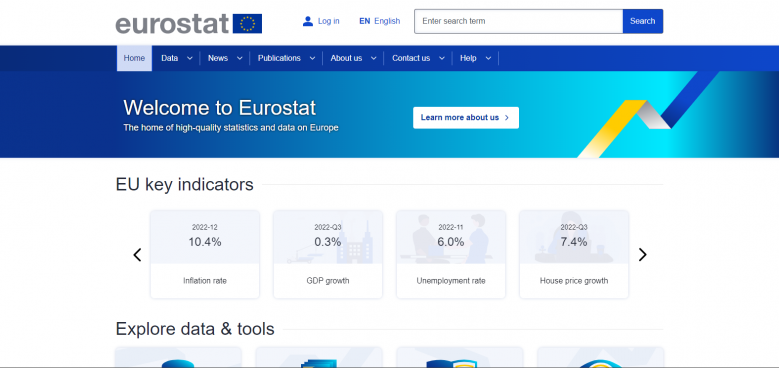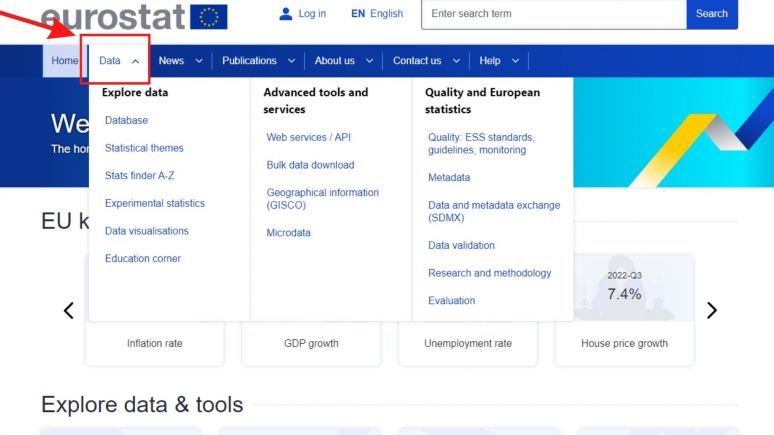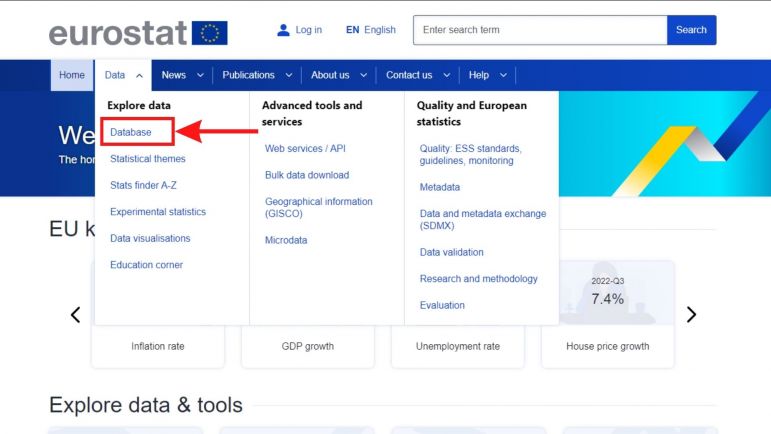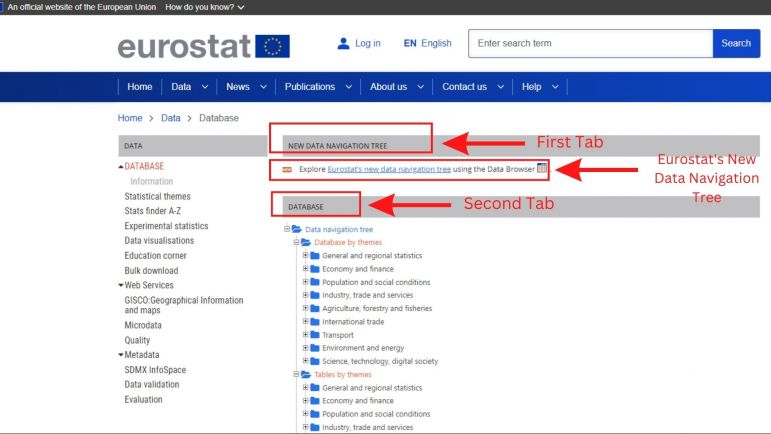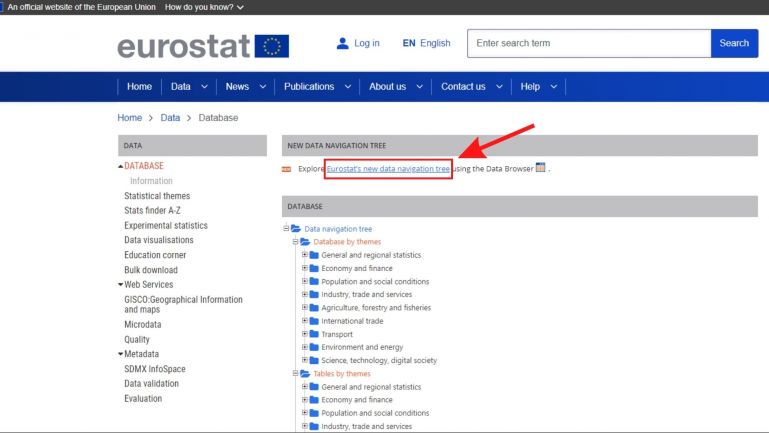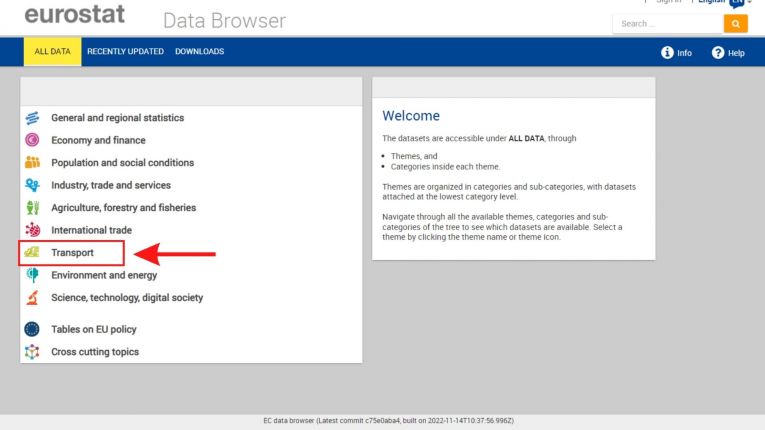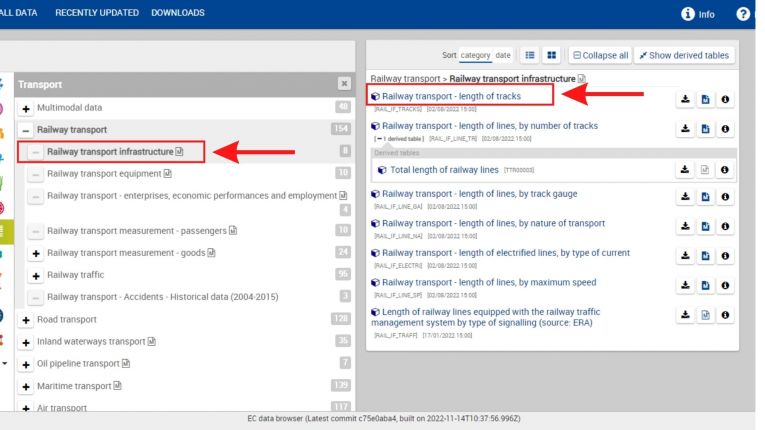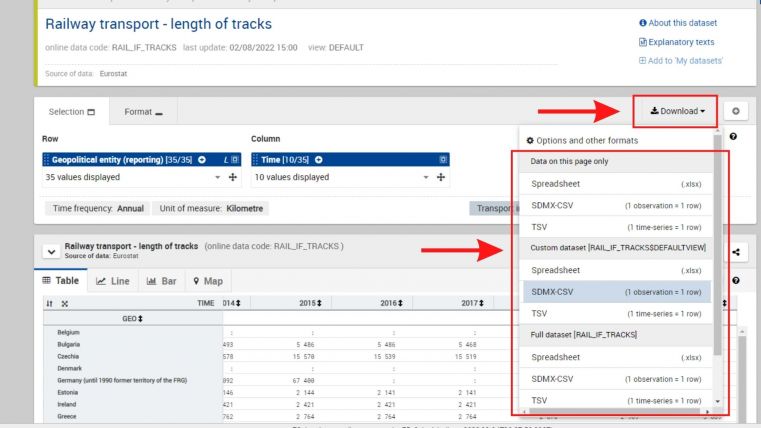Eurostat European Commission
Jump to navigation
Jump to search
SUMMARY
THIS PAGE EXPLAINS THE STEPS TAKEN TO PULL DATA SERIES FROM THE EUROSTAT EUROPEAN COMMISSION DATABASE.
STEPS TO PULL DATA FROM EUROSTAT EUROPEAN COMMISSION
1. First, navigate to https://ec.europa.eu/eurostat/web/main/home.
2. Hover over the "Data" tab with your cursor to expand the data tab options. 3. Under Data, click on the database tab which will take you to a new page.4. In the database landing page, you will see two tabs. One called "NEW DATA NAVIGATION TREE" and another tab called "DATABASE" which contains different themes and topic for data series. The New Data Navigation Tree tool under the first tab is user friendly and allows you to easily find data series by general topics, so we will rely on it in this example. See screenshot below.
6. Once on the new landing page, you may choose any of the topics to find your data series. In this example, we will click on the "Transport" tab to find the data series "Railway transport - length of tacks".
7. After clicking on Transport, we will expand the Railway Transport tab by clicking on the + symbol on the left.
8. Click on "Railway transport infrastructure", then click on "Railway transport - length of tracks" on the right-hand side of the tool.