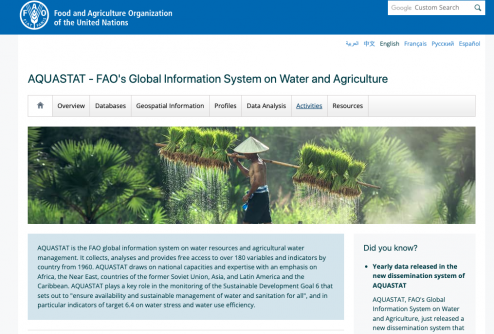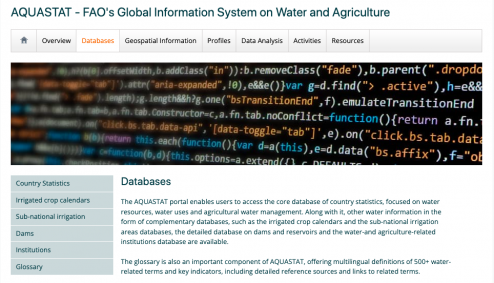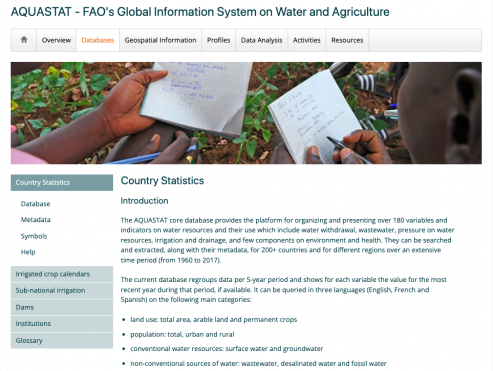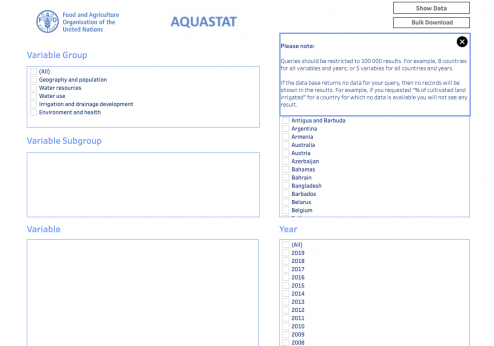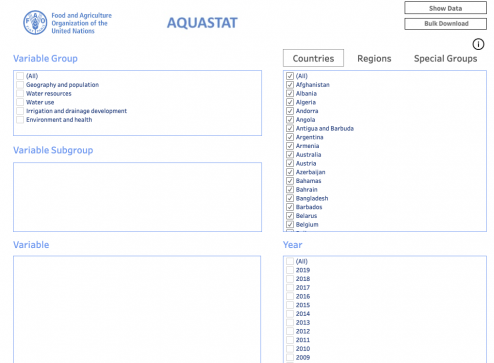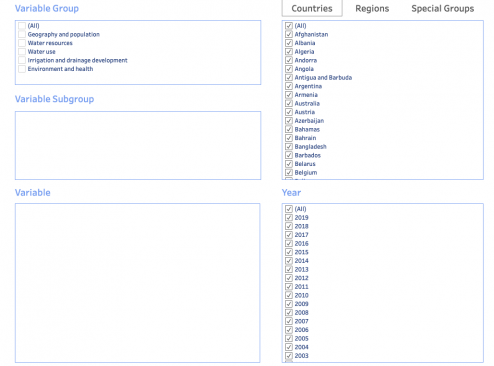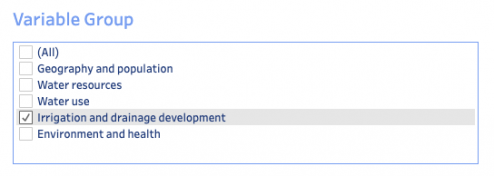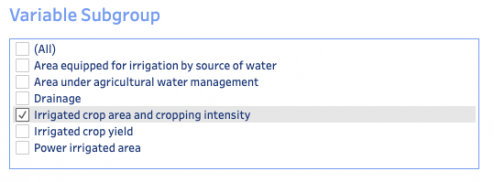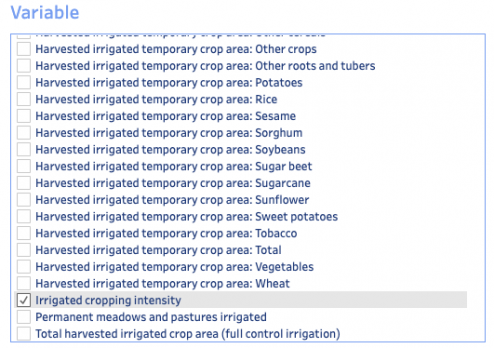Aquastat FAO's Global Information System on Water and Agriculture: Difference between revisions
mNo edit summary |
mNo edit summary |
||
| Line 217: | Line 217: | ||
[[File:AQUASTAT Download Button.png|thumb|494x494px]] | [[File:AQUASTAT Download Button.png|thumb|494x494px]] | ||
Revision as of 21:02, 14 January 2023
AQUASTAT is the UN's Food and Agriculture Organization (FAO) global information system on water resources and agricultural water management. It collects, analyzes and provides free access to over 180 variables and indicators by country and year from 1960. AQUASTAT plays an important role in monitoring of the UN's Sustainable Development Goal 6 that sets out to "ensure availability and sustainable management of water and sanitation for all". Additionally, AQUASTAT's new dissemination system allows users to download up to 100,000 data points.
General Pulling Instructions for AQUASTAT FAO's Global Information System on Water and Agriculture
1. Navigate to the home page of AQUASTAT FAO's Global Information System on Water and Agriculture,
2. Near the top of the page, click on the tab labeled "Database"
3. On the left hand side of the page, click on the tab labeled "Country Statistics"
4. On the left hand side of the page, click on the tab labeled "Meta Data", under "Country Statistics"
THIS WILL OPEN A PAGE ON ANOTHER TAB
5. Under the "Countries" section on the right side, select (ALL) to select all countries
6. Under the "Year" section on the right side, select (ALL) to select all years
7. To find your specific variable, click which "Variable Group", then the "Variable Subgroup", and finally your "Variable"
Specific Variable Example: SeriesIrrigatedCropIntensity
8. On the left hand side, under "Variable Group", select "Irrigation and drainage development"
9. The "Variable Subgroup" section under "Variable Group" should now be populated with different subgroups. Select the subgroup "Irrigated crop area and cropping intensity"
10. The "Variable" section under "Variable Subgroup" should now be populated with different variables. Select the variable "Irrigated cropping intensity"
11. On the top left side of the page, click "Show Data"