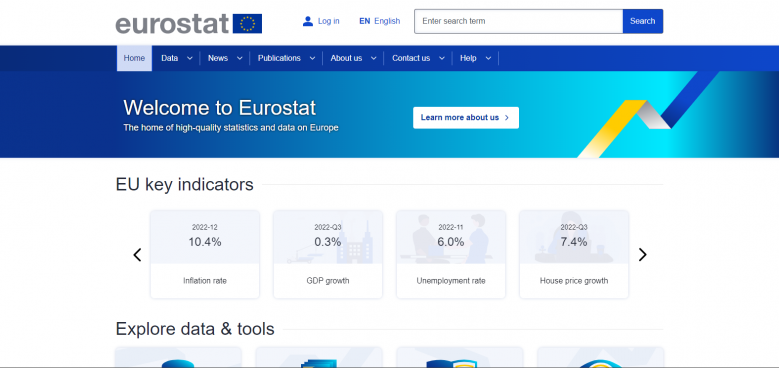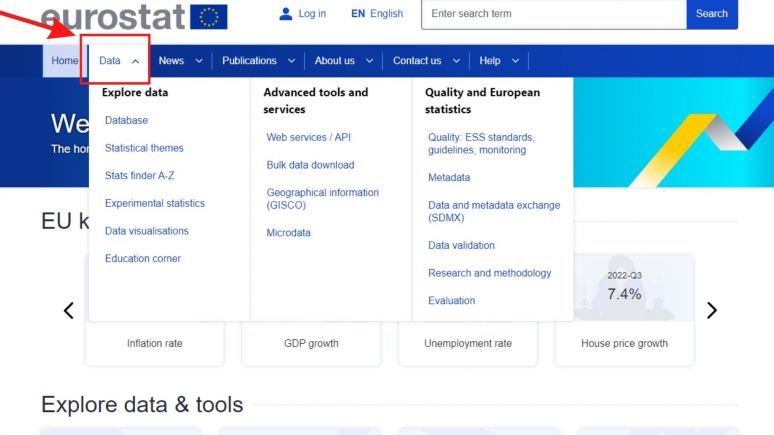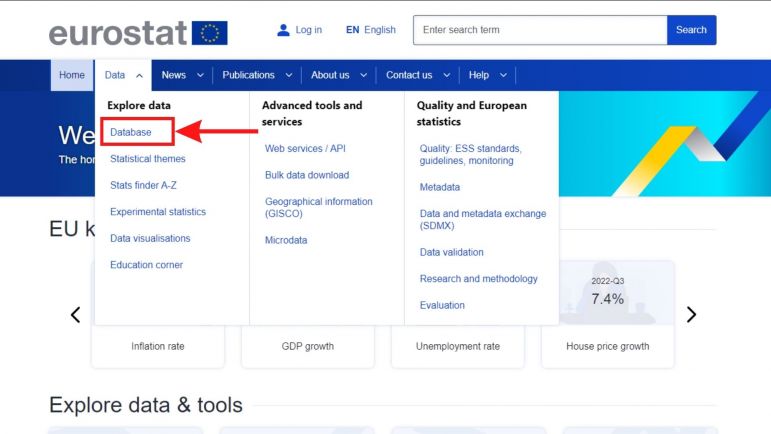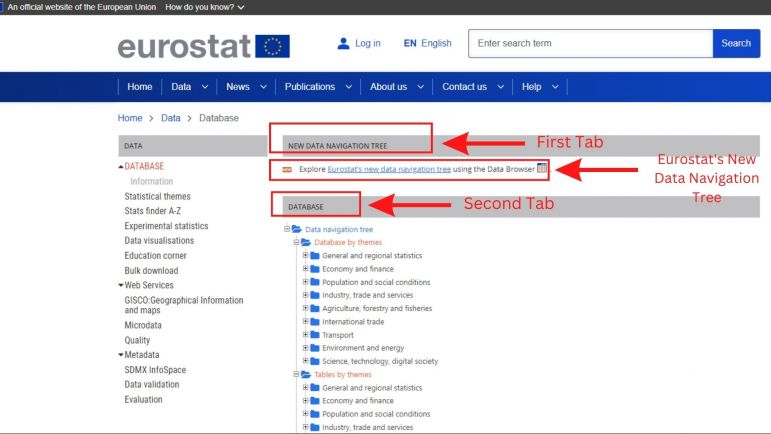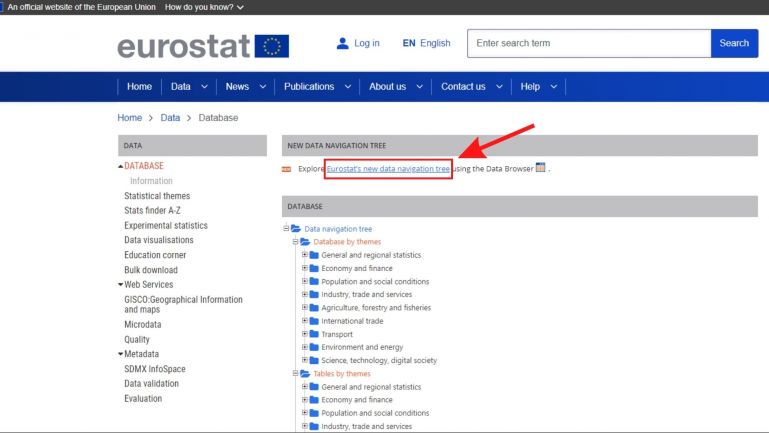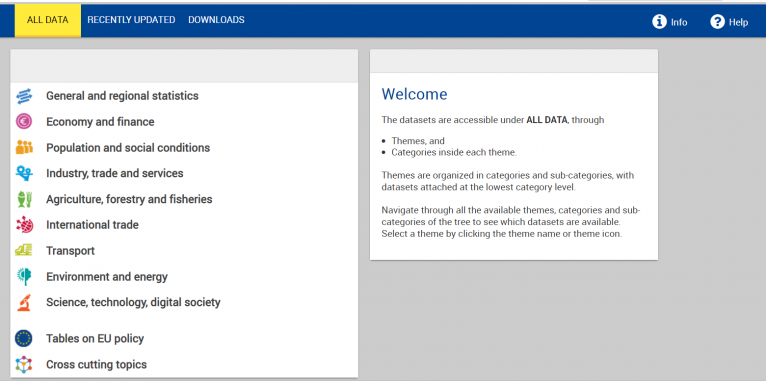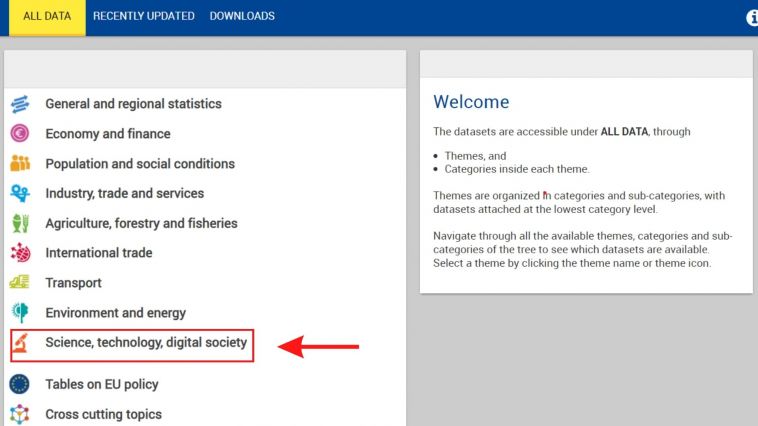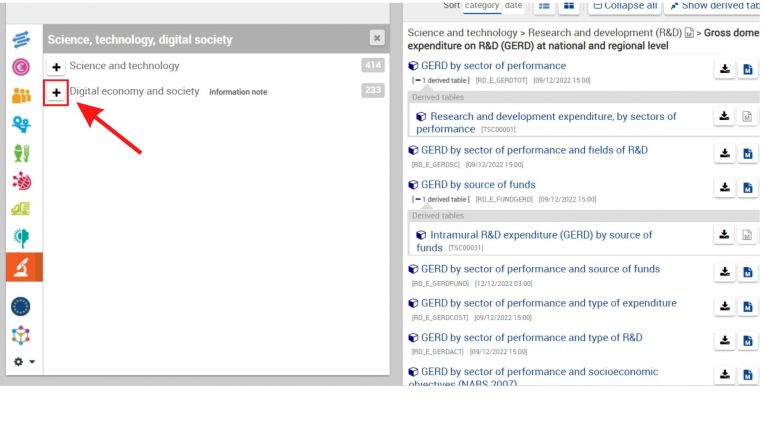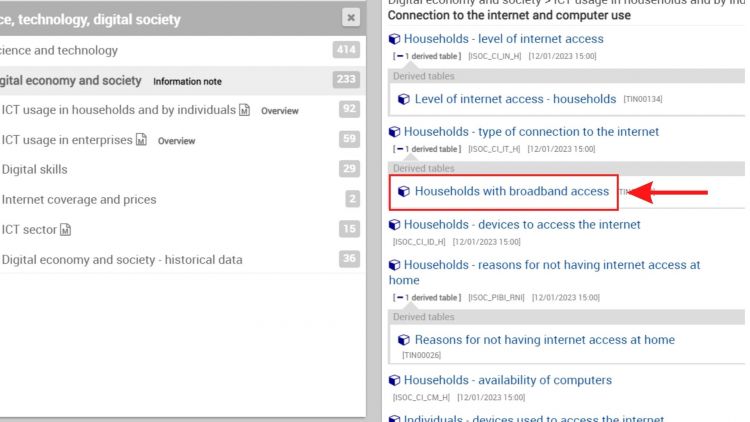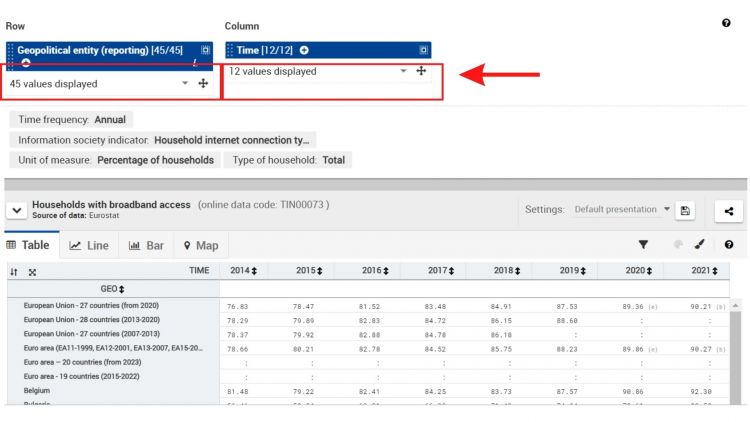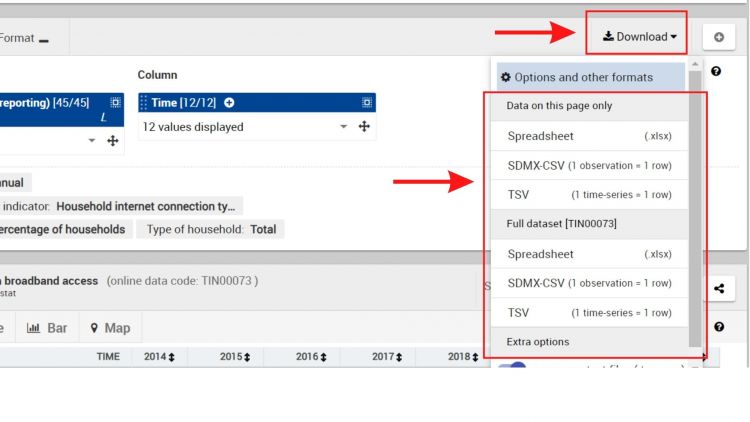Eurostat European Commission: Difference between revisions
Jump to navigation
Jump to search
mNo edit summary |
|||
| Line 16: | Line 16: | ||
[[File:Step 4 .jpg|center|thumb|771x771px|Screenshot of first and second tab and Eurostat's New Navigation Tree tool.]] | [[File:Step 4 .jpg|center|thumb|771x771px|Screenshot of first and second tab and Eurostat's New Navigation Tree tool.]] | ||
5. Click on Eurostat's new data navigation tree hyperlink.[[File:Step5.jpg|center|thumb|769x769px|Screenshot of Eurostat's new data navigation tree hyperlink.]] | 5. Click on Eurostat's new data navigation tree hyperlink. [[File:Step5.jpg|center|thumb|769x769px|Screenshot of Eurostat's new data navigation tree hyperlink.]]6. Once you are on the new data navigation tree page, you may choose the category your series is in.[[File:SOURCE IMG STEP 05.png|center|thumb|766x766px|Category selection]] | ||
== VARIABLE EXAMPLE: SeriesICTBroadbandHouseholdEStat == | == VARIABLE EXAMPLE: SeriesICTBroadbandHouseholdEStat == | ||
7. Once on the new landing page, you may choose any of the topics to find your data series. In this example, we will click on the "Science, technology, digital society" tab to find the variable SeriesICTBroadbandHouseholdEStat.[[File:SOURCE IMG STEP 07.jpg|center|thumb|758x758px|Category selection]]8. After clicking on "Science, technology, and digital society", we will expand the "Digital economy and society" tab by clicking on the + symbol on the left.[[File:SOURCE IMG STEP 08.jpg|center|thumb|763x763px|Click + symbol]] | |||
[[File: | |||
9. After expanding the tab, series will populate on the right-hand side of the screen. Find your series and click on the hyperlink to view the data.[[File:SOURCE IMG STEP 09.jpg|center|thumb|750x750px|Click on hyperlink for series]] | |||
[[File: | 10. After clicking on "Households with broadband access", you will be able to see the data series and may manipulate the country and years selection by clicking on the drop down menu for each.[[File:SOURCE IMG STEP 10.jpg|center|thumb|750x750px|Change year/country selection]] | ||
11. To download the desired selection, click on download and select the desired file type (e.g., csv).[[File:SOURCE IMG STEP 11.jpg|center|thumb|750x750px|Format and download]] | |||
Revision as of 21:57, 24 January 2023
SUMMARY
STEPS TO PULL DATA FROM EUROSTAT EUROPEAN COMMISSION
1. First, navigate to https://ec.europa.eu/eurostat/web/main/home.
2. Hover over the "Data" tab with your cursor to expand the data tab options. 3. Under Data, click on the database tab which will take you to a new page.4. In the database landing page, you will see two tabs. One called "NEW DATA NAVIGATION TREE" and another tab called "DATABASE" which contains different themes and topic for data series. The New Data Navigation Tree tool under the first tab is user friendly and allows you to easily find data series by general topics, so we will rely on it in this example. See screenshot below. 5. Click on Eurostat's new data navigation tree hyperlink. 6. Once you are on the new data navigation tree page, you may choose the category your series is in.VARIABLE EXAMPLE: SeriesICTBroadbandHouseholdEStat
7. Once on the new landing page, you may choose any of the topics to find your data series. In this example, we will click on the "Science, technology, digital society" tab to find the variable SeriesICTBroadbandHouseholdEStat.8. After clicking on "Science, technology, and digital society", we will expand the "Digital economy and society" tab by clicking on the + symbol on the left.