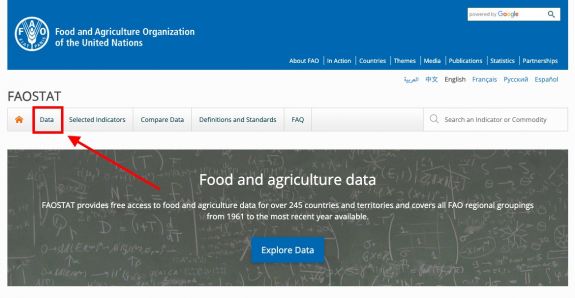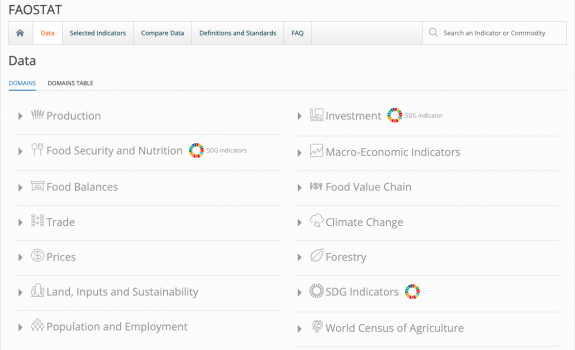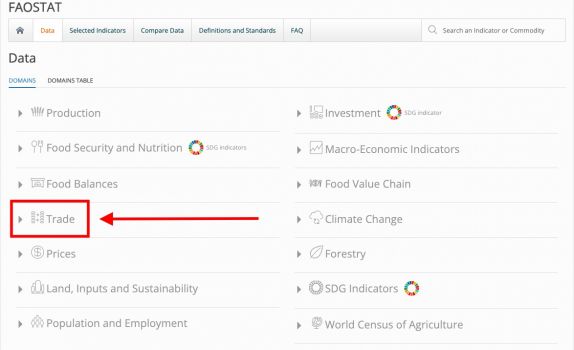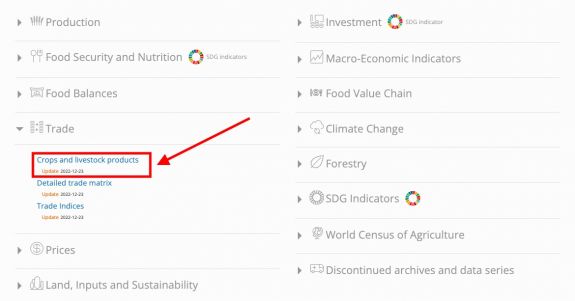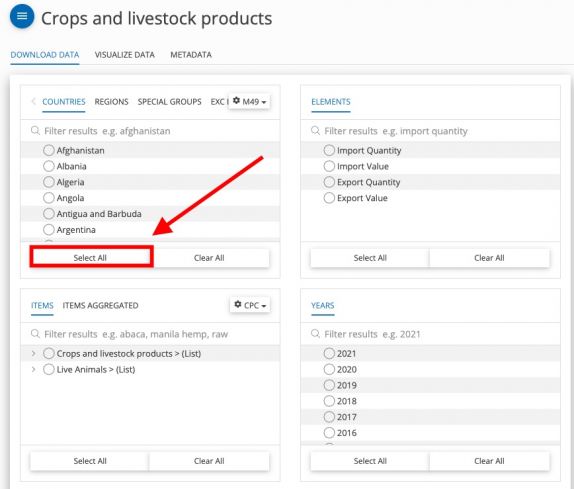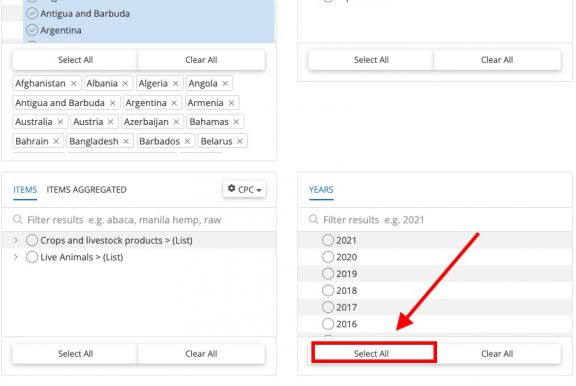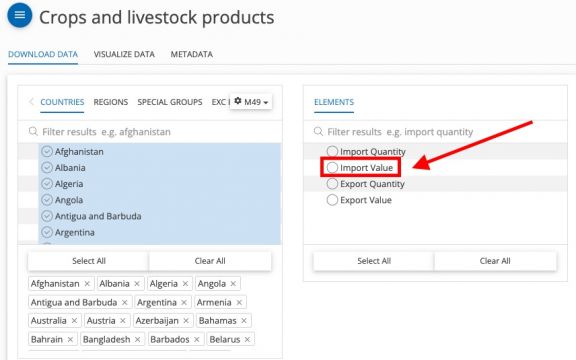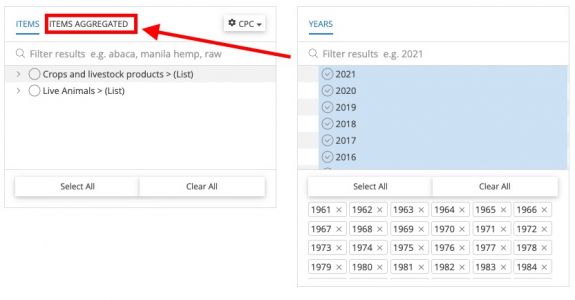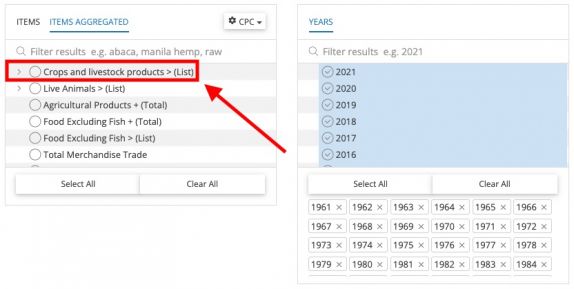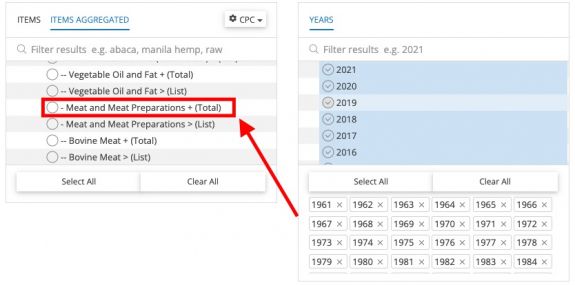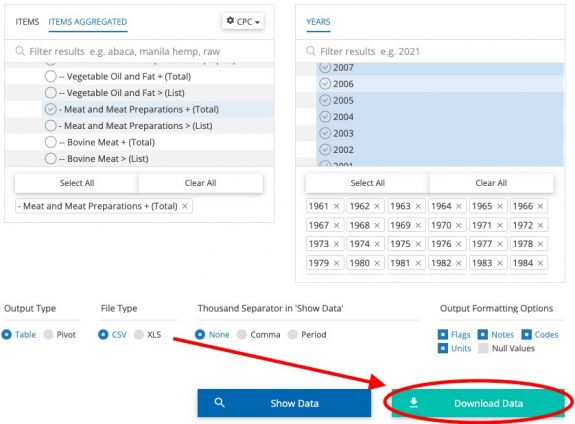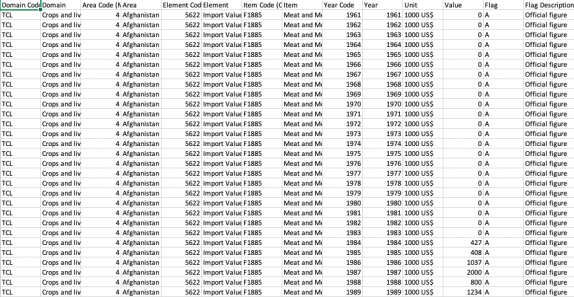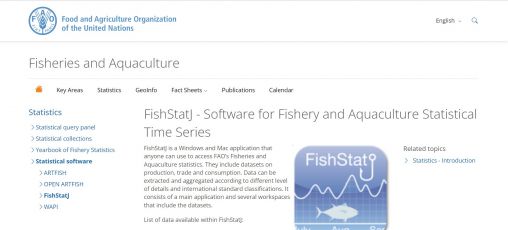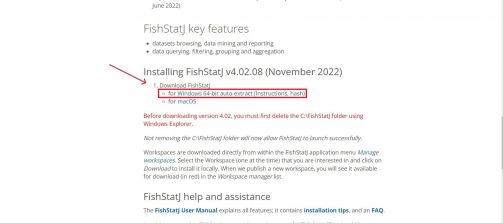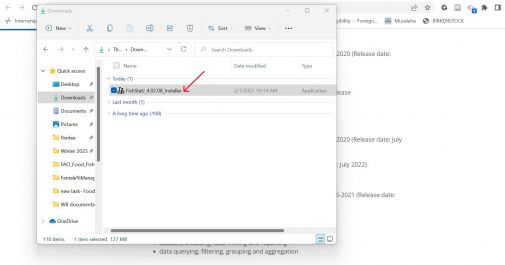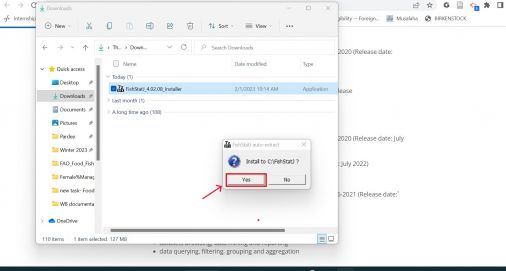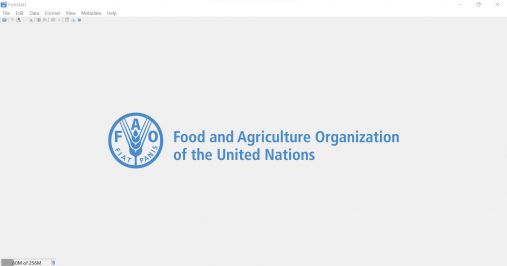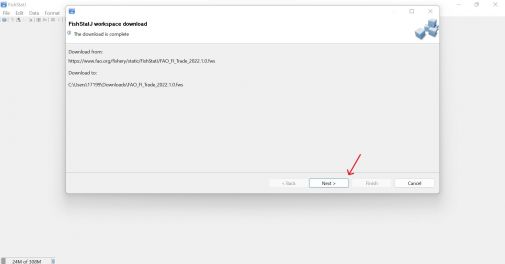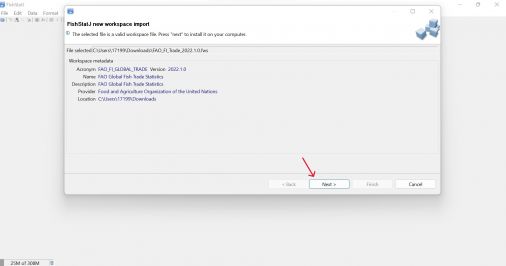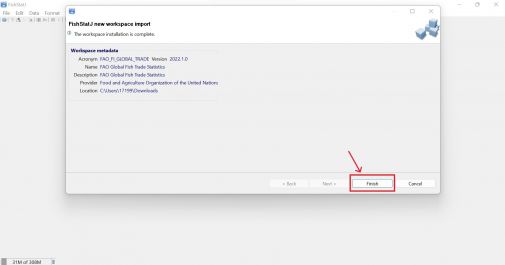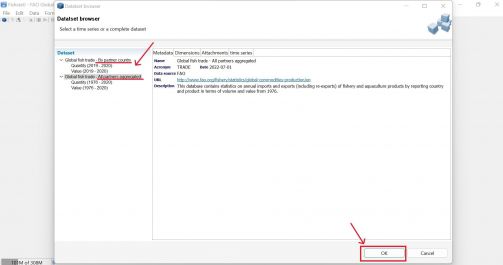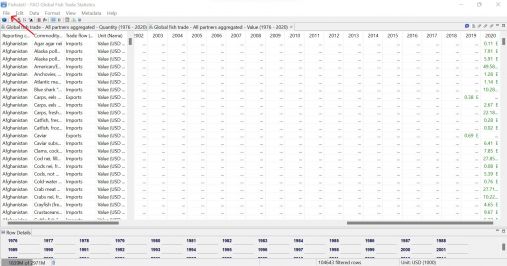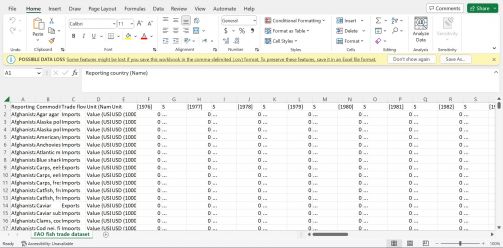FAOstat Food and Agriculture Organization of the United Nations: Difference between revisions
mNo edit summary |
(FishStatJ Data Pulling) |
||
| Line 55: | Line 55: | ||
Step 13.) An Excel sheet will download. Now you can format the data to upload it into IFs. To import data into IFs, please follow the instructions found in the [[Importing data (general instructions)|Importing Data (general instructions)]] page. | Step 13.) An Excel sheet will download. Now you can format the data to upload it into IFs. To import data into IFs, please follow the instructions found in the [[Importing data (general instructions)|Importing Data (general instructions)]] page. | ||
[[File:FAOSTAT Excel Data.png|center|thumb|574x574px]] | [[File:FAOSTAT Excel Data.png|center|thumb|574x574px]] | ||
== STEPS FOR PULLING FROM FISHSTATJ- FAO'S FISHERIES AND AQUACULTURE DATABASE SOFTWARE == | |||
Step 1. To pull data from FAO's Fisheries and Aquaculture Statistical Time Series software, FishStatJ, navigate to https://www.fao.org/fishery/en/topic/166235 | |||
[[File:FISHSTATJ IMG STEP 01.jpg|center|thumb|508x508px|FAO FishStatJ Download Page]] | |||
Step 2. Scroll down the page until you reach <Installing FishStatJ v.4.02.08 (November 2022)>. Under <Download FishStatJ>, click on the desired operating system to download the software. This example will use the Windows version. | |||
NOTE: Make sure your Windows version is compatible with FishStatJ before downloading. FishStatJ is compatible with Windows 10; 64-bit version; it cannot work with Windows 32-bit. | |||
[[File:FISHSTATJ IMG STEP 02.jpg|center|thumb|503x503px|FAO FishStatJ Download]] | |||
Step 3. After installing, go to your downloads and right click on <FishStatJ_4.02.08_Installer> and click <Open>. | |||
[[File:FISHSTATJ IMG STEP 03.jpg|center|thumb|505x505px|FishStatJ under Downloads]] | |||
Step 4. The following permission window will pop up. Click <Yes> to finish installing and lauch. | |||
[[File:FISHSTATJ IMG STEP 04.jpg|center|thumb|506x506px|FishStatJ installation permission pop-up]] | |||
Step 5. FishStatJ will immediately launch at this point. The <Workspaces Manager> page should also open automatically after launching. | |||
[[File:FISHSTATJ IMG STEP 05.jpg|center|thumb|507x507px|FAO's FishStatJ mainpage]] | |||
Step 6. Select the desired workspace, then click <Download> on the right side. This example will pull data from <FAO Global Fish Trade Statistics>. | |||
[[File:FISHSTATJ IMG STEP 06.jpg|center|thumb|505x505px|FishStatJ Workspaces Manager pop-up]] | |||
Step 7. The following page will populate. Click <Next> two times, then click <Finish>. | |||
[[File:FISHSTATJ IMG STEP 07.jpg|center|thumb|505x505px|FishStatJ Workspace Download]] | |||
[[File:FISHSTATJ IMG STEP 07(2).jpg|center|thumb|506x506px|FishStatJ Workspace Import]] | |||
[[File:FISHSTATJ IMG STEP 07(3).jpg|center|thumb|505x505px|FishStatJ Workspace Import Finish]] | |||
Step 8. The <Dataset Browser> page will then pop up. You can select to have the dataset by partner country or all partners aggregated. This example will select <All partners aggregated>. Click <OK> on bottom right of page to open up the dataset. | |||
[[File:FISHSTATJ IMG STEP 08.jpg|center|thumb|503x503px|FishStatJ Dataset Options]] | |||
Step 9. The following page will populate. To export the data, click on <File> in the top left corner, then select <Export Selection (CSV file)...> OR use command Ctrl + S. Name the CSV file then save it into an appropriate place. | |||
[[File:FISHSTATJ IMG STEP 09.jpg|center|thumb|507x507px|FishStatJ Final Dataset]] | |||
Step 10. Opening up the CSV file in Excel will formulate the following page. Make sure to save the file as an *.xls or *.xlsx to prevent any possible data loss. | |||
[[File:FISHSTATJ IMG STEP 10.jpg|center|thumb|503x503px|FishStatJ Excel File]] | |||
Revision as of 19:13, 1 February 2023
SUMMARY
FAOSTAT gives users access to food and agriculture data for over 245 countries and territories. Additionally, it covers all FAO regional groupings from 1961 to the most recent year available. Users are able to select different indicators from a variety of different domain groupings including Production, Investment, and Trade.
The data team uses FAOSTAT for a number of series including SeriesAgCropExportQuantityFAOTrade, SeriesAgFishExportsAqMammalsFAO, and SeriesAgFishProdMealFAO to name a few. To pull data, please follow the instructions below.
GENERAL STEPS TO PULL DATA FROM FAOSTAT
Step 1.) Navigate to the homepage of FAOSTAT
Step 2.) Near the top of the page, click on the tab labeled "Data"
Step 3.) A page will pop up with a number of different domains, click on the one your series is in
VARIABLE EXAMPLE: SeriesAgMeatImportValueFAOTrade
Step 4.) SeriesAgMeatImportValueFAOTrade in IFs is under the "Trade" category, select this to bring down a menu
Step 5.) Click on "Crops and livestock products", a new page will appear
Step 6.) Under "Countries" on the right hand side, select "Select All"
Step 7.) Under "Years" on the left hand side, select "Select All"
Step 8.) Under "Elements" on the right hand side, select "Import Value"
Step 9.) On the bottom left side, next to the tab "Items", select "Items Aggregated"
Step 10.) Next to the section "Crops and livestock products > (List)", click on the > button to bring down a list of different variables
Step 11.) Scroll down and select "Meat and Meat Preparations + (Total)"
Step 12.) Scroll down and select "Download Data"
Step 13.) An Excel sheet will download. Now you can format the data to upload it into IFs. To import data into IFs, please follow the instructions found in the Importing Data (general instructions) page.
STEPS FOR PULLING FROM FISHSTATJ- FAO'S FISHERIES AND AQUACULTURE DATABASE SOFTWARE
Step 1. To pull data from FAO's Fisheries and Aquaculture Statistical Time Series software, FishStatJ, navigate to https://www.fao.org/fishery/en/topic/166235
Step 2. Scroll down the page until you reach <Installing FishStatJ v.4.02.08 (November 2022)>. Under <Download FishStatJ>, click on the desired operating system to download the software. This example will use the Windows version.
NOTE: Make sure your Windows version is compatible with FishStatJ before downloading. FishStatJ is compatible with Windows 10; 64-bit version; it cannot work with Windows 32-bit.
Step 3. After installing, go to your downloads and right click on <FishStatJ_4.02.08_Installer> and click <Open>.
Step 4. The following permission window will pop up. Click <Yes> to finish installing and lauch.
Step 5. FishStatJ will immediately launch at this point. The <Workspaces Manager> page should also open automatically after launching.
Step 6. Select the desired workspace, then click <Download> on the right side. This example will pull data from <FAO Global Fish Trade Statistics>.
Step 7. The following page will populate. Click <Next> two times, then click <Finish>.
Step 8. The <Dataset Browser> page will then pop up. You can select to have the dataset by partner country or all partners aggregated. This example will select <All partners aggregated>. Click <OK> on bottom right of page to open up the dataset.
Step 9. The following page will populate. To export the data, click on <File> in the top left corner, then select <Export Selection (CSV file)...> OR use command Ctrl + S. Name the CSV file then save it into an appropriate place.
Step 10. Opening up the CSV file in Excel will formulate the following page. Make sure to save the file as an *.xls or *.xlsx to prevent any possible data loss.