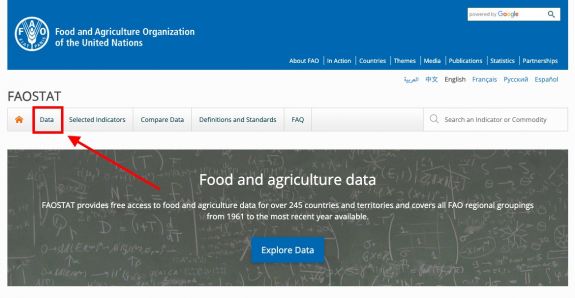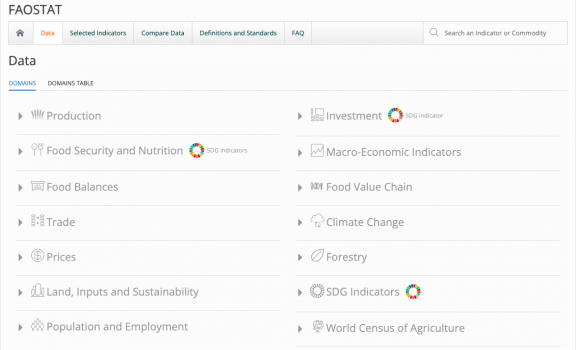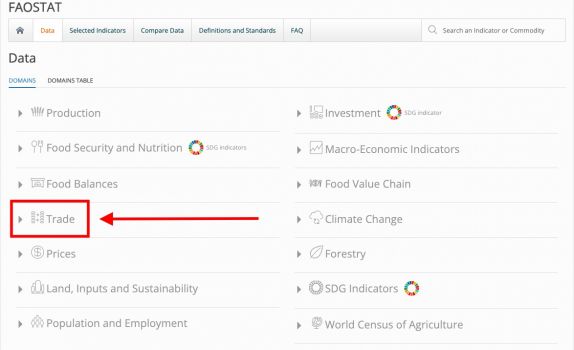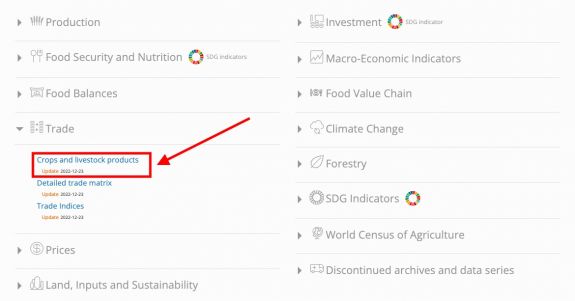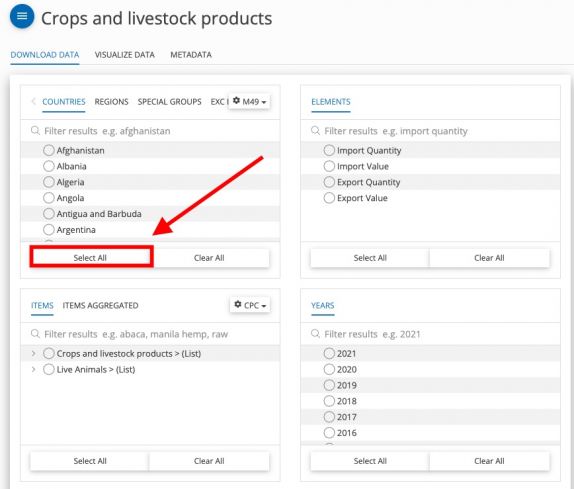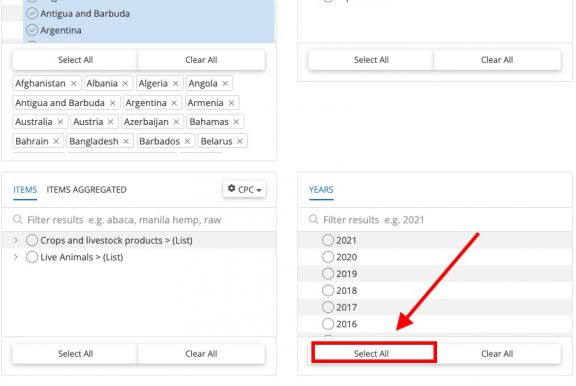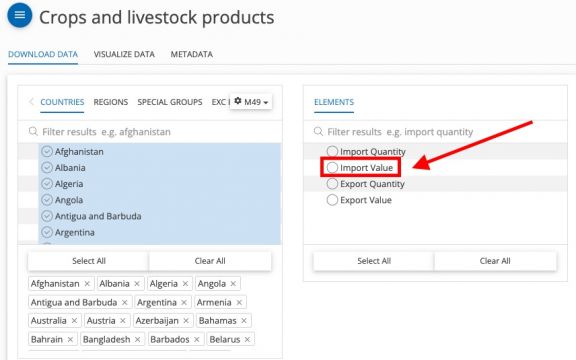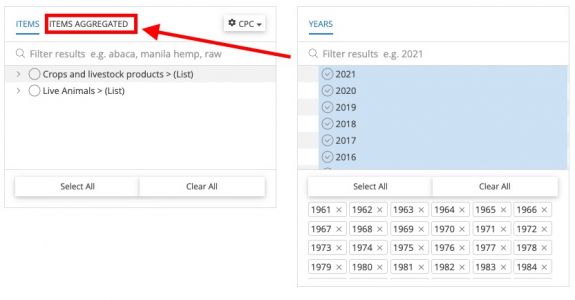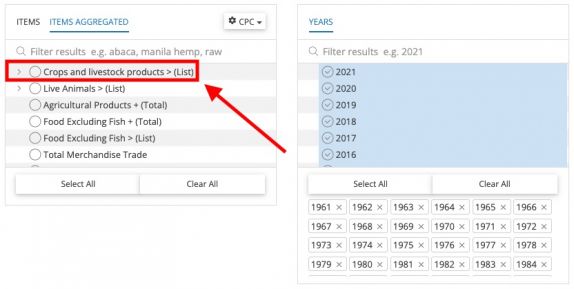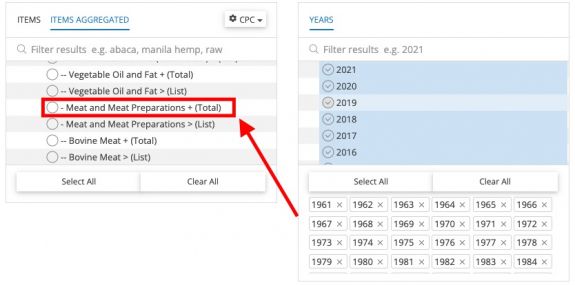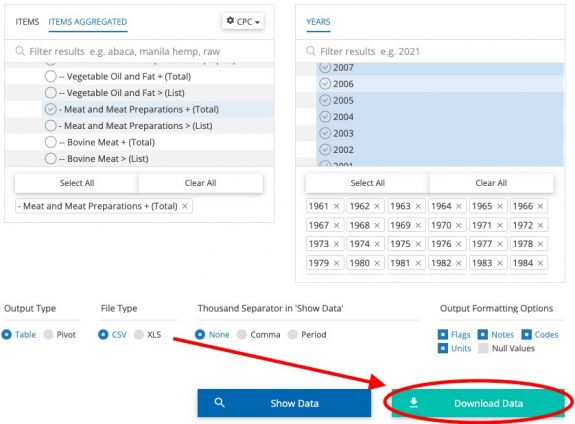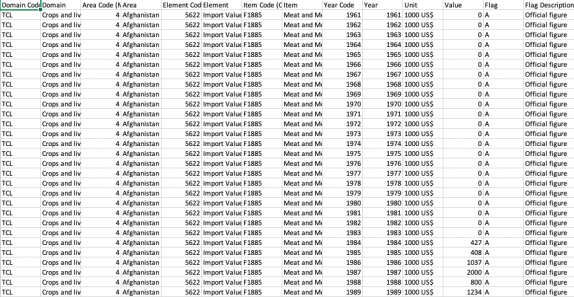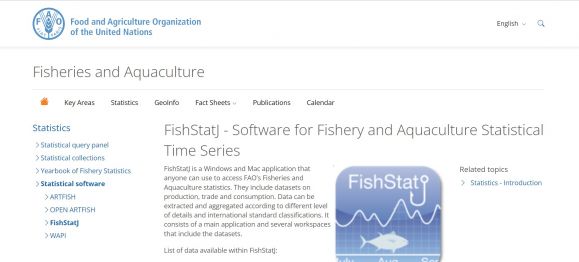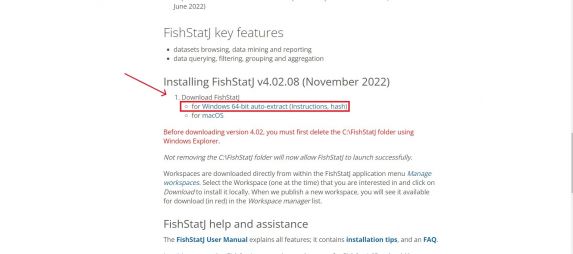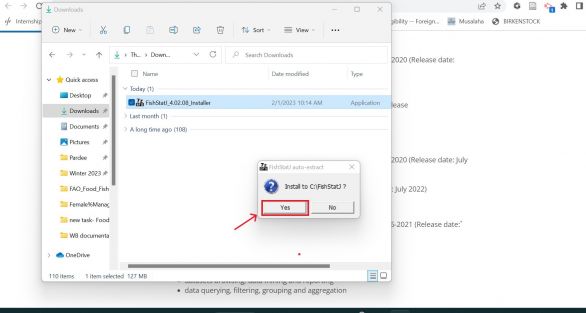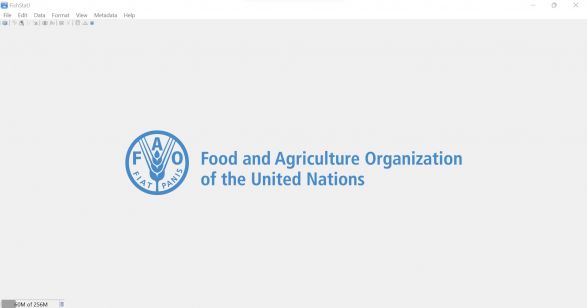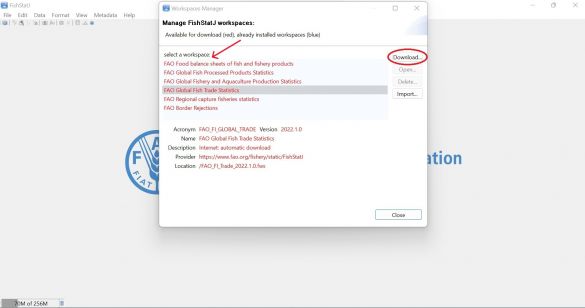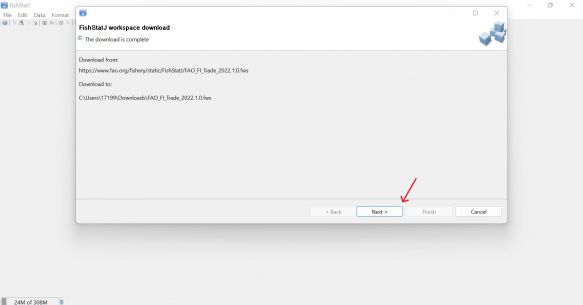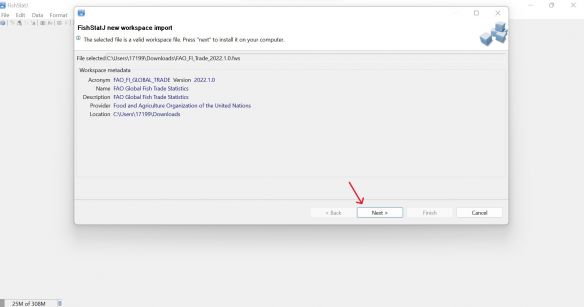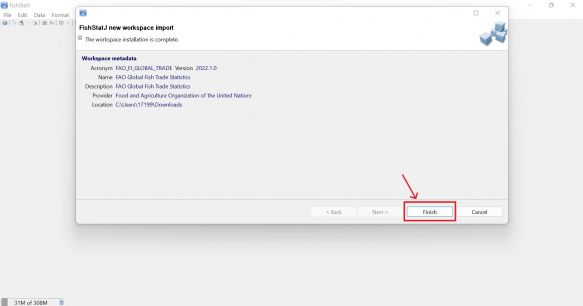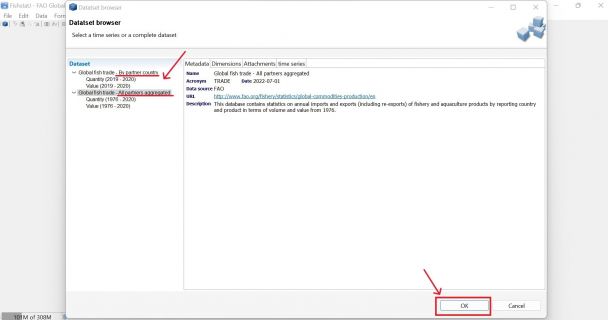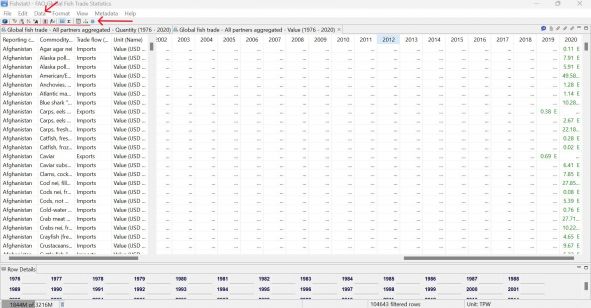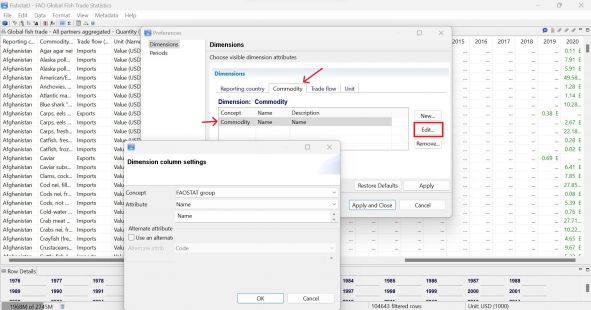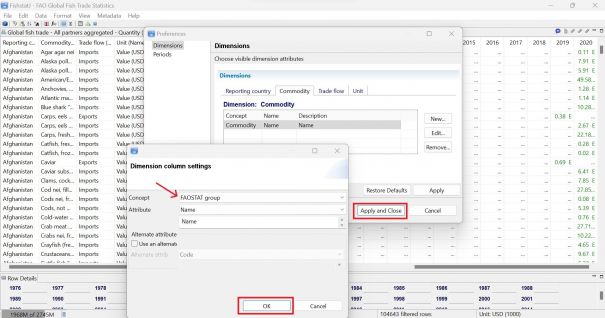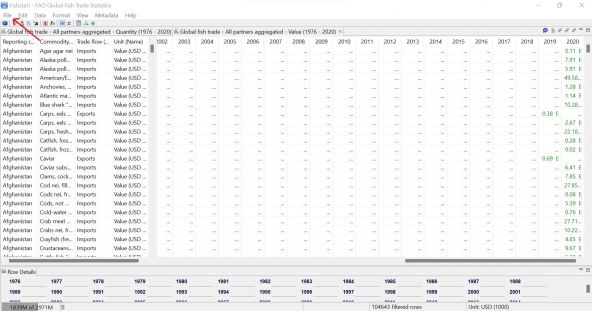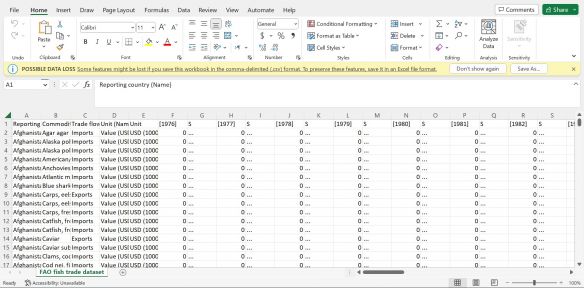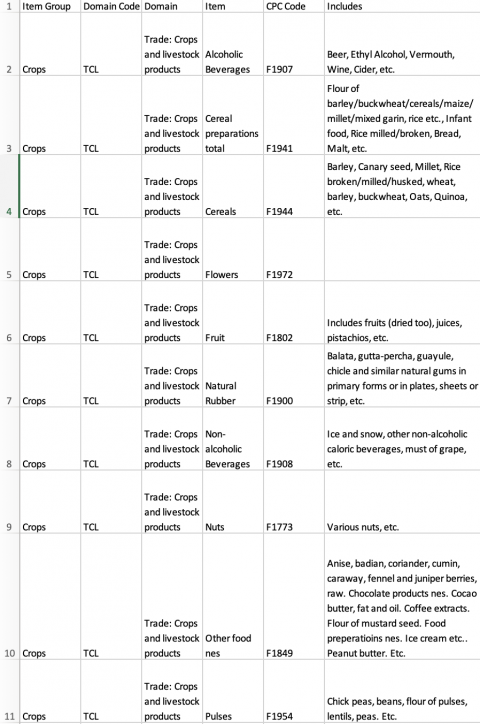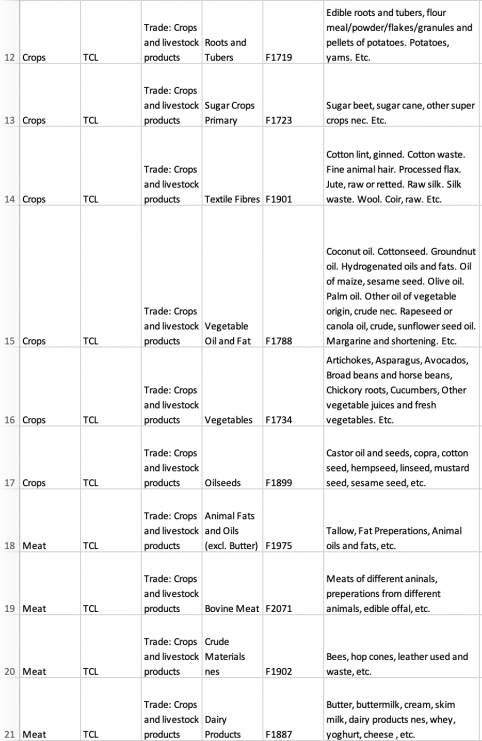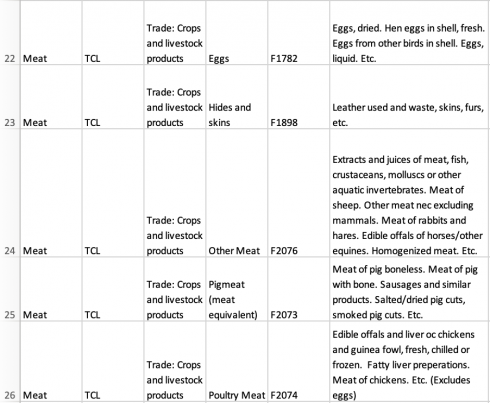FAOstat Food and Agriculture Organization of the United Nations: Difference between revisions
| Line 63: | Line 63: | ||
Step 2. Scroll down the page until you reach <Installing FishStatJ v.4.02.08 (November 2022)>. Under <Download FishStatJ>, click on the desired operating system to download the software. This example will use the Windows version. | Step 2. Scroll down the page until you reach <Installing FishStatJ v.4.02.08 (November 2022)>. Under <Download FishStatJ>, click on the desired operating system to download the software. This example will use the Windows version. | ||
NOTE: Make sure your Windows version is compatible with FishStatJ before downloading. FishStatJ is compatible with Windows 10; 64-bit version; it cannot work with Windows 32-bit. | '''NOTE:''' Make sure your Windows version is compatible with FishStatJ before downloading. FishStatJ is compatible with Windows 10; 64-bit version; it cannot work with Windows 32-bit. | ||
[[File:FISHSTATJ IMG STEP 02.jpg|center|thumb|573x573px|FAO FishStatJ Download]] | [[File:FISHSTATJ IMG STEP 02.jpg|center|thumb|573x573px|FAO FishStatJ Download]] | ||
Step 3. After installing, go to your downloads and right click on <FishStatJ_4.02.08_Installer> and click <Open>. | Step 3. After installing, go to your downloads and right click on <FishStatJ_4.02.08_Installer> and click <Open>. | ||
| Line 103: | Line 103: | ||
Step 12. To export the data, click on <File> in the top left corner, then select <Export Selection (CSV file)...> OR use command Ctrl + S. Name the CSV file then save it into an appropriate place. | Step 12. To export the data, click on <File> in the top left corner, then select <Export Selection (CSV file)...> OR use command Ctrl + S. Name the CSV file then save it into an appropriate place. | ||
'''NOTE:''' Null values in FishStatJ will download automatically as 0 in Excel. Make sure to take note of actual zeroes before downloading. | |||
[[File:FISHSTATJ IMG STEP 09.jpg|center|thumb|592x592px|FishStatJ Final Dataset]] | [[File:FISHSTATJ IMG STEP 09.jpg|center|thumb|592x592px|FishStatJ Final Dataset]] | ||
Revision as of 18:46, 2 March 2023
SUMMARY
FAOSTAT gives users access to food and agriculture data for over 245 countries and territories. Additionally, it covers all FAO regional groupings from 1961 to the most recent year available. Users are able to select different indicators from a variety of different domain groupings including Production, Investment, and Trade.
The data team uses FAOSTAT for a number of series including SeriesAgCropExportQuantityFAOTrade, SeriesAgFishExportsAqMammalsFAO, and SeriesAgFishProdMealFAO to name a few. To pull data, please follow the instructions below.
GENERAL STEPS TO PULL DATA FROM FAOSTAT
Step 1.) Navigate to the homepage of FAOSTAT
Step 2.) Near the top of the page, click on the tab labeled "Data"
Step 3.) A page will pop up with a number of different domains, click on the one your series is in
VARIABLE EXAMPLE: SeriesAgMeatImportValueFAOTrade
Step 4.) SeriesAgMeatImportValueFAOTrade in IFs is under the "Trade" category, select this to bring down a menu
Step 5.) Click on "Crops and livestock products", a new page will appear
Step 6.) Under "Countries" on the right hand side, select "Select All"
Step 7.) Under "Years" on the left hand side, select "Select All"
Step 8.) Under "Elements" on the right hand side, select "Import Value"
Step 9.) On the bottom left side, next to the tab "Items", select "Items Aggregated"
Step 10.) Next to the section "Crops and livestock products > (List)", click on the > button to bring down a list of different variables
Step 11.) Scroll down and select "Meat and Meat Preparations + (Total)"
Step 12.) Scroll down and select "Download Data"
Step 13.) An Excel sheet will download. Now you can format the data to upload it into IFs. To import data into IFs, please follow the instructions found in the Importing Data (general instructions) page.
STEPS FOR PULLING FROM FISHSTATJ- FAO'S FISHERIES AND AQUACULTURE DATABASE SOFTWARE
Step 1. To pull data from FAO's Fisheries and Aquaculture Statistical Time Series software, FishStatJ, navigate to https://www.fao.org/fishery/en/topic/166235
Step 2. Scroll down the page until you reach <Installing FishStatJ v.4.02.08 (November 2022)>. Under <Download FishStatJ>, click on the desired operating system to download the software. This example will use the Windows version.
NOTE: Make sure your Windows version is compatible with FishStatJ before downloading. FishStatJ is compatible with Windows 10; 64-bit version; it cannot work with Windows 32-bit.
Step 3. After installing, go to your downloads and right click on <FishStatJ_4.02.08_Installer> and click <Open>.
Step 4. The following permission window will pop up. Click <Yes> to finish installing and lauch.
Step 5. FishStatJ will immediately launch at this point. The <Workspaces Manager> page should also open automatically after launching.
Step 6. Select the desired workspace, then click <Download> on the right side. This example will pull data from <FAO Global Fish Trade Statistics>.
Step 7. The following page will populate. Click <Next> two times, then click <Finish>.
Step 8. The <Dataset Browser> page will then pop up. You can select to have the dataset by partner country or all partners aggregated. This example will select <All partners aggregated>. Click <OK> on bottom right of page to open up the dataset.
Step 9. The following page will populate. There are a variety of functions in FishStatJ that can be used to organize data. Hovering over the various icons above the dataset will give options like <Each dimension can be detailed, group or aggregated>, <Change sort order>, etc. Data can also be organized by hovering over <Data> and then selecting from options like <Filter<, <Aggregate>, <Columns>, <Sort>, <Custom Groups>, etc.
Step 10. To change column dimensions, hover over <Data> then select <Columns>. Select the dimension desired (<Commodity> in this example) and then select the text under <Concept>. Click on <Edit>.
Step 11. The following window will pop up after clicking <Edit>. To the right of <Concept>, select the desired group from the dropdown menu. This example uses <FAOSTAT group>. Then, click <OK>. Finally, click <Apply and Close>. The dimension in the data should change immediately.
A note on aggregation: Most fish data in IFs is disaggregated into different types of fish based on the FAOSTAT group. However, it is not necessary to use that aggregation group when it concerns fish trade data from FishStatJ.
Step 12. To export the data, click on <File> in the top left corner, then select <Export Selection (CSV file)...> OR use command Ctrl + S. Name the CSV file then save it into an appropriate place.
NOTE: Null values in FishStatJ will download automatically as 0 in Excel. Make sure to take note of actual zeroes before downloading.
Step 13. Opening up the CSV file in Excel will formulate the following page. Make sure to save the file as an *.xls or *.xlsx to prevent any possible data loss.
ADDITIONAL INFORMATION
For Crop and Livestock data, we are currently only looking at items with CPC codes that have "F" in front of them. TCL is the label given to trade data domain in FAOSTAT.
The following states are included in FAOSTAT countries, but we do not have them in Ifs Countries. You will need to copy and paste the data from the below dissolved states into their new states (The general rule about merging data between current states and their former dissolved states is whichever state that inherited the capital city has the right to claim data from its former dissolved state):
- Sudan (former) --> Sudan
- Yugoslav SFR --> Serbia
- Czechoslovakia --> Czech Republic/Czechia
- Ethiopia PDR --> Ethiopia
- Serbia and Montenegro --> Serbia
- USSR --> Russian Federation
*Note: When you pull Crude Materials Nes for Import or Export Quantity, the indicator will pull twice in this same document with two different element codes (5607 and 5610). You will see countries with 1961-2021 back-to-back for each. We are looking for element code 5610, not 5907, because 5907 does not have units (which should be in Tonnes).
The following tables are how we have aggregated FAO TCL data (what is classified as Crops, what is classified as Meat):