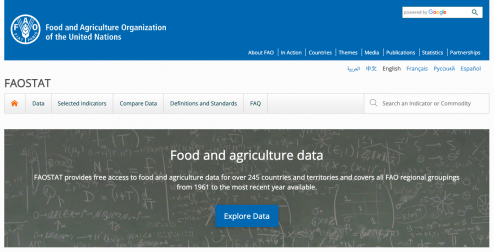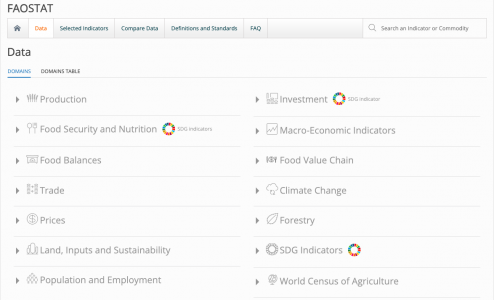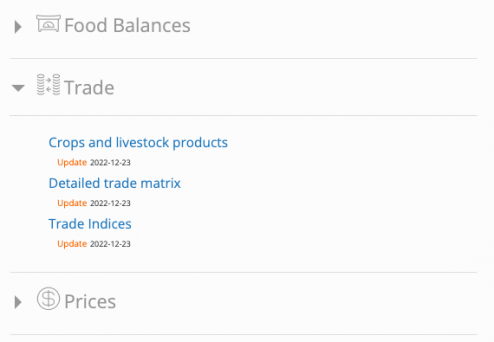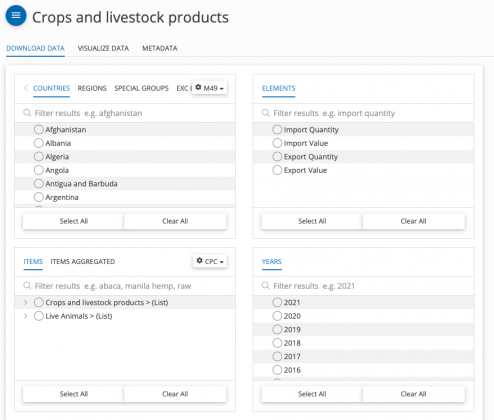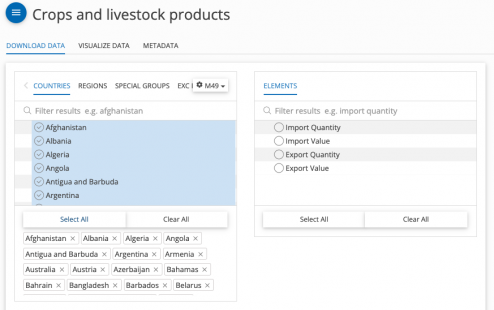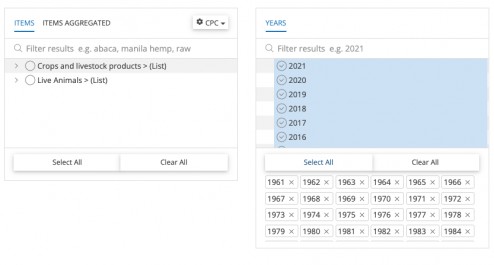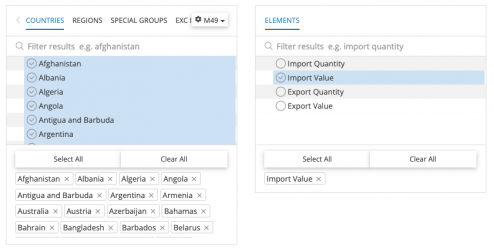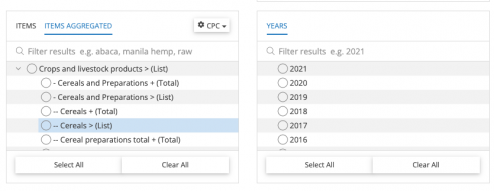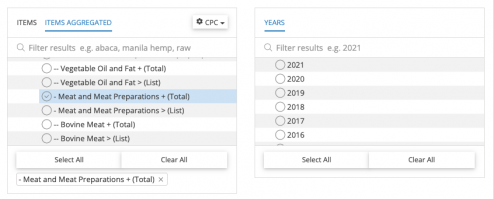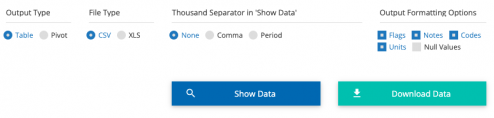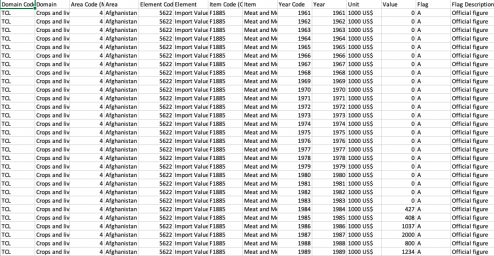FAOstat Food and Agriculture Organization of the United Nations: Difference between revisions
(added step 11) |
(added step 13) |
||
| Line 50: | Line 50: | ||
== Specific Variable Example: | == Specific Variable Example: SeriesAgMeatImportValueFAOTrade == | ||
[[File:FAOSTAT Trade Page.png|thumb|494x494px]] | [[File:FAOSTAT Trade Page.png|thumb|494x494px]] | ||
| Line 63: | Line 63: | ||
4. | 4. SeriesAgMeatImportValueFAOTrade in IFs is under the "'''Trade'''" category, select this a drop down menu appears | ||
| Line 148: | Line 148: | ||
7. Under "Years" on the left hand side, select "'''Select All'''" | 7. Under "Years" on the left hand side, select "'''Select All'''" | ||
| Line 154: | Line 153: | ||
[[File:FAOSTAT Import Value.png|thumb|494x494px]] | |||
| Line 168: | Line 168: | ||
8. Under "Elements" on the right hand side, select "'''Import | |||
8. Under "Elements" on the right hand side, select "'''Import Value'''" | |||
[[File:FAOSTAT Items Aggregated.png|thumb|492x492px]] | [[File:FAOSTAT Items Aggregated.png|thumb|492x492px]] | ||
| Line 224: | Line 225: | ||
11. Scroll down and select "'''Meat and Meat Preparations + (Total)'''" | 11. Scroll down and select "'''Meat and Meat Preparations + (Total)'''" | ||
[[File:FAOSTAT Download Data.png|thumb|494x494px]] | |||
12. Scroll down and select "Download Data" | |||
[[File:FAOSTAT Excel Data.png|thumb|494x494px]] | |||
13. An Excel sheet will download. Now you can format the data to upload it into IFs. | |||
Revision as of 21:56, 15 January 2023
FAOSTAT gives users access to food and agriculture data for over 245 countries and territories. Additionally, it covers all FAO regional groupings from 1961 to the most recent year available. Users are able to select different indicators and download that data.
General Pulling Instructions for FAOSTAT Food and Agriculture Organization of the United Nations
1. Navigate to the homepage of FAOSTAT
2. Near the top of the page, click on the tab labeled "Data"
3. A page will pop up with a number of different domains, click on the one your series is in
Specific Variable Example: SeriesAgMeatImportValueFAOTrade
4. SeriesAgMeatImportValueFAOTrade in IFs is under the "Trade" category, select this a drop down menu appears
5. A new page will appear where you can select the different variables that are under this category
6. Under "Countries" on the right hand side, select "Select All"
7. Under "Years" on the left hand side, select "Select All"
8. Under "Elements" on the right hand side, select "Import Value"
9. On the bottom left side, next to the tab "Items", select "Items Aggregated"
10. Next to the section "Crops and livestock products > (List)", click on the > button to bring down a list of different variables
11. Scroll down and select "Meat and Meat Preparations + (Total)"
12. Scroll down and select "Download Data"
13. An Excel sheet will download. Now you can format the data to upload it into IFs.