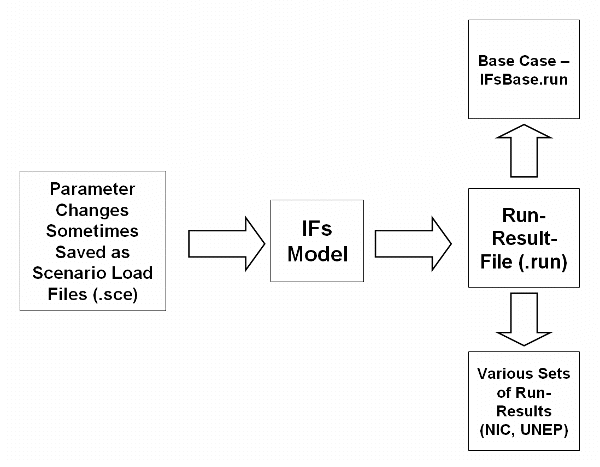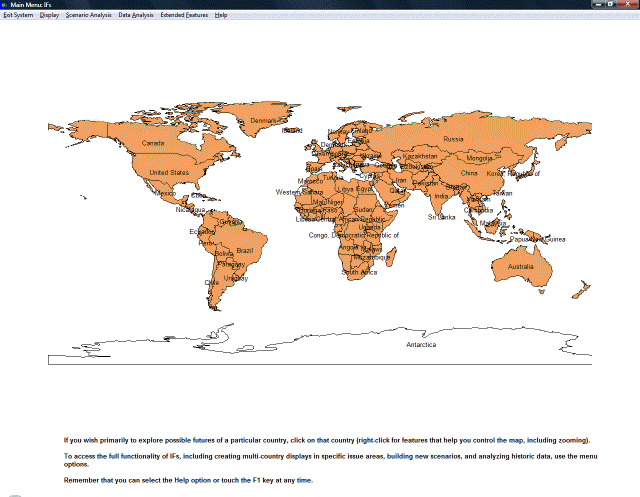How Do I...? Lessons 0-4
Lesson Introduction
For those who want to jump in quickly, "How do I?" topics provide "walk-through" lessons on the use of IFs. If possible, print the topic/lesson of interest to you and then follow it through carefully. It is usually best to proceed through the lessons in sequence. And taking at least a quick look at the Purposes of IFs before you start the lessons will be productive, because you must know a little about the components of IFs in order to use it effectively.
Begin each lesson when you are looking at the Main Menu of IFs, which you reach after you start IFs, see the logo of the world, and touch the Continue button.
- How do I display information that comes with IFs and from other scenarios? Lesson 1.
- How do I create an alternative scenario with IFs by changing one or more assumptions, running the model to compute the impact of the change, and displaying information from this run of the model? Lesson 2.
- How do I display and/or analyze data from the historic data set that comes with IFs? Lesson 3.
- How do I begin to change the character of IFs, by altering regionalization or relationships within the model? Lesson 4.
Lesson 0: IFs Vocabulary
Forecast: Using historic data and trends to extrapolate possible future events. IFs uses mathematical relationships between parameters and variables based on historic evidence in order to forecast general trends.
Parameter: A numerical element of the relationship between two or more variables. These are inputs to the model specified by users.
Variable: A variable is a concept that is computed within the model and that varies over time. The model contains equations that compute the value of a variable at any given time as a function of other variables and/or parameters. These are outputs from the model.
This flow-chart represents the relationship between the next five terms defined. It is important that you note the relationship of each of the following concepts. This structure is decisive to the use of IFs.
Scenario File: Known by its suffix .sce, these files are created by users who change parameters in order to mirror future events and then save these changes. These files can then be run through IFs in order to create run-result-files. These files are accessed through the Quick Scenario Analysis with Tree feature of IFs.
International Futures Model (IFs Model): The engine that takes parameter changes and computes them for all data stored in IFs.
Run Result File: Known by its suffix .run, these files are the result of changes in parameters and variables in IFs after they have been fully calculated.
Base-Run/Base Case: The IFs base case, always available when a model session is initiated, is itself a scenario. Sometimes the base case is incorrectly referred to as a trend extrapolation or a "business as usual" scenario. More accurately, however, the base case of IFs is a computation that involves the full dynamics of the model and therefore has very nonlinear behavior, often quite different from trends. It is a good starting point for scenario analysis for two reasons: First, it is built from initial conditions of all variables and on parameters that have been given reasonable values from data or other analysis. These initial conditions and parameters make up the package of interventions that constitute the base case scenario; Second, the base case is periodically analyzed relative to the forecasts of many other projects across the range of issue areas covered by IFs and is to a degree "tuned" to reproduce the behavior of respected forecasters.
Previously Run: These files are set depending on what version of IFs you are running. They are different sets of selected scenarios created about possible emerging future worlds. Because run-result-files are so large, only a handful of these files are included with each system.
Lesson 1: Display
Displaying information is probably the activity you will perform most frequently with IFs. The standard forecast (or "base case"), is loaded on your computer when you install IFs. IFs accesses the base case automatically when you start the model. You will create other cases/runs or more integrated scenarios as you learn to use the model in more depth (see Lesson 2).
The information of the base case and other runs or scenarios exists in the form of variables (concepts that vary over time) and you want to learn to display those variables. Let’s explore the many ways in which you can access information from a model run. Go to the Main Menu (below) and click on the Display option.
You will see multiple sub-options for display, several with sub-sub-options. Each of these sub-options provides different ways to display the results of IFs. These features can be broken down as either displaying variables focusing on geographic orientation or issue area. One important way to isolate forecast information on countries/regions is by using the Basic Country/Region sub-option. Additionally, if you would like to take a broad, global view of trends that are not country/region specific, use the Geographically-fixed Displays sub-option. The Specialized Display sub-option provides for a number of different issue area sub-sub-options for display. If you are looking specifically for demographic information, look for the Cohorts of Population and Cohorts of Education sub-sub-options. If you are looking for information reflecting the World Value Survey conducted out of the University of Michigan, you can find that under the Specialized Display sub-option. If you are more interested in issues of development and inequality, the Development Profile sub-sub-option, Millennium Development Goals sub-sub-option and the World Map, Lorenz Curve and Gini sub-sub-option allow for a variety of displays. Financial flows can also be tracked and forecast by using the Financial Profile, Social Accounting Matrix and World Bank Financial Flows sub-sub-options. Finally, if you are interested in and analysis that deals specifically with sustainability issues, click on the Advanced Sustainability Analysis sub-sub-option. The Self-Managed Display sub-option allow for the most flexibility in displaying variables. All of this information can be displayed in many formats, as either line or bar graphs, pie charts, world maps or as tables of data.
The following text provides a detailed analysis and overview of each display option described above. Read the descriptions, follow the links and try to answer the questions provided for each display option used in IFs. You will need to be using IFs when you work through these lessons. You may print off lessons in order to follow them closely while working or simply minimize the Help menu.
Here are some important categories of the Display Option choice on the Main Menu:
Flexible Displays: This display option allows more flexibility than the Geographically-fixed Displays. The Main Menu allows you to display different variables over time for specific countries. You are also able to display variables as the product of a specific Run-Result-File.
Geographically-fixed Displays: These are an especially quick path into looking at model results for selected variables and selected countries or country groupings. The user can choose results from different previously-run scenarios in the box at the bottom. Experiment!
Basic Report: This feature shows a basic subset of variables for any country or country grouping in the model. A double-click on a variable name brings up a table over time and across scenarios. The more advanced user can even customize the subset of variables displayed in the Basic Report (not possible on the Web).
Specialized Displays: These forms provide a great deal of focused information, most often on a single issue area of the model, such as population, education, values (using the dimensions from the World Value Survey), economic development, social accounting matrix flows and stocks, social development (the Millennium Development Goals), global distribution, or the environment (using the environmental sustainability system of the Finland Futures Research Centre). In some of these, such as the social accounting matrices, clicking on cells will drill deeper or provide information over time. Please explore and play with these extensive display screens.
Self-Managed Display: Although the most complicated display form to use, this is also the most flexible and complete. It allows the user to display any variable and parameter in the model in any display format. Computational options further allow combinations and transformations of variables.
Flexible Displays
This display provides geographically specific information that can then be displayed graphically or numerically over time. This option differs from Geographically-fixed Displays by offering the user more flexibility in choosing countries/regions or groupings.
After you have finished with the Flexible Displays topic, you should be able to do/answer the following:
- Graph more than one country at the same time.
- Choose a country that you are highly interested in. How is GDP at PPP forecast to change over time?
- Graph the Power index for China, USA and India. What trends emerge?
Geographically Fixed Displays
This display sub-option is useful for users of IFs who would like to quickly be able to display a selection of basic information graphically or numerically; those who want to forecast global trends for important variables using different Run-Result-File scenarios. These forecasts can then be viewed as a result of one of many run-result-files that can be found at the bottom of the screen.
After you have finished the Geographically-fixed Displays topic, you should be able to do/answer the following:
- Using the base case, is the percent of world population living on less than a dollar a day expected to increase or decrease? Graph this information to clearly see your results.
- Choose more than one Run-Result-File to compare to the base case. Graph World Population and see if there is any difference in the forecast.
- Do you know what parameters are changed in each of the Run-Result-Files? How would you find this out?
Basic Country/Region Report
This report provides geographically specific information that can then be displayed graphically or numerically over time. This option can display specific information for geographic units as small as Gabon to as large as the globe.
After you have finished with the Basic Country/Region Report topic, you should be able to do/answer the following:
- Change your display to Sub-Saharan Africa. Is the Knowledge Society Index forecast to increase or decrease over time?
- Switch to the Multiple-Grid format and choose the USA. Compare annual water usage for the year 2015 using different Run-Result-Files.
- Can you add a new variable? Feed demand is not a part of the default display, how would you go about adding it to your lists?
Specialized Display
This display feature of IFs provides many different ways to present forecasts specific to countries or groups:
1. Specialized Display: Cohorts of Population: This display graphically presents demographic data as an age distribution, a traditional population pyramid, a fertility distribution or a mortality distribution.
After you have finished with the Cohorts of Population topic, you should be able to do/answer the following:
- Switch the Cohorts of Population display to Italy. In the year 2000, what would you say is the approximate ratio of females to males in the 80-84 cohort?
- Switch the Cohorts of Population display to the Fertility Distribution for Russia. As you advance over time, which cohorts of the population are having more children and which are having fewer?
- Switch the Cohorts of Population display to the Mortality Distribution for Africa & Mideast. Which sex is dying at a younger age, males or females?
2. Specialized Display: Cohorts of Education: The Education Cohorts display is a population pyramid distribution that separates 5 year age cohorts of the population divided by sex and visually distinguishes educational attainment.
After you have finished with the Cohorts of Education topic, you should be able to do/answer the following:
- Select Iran as a country you would like to learn more about. In the 20-24 year old cohort, which sex has more tertiary education? As you advance over time, what ends up happening?
- Change your display to show the entire world (this may take a moment as IFs has to calculate each country separately and then aggregate the information). Now, advance to the year 2100. (Hint! There is a faster way to advance than simply clicking on the Advance button).
- Display the Education Cohort for Germany. In what year does it appear that females of the 20-24 cohort approach full tertiary educational attainment?
3. Specialized Display: Cohorts of World Value Display: This feature of IFs graphically builds on an ongoing project initiated at the University of Michigan to track and understand global value trends.
After you have finished with the Cohorts of World Value Display topic, you should be able to do/answer the following:
- From the main World Value Survey menu, select Afghanistan and toggle between the three main displays: Materialism/Postmaterialism (MATPOSTR), Survival/Self-Expression (SURSE) or Traditionalism/Secular-Rationalism (TRADSRAT). Do you understand each of these displays?
- Choose Africa and SURVSE. Advance through time until the youngest age cohort moves from Survival into Self-expression. In what year is this forecast expected to take place?
- Using TRADSRAT, can you find a country that has some population cohorts that are predominantly traditional and some population cohorts that are predominantly secular/rationalist?
4. Specialized Display: Development Profile: This feature of IFs is designed to explore the contribution to development from Human Capital, Social Capital, Physical Capital and Knowledge for countries/regions or groups. This information can then be forecast over time and displayed graphically or in a table.
After you have finished with the Development Profile topic, you should be able to do/answer the following:
- Find one country where human capital contributes highly to annual growth and another country where low levels of human capital hinder annual growth.
- Create a line graph that shows government corruption for South East Asia over time.
- How substantially are France’s R&D expenditures expected to grow over time?
5. Specialized Display: World Map, Lorenz Curve, Gini: This option allows users to display global inequality for various variables as a map, a Lorenz curve or a Gini Coefficient.
After you have finished with the World Map, Lorenz Curve, Gini topic, you should be able to do/answer the following:
- Display Gross Domestic Product at Purchasing Power Paridy as a world map. Change the map to display the results as an equal count or an equal interval.
- Produce a Lorenz Curve for Energy Demand. How equal is the distribution?
- The above Lorenz Curve for Energy Demand also produced a Gini Coefficient. Was this Gini Coefficient showing a relatively equal distribution of demand or a relatively unequal distribution of demand?
6. Specialized Display: Financial Profile: Presents users of IFs with the option to view financial information for a given country or group and then track it over time numerically or graphically.
After you have finished with the Financial Profile lesson, you should be able to do/answer the following:
- Create a line graph that shows government debt for the United States over time.
- Display the total reserves of the world overtime as a percent of the reserves in the year 2000. Graph this display.
- Switch from country to country looking to see who has a higher government debt. Are there any countries with very high government debt that surprised you?
7. Specialized Display: Social Accounting Matrix (SAM): The Social Accounting Matrix (SAM) allows users to view domestic financial flows for a given country and display them overtime.
After you have finished with the Social Accounting Matrix topic, you should be able to do/answer the following:
- What is the total flow from American firms to the government in the year 2010?
- How does IFs forecast the flows from Chinese households to the Chinese government? Will increase or decrease in the future? Present this information graphically.
- View the total flows from all of the governments of Western Europe from governments to households as a percentage change from the year 2000. Display this information as a line graph.
8. Specialized Display: Millennium Development Goals: This display Millennium_Development_Goals allows users of IFs to track overtime how well countries are achieving the eight Millennium Development Goals.
After you have finished with the [[Use IFs (Download): Millennium Development Goals
- Millenium Development Goals|Millennium Development]] topic, you should be able to do/answer the following:
- From the Main Menu, toggle between the different Millennium Development Goals for Bangladesh. Looking at the graph, is Bangladesh meeting these goals?
- Change your display from countries/regions to groups. Can you find a group that is making fast progress and a region that is not progressing at all?
- Using the countries/regions option on Millennium Development Goals, find one country/region that is making historical progress on the issue of Gender Equality and one country/region that is making a historical regression on the issue? In your exploration, did you find any interesting cases?
9. Specialized Display: World Bank Financial Flows: This option tracks monetary flows between countries and the World Bank, whether they are subscription or debt payments. For countries who receive World Bank financing, the bottom of the form will also show the general expected use of those funds within the country.
After you have finished with the World Bank Financial Flows topic, you should be able to do/answer the following:
- Pick one country that you believe may have received a lot of money from the World Bank. Graph these funds over time. Was the country you selected really receiving a lot of money?
- Produce a graph for any given country that displays results as a percentage change of the base year for loans taken from the World Bank.
- Switch to groups. Which group has received the most amount of loans from the World Bank?
10. Specialized Display: Advanced Sustainability Analysis: This featureAdvanced_Sustainability_Analysis of the Specialized Display was developed by the Finland Futures Research Centre and it tracks specific development indicators.
After you have finished with the Advanced Sustainability Analysis topic, you should be able to do/answer the following:
- Toggle between countries/regions until you find the highest producer of carbon emissions. Graph this over time.
- Determine how the impact/intensity per thousand population will affect fossil fule use over time for China.
- Present the above information in a bar graph.
11. Specialized Display: Evaluate Priorities: This display feature of IFs allows users to set priorities on variables that are of importance to their research. This tool is useful for analyzing different Run-Result-Files in order to more fully achieve explanatory or normative forecasts.
After you have finished with the Evaluate Priorities topic, you should be able to do/answer the following:
- How do I change priority for one variable I am highly interested in?
- What if my variable does not appear on the main screen of Evaluate Priorities? How can I place it there?
- What does the cumulative score measure at the bottom right of the Evaluate Priorities Main Menu?
Self-Managed Display
The most flexible approach to displaying results from the model is the Self-Managed Display, also known as the Flexible Display. It can be reached from the Main Menu, the Display option, and the Self-Managed Display sub-option.
After you have finished with the Self Managed Display topic, you should be able to do/answer the following:
- Compare Total Fertility Rates with levels of educational attainment. What trends emerge?
- Produce a graph that shows GDP at PPP for a number of countries you are interest in. How do the different Run-Result-Files that you have stored on your version of IFs change the forecasts?
- Explore the variables used in IFs. Find one of specific interest to you and experiment with it.
Lesson 2: Scenario Analysis
The Scenario Analysis menu options allow users to change variables, parameters and relationships in the model in order to create different scenarios and analyze them. This section of the Help Menu will guild you through the process of changing these relationships and displaying those changes.
Quick Scenario Analysis with Tree
This sub-option can be reached from the Scenario Analysis option on the Main Menu of IFs. The Quick Scenario Analysis with Tree allows users to change parameters and variables with high levels of flexibility.
After you have finished with the Quick Scenario Analysis with Tree topic, you should be able to do/answer the following:
- How do I find the parameter I want to change?
- How can I upload different scenarios?
- How do I save and open files?
Change Selected Functions
This sub-option can be reached from the Scenario Analysis option on the Main Menu IFs. The Change Selected Functions allows users to alter bi-variate functions or multi-variate functions.
After you have finished with the Change Selected Functions topic, you should be able to do/answer the following:
- How can I see the full list of functions or relationships that I can change in IFs?
- What is the difference between Table Functions and Analytic Functions?
- How do you change the intercept value for a function?
Guided Scenario Analysis
This sub-option can be reached from the Scenario Analysis option on the Main Menu IFs. The Guided Scenario Analysis will move you through the process of changing parameters and variables at a pace suitable for first-time users of this feature.
After you have finished with the Guided Scenario Analysis topic, you should be able to do/answer the following:
- How do you choose variables that you would like to change?
- How do you create your own, unique Run-Result File?
- How do you take this new file and then display it throughout IFs?
Run
This sub-option can be reached from the Scenario Analysis option on the Main Menu. This feature of IFs allows users to create .run files.
After you have finished with the Run topic, you should be able to do/answer the following:
- What are some of the useful features of the Single Run?
- How can you select parameters that you would like to look at more closely in the Sensitivity Run?
- How can you graphically display the results of your Sensitivity Run?
File Management
This sub-option can be reached from the Scenario Analysis option on the Main Menu. This feature of IFs allows users to save, delete or load files.
After you have finished with the File Management topic, you should be able to do/answer the following:
- How do I select a Run-Result-File and display it as my Working File?
- How do I delete redundant Run-Result-Files?
- How do I save Working Files under specific names?
Lesson 3: Analyze Historical Data
IFs is a tool for thinking about the future. In addition to exploring the base case and building alternative scenarios thinking about the future requires understanding the past. Moreover, exploration of historic data is a key to evaluating and enhancing the relationships used in IFs and other models for forecasting.
An extensive, country-specific database underlies IFs. It is used for (1) computing the initial conditions for all countries/regions, and (2) investigating relationships between variables as a basis for specifying those relationships within IFs. Lesson 3 introduces you to tools for exploring that database.
Begin at the Main Menu, touch the Data Analysis option and look at the sub-options. These include:
- World Map
- Analyze Across Countries (Cross-Sectional Analysis)
- Analyze Across Time (Longitudinal Analysis)
This lesson gives you a brief introduction to each form of analysis, with pointers to more extended discussion.
World Map
This Data Analysis option allows users to map various sets of historic data on a world map. After you have finished with this topic, you should be able to do/answer the following:
- From the Data Table, which category would you choose if you wanted to display data representing values and norms held by different countries?
- Can you produce a map that separates GDP at PPP out into 6 different categories, each category having the same number of members?
- Can you change the map display?
Analyze Across Countries (Cross-Sectional Analysis)
This Data Analysis option allows users to access the extensive data base that underlies IFs and statistically compare data sets. After you have finished with this topic, you should be able to do/answer the following:
- Can you select total fertility rate as your dependent variable and GDP at PPP as your independent variable?
- After you have successfully plotted your data, can you export it to Excel?
- What do the data under Primary and Statistics and Secondary Statistics tell you?
Analyze Across Time (Longitudinal Analysis)
This Data Analysis option allows users to access the data base that underlies IFs and compare data sets longitudinally. After you have finished with this topic, you should be able to do/answer the following:
- Select a set of data. How can you display this across time?
- Plot information comparing GDP at PPP with tfrm for one country of your choosing.
- Experiment with one country of interest to you. Choose variable from the World Value Survey as your dependent variable and economic indicators as your independent variable. What do you notice?
Lesson 4: Extended Features
The following lessons will guide you to topics that explain different characteristics of the Extended Features option of IFs. Feel free to read the introduction to each section and follow the link to the topic. When you are finished with the topic, you should be able to answer/do the following prompts.
Manage Country Data
This Extended Features sub-option is for those who would like to change data sets for countries, or who would like to display historic data.
After you have finished with the Manage Country Data topic, you should be able to do/answer the following:
- How would you add missing data sets to IFs? Say you have a relatively good idea of the level of corruption in North Korea. How would you add this to the data set that underpins IFs?
- What is the difference between displaying historic data and displaying processed data?
- How would you import data on a large scale to IFs?
Manage Regionalization
This Extended Features sub-option is for those who would like to change regional groupings and display regionally aggregated data.
After you have finished with the Manage Regionalization topic, you should be able to do/answer the following:
- What countries are represented in the OPEC grouping?
- Say you would like to create a new group to analyze data that included all countries that participated in the 2002 war in Iraq. How would you go about creating this group?
- How could you look at data on a regional scale? How would you be able to change this data?
Show Computed Functions
This Extended Features sub-option is for those who would like to graphically represent the relationship between two variables as well as display the underlying mathematical function.
After you have finished with the Show Computed Functions topic, you should be able to do/answer the following:
- What is the relationship between GDP per capita verses the use of contraception? .
- What does it mean to track values?
- What does the R-Squared tell you? If you draw a graph for the relationship between GDP per capita and contraception use, is the R-Squared high or low? What does this tell you?
Rebuild Model Base
This Extended Features sub-option is for those who would like to change the features of the base-case file.
After you have finished with the Rebuild Model Base topic, you should be able to do/answer the following:
- Understand in what situations it is necessary to rebuild the base.
- Understand the difference between rebuilding the base and rebuilding the historic base.
Model Integration
This Extended Features sub-option is for those who would like to integrate another model into IFs. The Model Integration topic is currently under development.
Provide Feedback
Please email or send a letter to us with suggestions, comments, criticism and/or praise. You can find our information here.