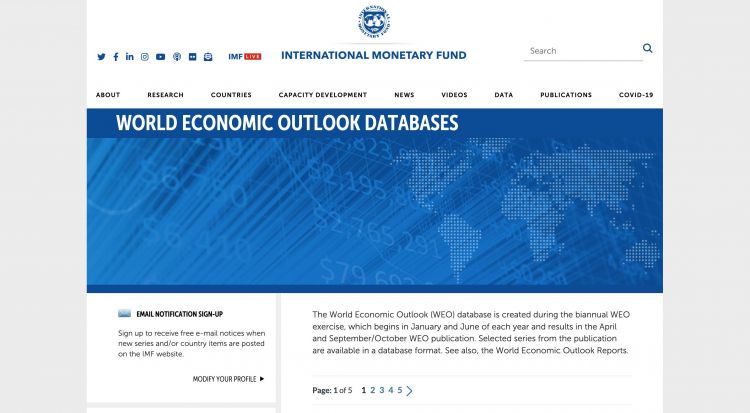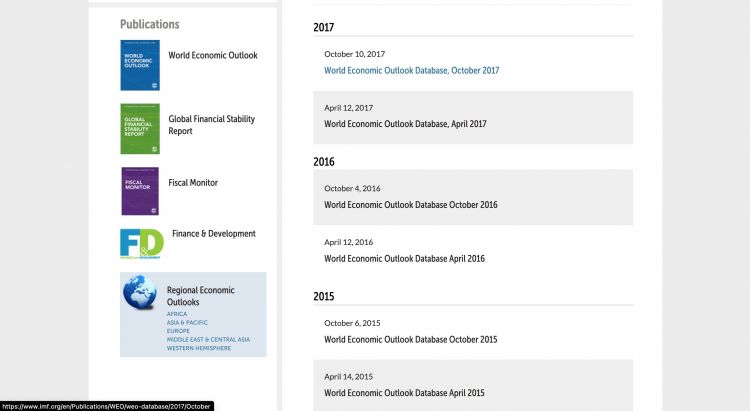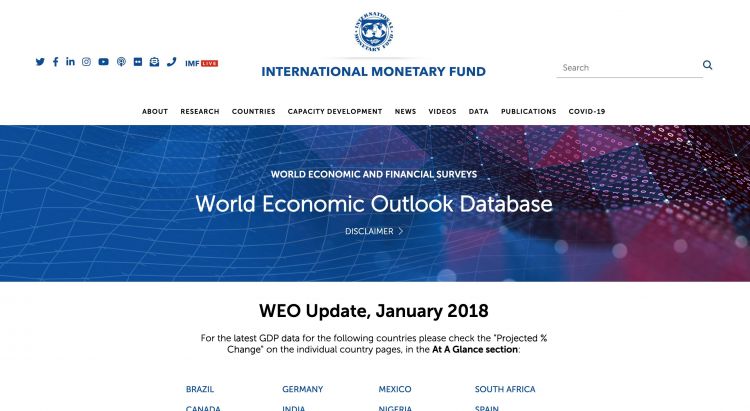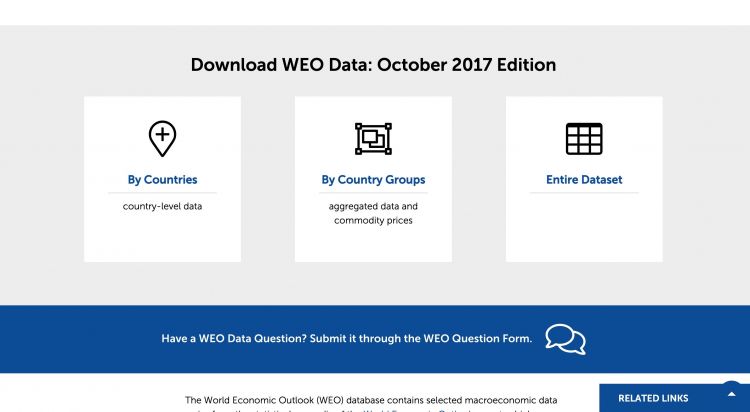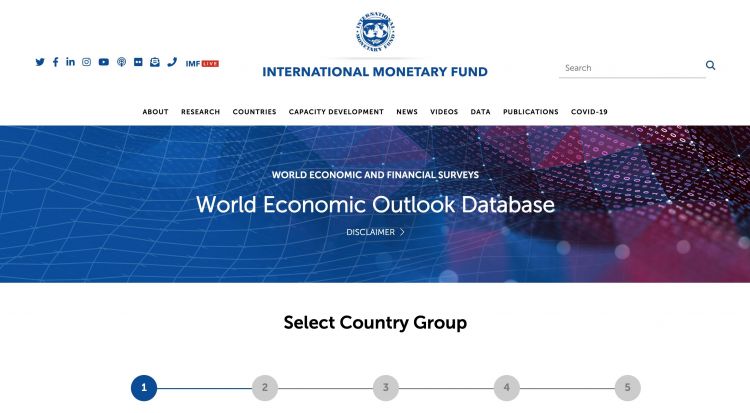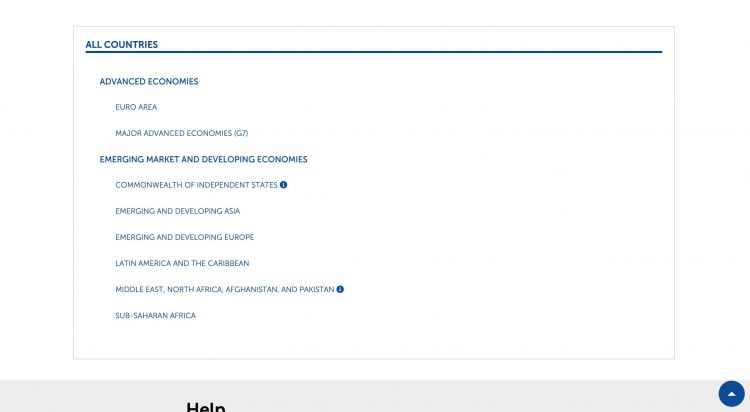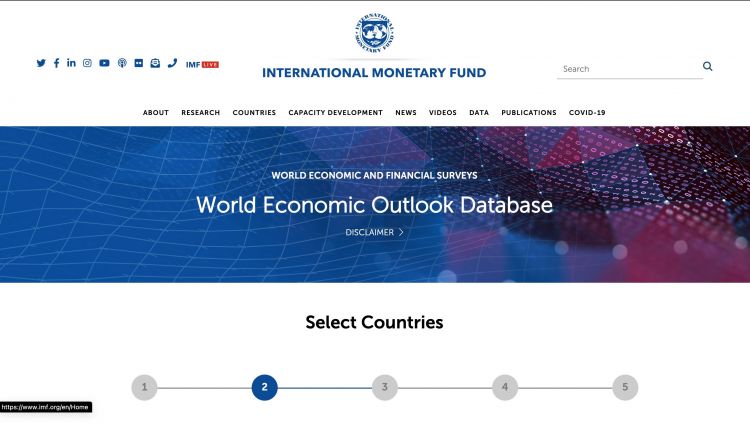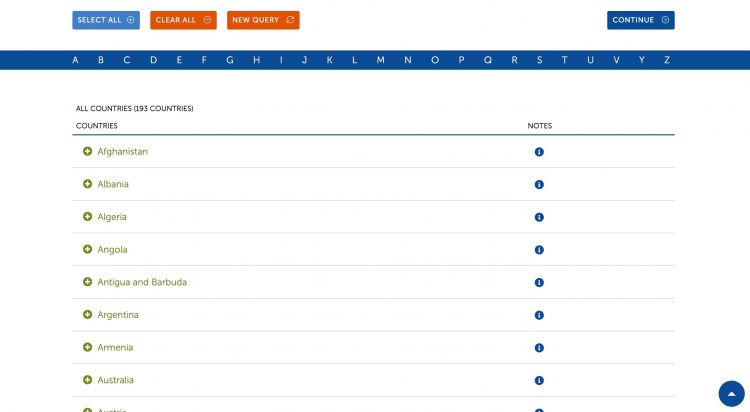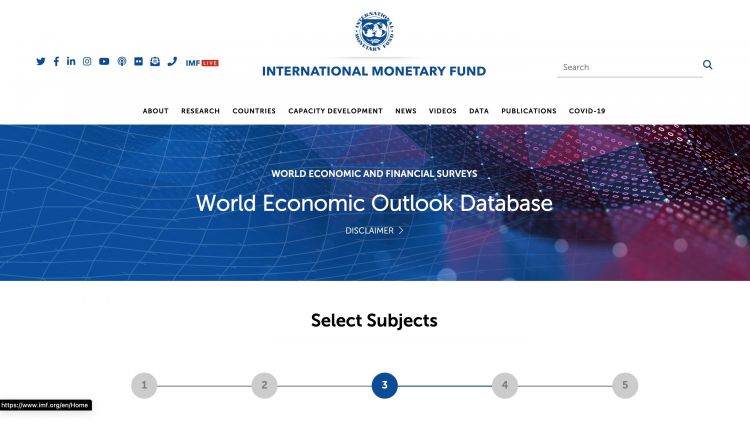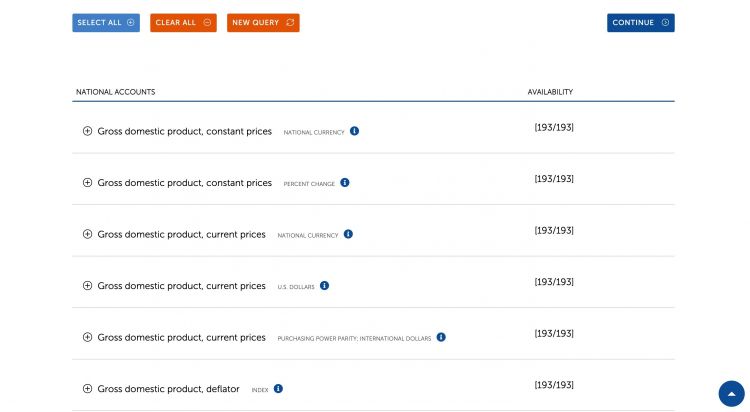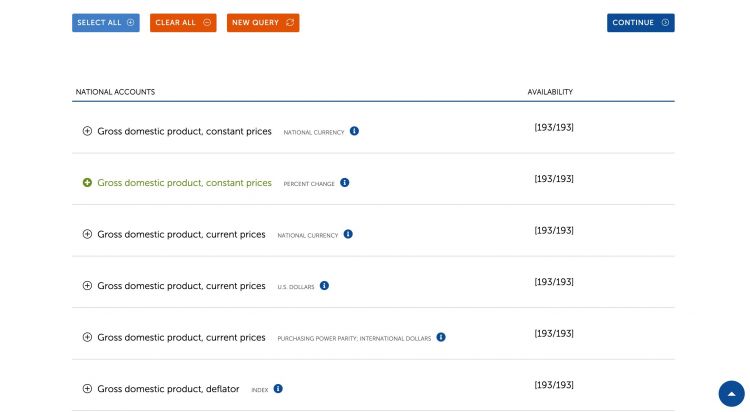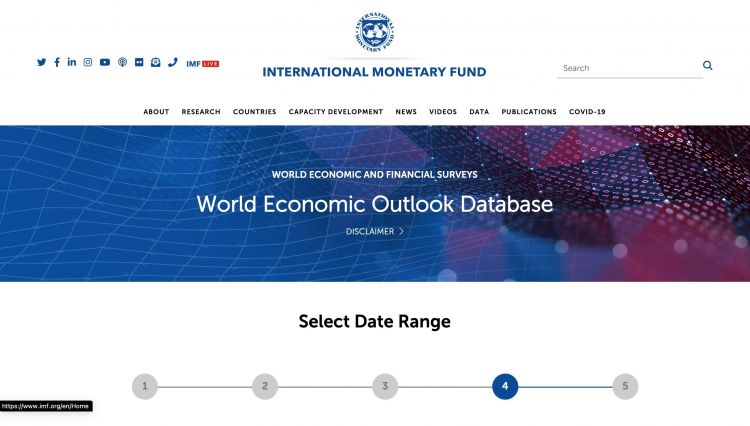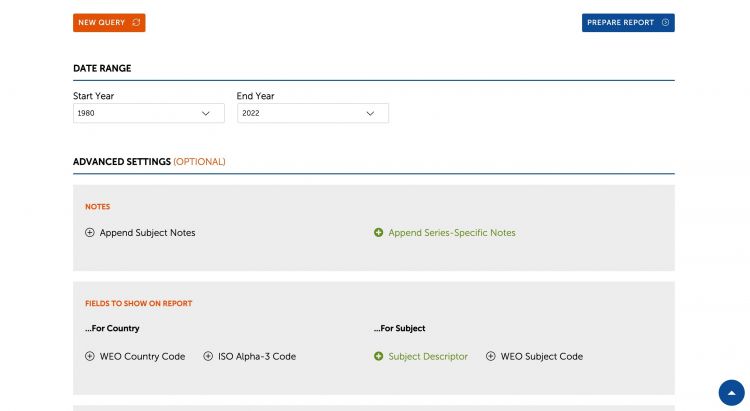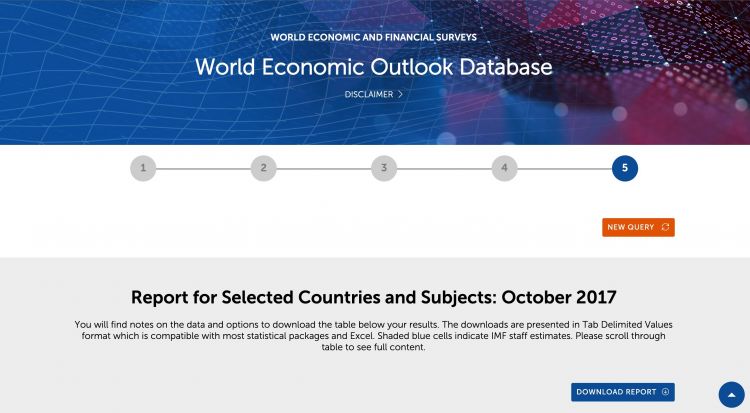IMFWEO International Monetary Fund World Economic Outlook
SUMMARY
The IMFWEO (International Monetary Fund World Economic Outlook) Report is a survey conducted by the IMF staff that is published twice a year both in report and database format. The historical data and projections are based on the information gathered by the IMF country desk officers in the context of their missions to IMF member countries and through their ongoing analysis of the evolving situation in each country. Historical data are updated on a bi-annual basis, typically in April and September/October, as more information becomes available. IMF staff estimates serve as proxies for historical series when complete information is unavailable. As a result, WEO data can differ from other sources with official data, including the IMF’s International Financial Statistics.
The Data Team uses this dataset for a number of series, including GDPGrowthRate and GDPGrowthRateIMFWEO2011.
To pull IMFWEO for uploading into IFs, please follow the instructions below.
STEPS TO PULL DATA FROM IMFWEO
Step 1: To pull WEO data, first navigate to the WEO Databases page
Step 8: Click Download Report to begin downloading the data, which will download in an .xls format