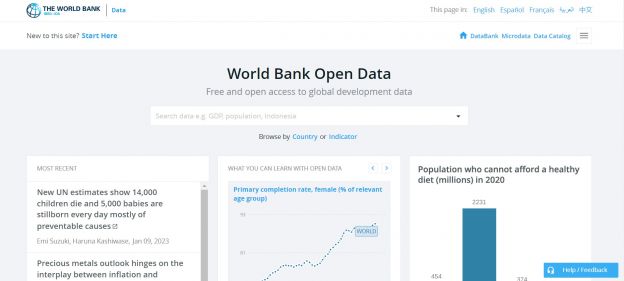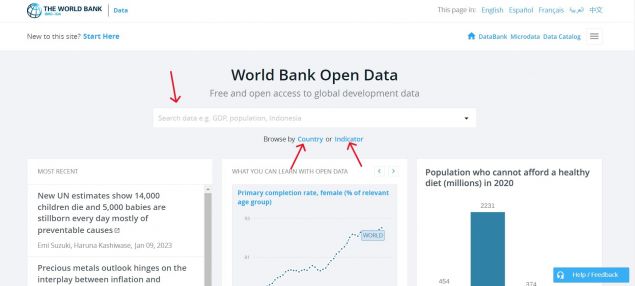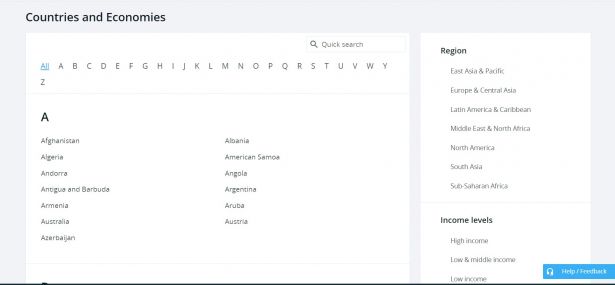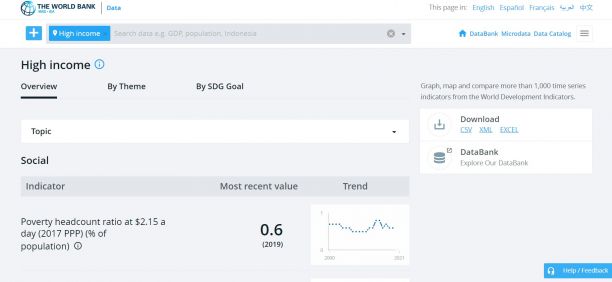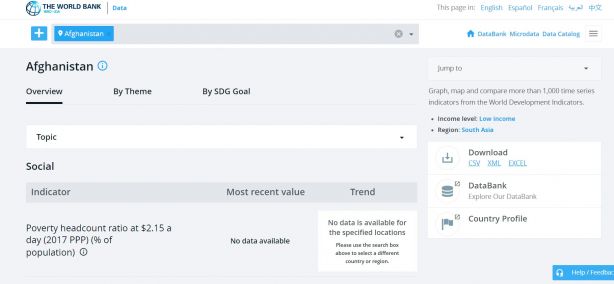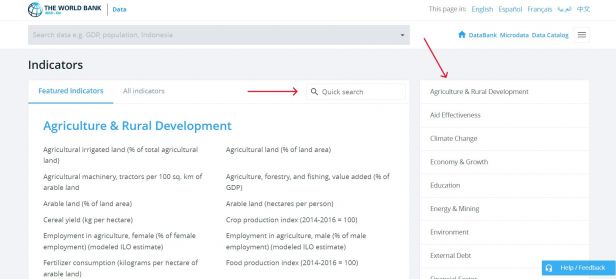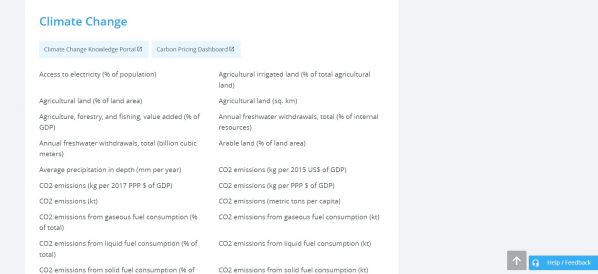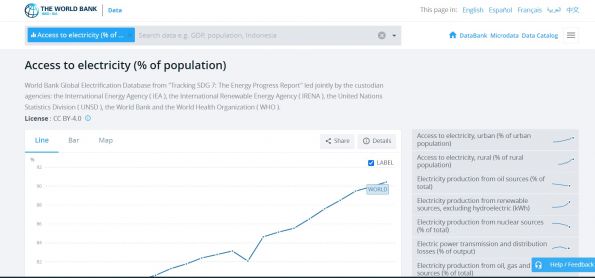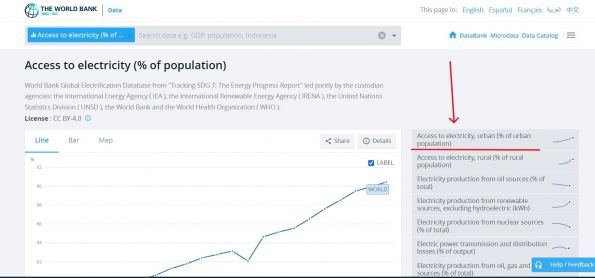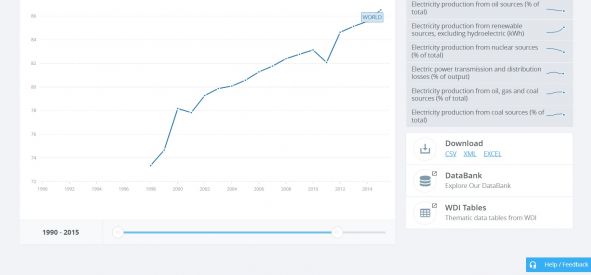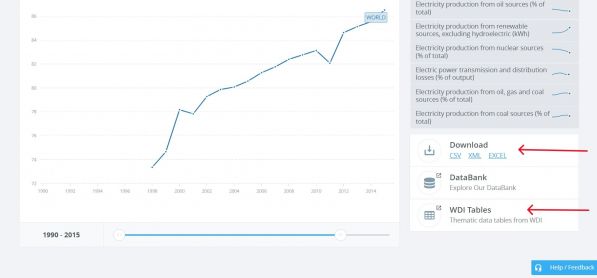World Bank: Difference between revisions
(Created page with "General Pulling Instructions for World Bank Data 1. To pull data from the world bank, navigate to data.worldbank.org 2. To find the series, you can type in the search bar, click <Country> or click <Indicator> 3. Go to step 4 if clicked on <Country> or to step 7 if clicked on <Indicator> 4. If clicked on <Country>, you can click on an individual country or options under various categories, such as <Region> and <Income levels>. This example will use the <High Income> c...") |
(I added general pulling instructions for World Bank data, with steps and associated screenshots.) |
||
| Line 1: | Line 1: | ||
General Pulling Instructions for World Bank Data | = '''General Pulling Instructions for World Bank Data''' = | ||
1. To pull data from the world bank, navigate to [https://data.worldbank.org/ data.worldbank.org] | |||
1. To pull data from the world bank, navigate to data.worldbank.org | [[File:WBscreenshot.jpg|center|frameless|624x624px]] | ||
2. To find the series, you can type in the search bar, click <Country> or click <Indicator> | 2. To find the series, you can type in the search bar, click <Country> or click <Indicator> | ||
[[File:WBscreenshot10.jpg|center|frameless|635x635px]] | |||
3. Go to step 4 if clicked on <Country> or to step 7 if clicked on <Indicator> | 3. Go to step 4 if clicked on <Country> or to step 7 if clicked on <Indicator> | ||
4. If clicked on <Country>, you can click on an individual country or options under various categories, such as <Region> and <Income levels>. This example will use the <High Income> category. | 4. If clicked on <Country>, you can click on an individual country or options under various categories, such as <Region> and <Income levels>. This example will use the <High Income> category. | ||
[[File:WBscreenshot3.jpg|center|frameless|615x615px]] | |||
5. If a category is chosen, the following example screen of <High Income> will formulate. From here, choose the relevant topic/theme/SDG Goal, then click on the desired indicator. Then skip to steps 10-12, which show how to download an indicator. | |||
[[File:WBscreenshot14.jpg|center|frameless|612x612px]] | |||
6. If an individual country is chosen, the following example screen will formulate. From here, click on the indicator | 6. If an individual country is chosen, the following example screen will formulate. From here, choose the relevant topic/theme/SDG Goal, then click on the desired indicator. Then skip to steps 10-12, which show how to download an indicator. | ||
[[File:WBscreenshot15.jpg|center|frameless|614x614px]] | |||
7. If clicked on <Indicator>, navigate to the relevant category of the desired indicator or type in the search bar. | 7. If clicked on <Indicator>, navigate to the relevant category of the desired indicator or type in the search bar. | ||
[[File:WBscreenshot11.jpg|center|frameless|616x616px]] | |||
8. The indicator <Access to electricity (% of population)> will be used as an example. For this data, click on the <Climate Change> category. | 8. The indicator <Access to electricity (% of population)> will be used as an example. For this data, click on the <Climate Change> category. | ||
[[File:WBscreenshot4.jpg|center|frameless|598x598px]] | |||
9. Clicking on <Access to electricity (% of population)> will lead to this page. | 9. Clicking on <Access to electricity (% of population)> will lead to this page. | ||
[[File:WBscreenshot5.jpg|center|frameless|595x595px]] | |||
10. If a more specific variable is desired, click one of the options of the right side. As an example, <Access to electricity, urban (% of urban population)> is showed here. | 10. If a more specific variable is desired, click one of the options of the right side. As an example, <Access to electricity, urban (% of urban population)> is showed here. | ||
[[File:WBscreenshot12.jpg|center|frameless|595x595px]] | |||
11. Before downloading, select desired time range on the sliding scale beneath the graph. | 11. Before downloading, select desired time range on the sliding scale beneath the graph. | ||
[[File:WBscreenshot9.jpg|center|frameless|591x591px]] | |||
12. On the right side of the graph, under <Download>, click <EXCEL>. An excel data set will immediately download. You may also click <WDI Tables> to see the data in a slightly different format. | |||
[[File:WBscreenshot13.jpg|center|frameless|597x597px]] | |||
= Pulling Instructions for World Bank Data- World Development Indicators (WDI) = | |||
# To pull data from the World Bank's World Development Indicators, navigate to https://databank.worldbank.org/source/world-development-indicators | |||
# | |||
Revision as of 17:06, 12 January 2023
General Pulling Instructions for World Bank Data
1. To pull data from the world bank, navigate to data.worldbank.org
2. To find the series, you can type in the search bar, click <Country> or click <Indicator>
3. Go to step 4 if clicked on <Country> or to step 7 if clicked on <Indicator>
4. If clicked on <Country>, you can click on an individual country or options under various categories, such as <Region> and <Income levels>. This example will use the <High Income> category.
5. If a category is chosen, the following example screen of <High Income> will formulate. From here, choose the relevant topic/theme/SDG Goal, then click on the desired indicator. Then skip to steps 10-12, which show how to download an indicator.
6. If an individual country is chosen, the following example screen will formulate. From here, choose the relevant topic/theme/SDG Goal, then click on the desired indicator. Then skip to steps 10-12, which show how to download an indicator.
7. If clicked on <Indicator>, navigate to the relevant category of the desired indicator or type in the search bar.
8. The indicator <Access to electricity (% of population)> will be used as an example. For this data, click on the <Climate Change> category.
9. Clicking on <Access to electricity (% of population)> will lead to this page.
10. If a more specific variable is desired, click one of the options of the right side. As an example, <Access to electricity, urban (% of urban population)> is showed here.
11. Before downloading, select desired time range on the sliding scale beneath the graph.
12. On the right side of the graph, under <Download>, click <EXCEL>. An excel data set will immediately download. You may also click <WDI Tables> to see the data in a slightly different format.
Pulling Instructions for World Bank Data- World Development Indicators (WDI)
- To pull data from the World Bank's World Development Indicators, navigate to https://databank.worldbank.org/source/world-development-indicators