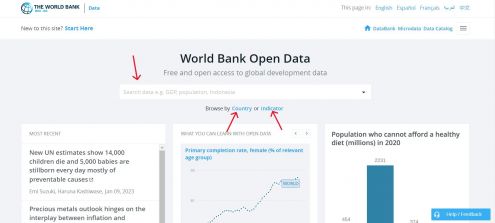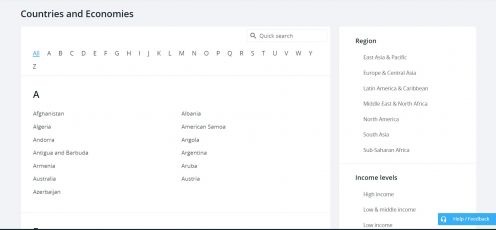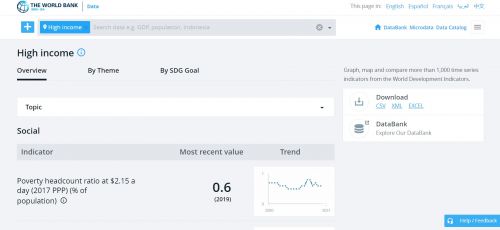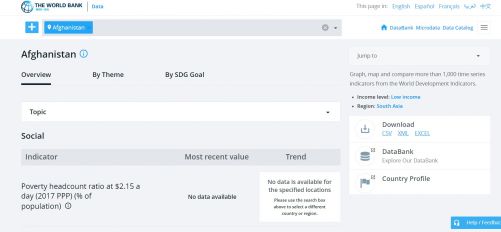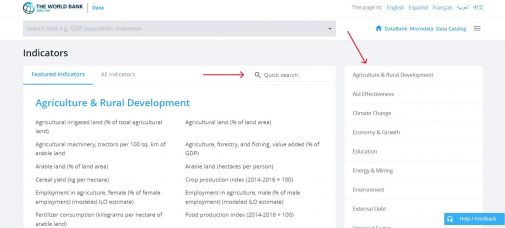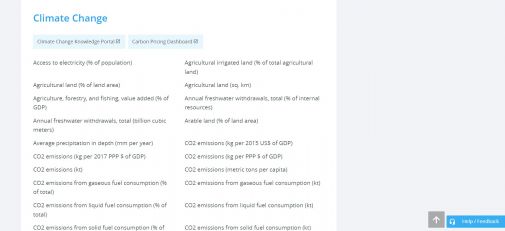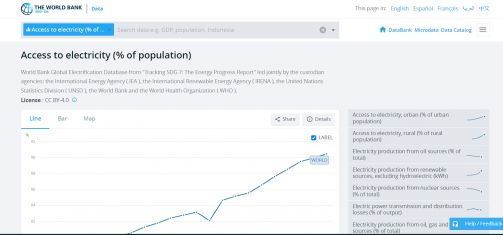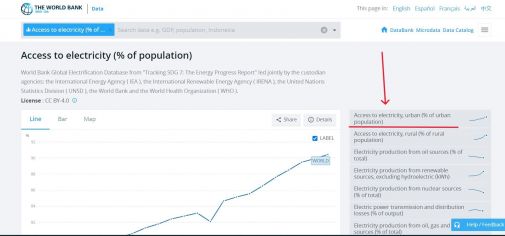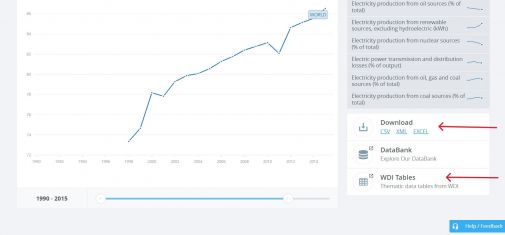World Bank
General Pulling Instructions for World Bank Data
To pull data from the world bank, navigate to data.worldbank.org
To find the series, you can type in the search bar, click <Country> or click <Indicator>
Go to step 4 if clicked on <Country> or to step 7 if clicked on <Indicator>
If clicked on <Country>, you can click on an individual country or options under various categories, such as <Region> and <Income levels>. This example will use the <High Income> category.
If a category is chosen, the following example screen of <High Income> will formulate. From here, choose the relevant topic/theme/SDG Goal, then click on the desired indicator. Then skip to steps 10-12, which show how to download an indicator.
If an individual country is chosen, the following example screen will formulate. From here, choose the relevant topic/theme/SDG Goal, then click on the desired indicator. Then skip to steps 10-12, which show how to download an indicator.
If clicked on <Indicator>, navigate to the relevant category of the desired indicator or type in the search bar.
The indicator <Access to electricity (% of population)> will be used as an example. For this data, click on the <Climate Change> category.
Clicking on <Access to electricity (% of population)> will lead to this page.
If a more specific variable is desired, click one of the options of the right side. As an example, <Access to electricity, urban (% of urban population)> is showed here.
Before downloading, select desired time range on the sliding scale beneath the graph.
On the right side of the graph, under <Download>, click <EXCEL>. An excel data set will immediately download. You may also click <WDI Tables> to see the data in a slightly different format.