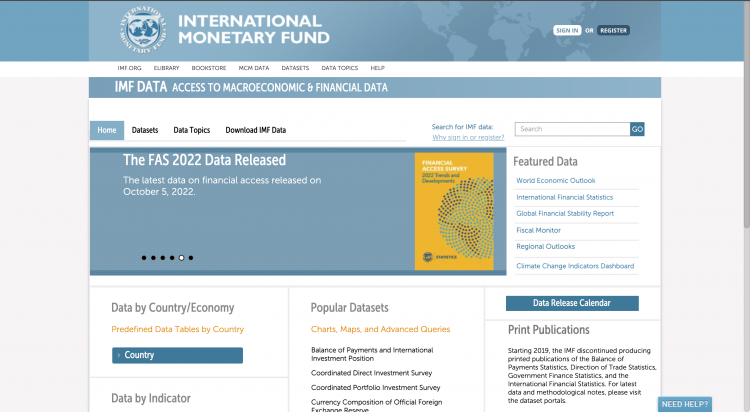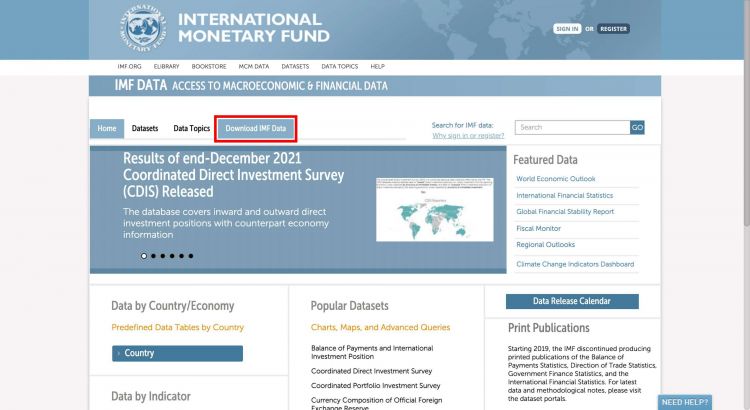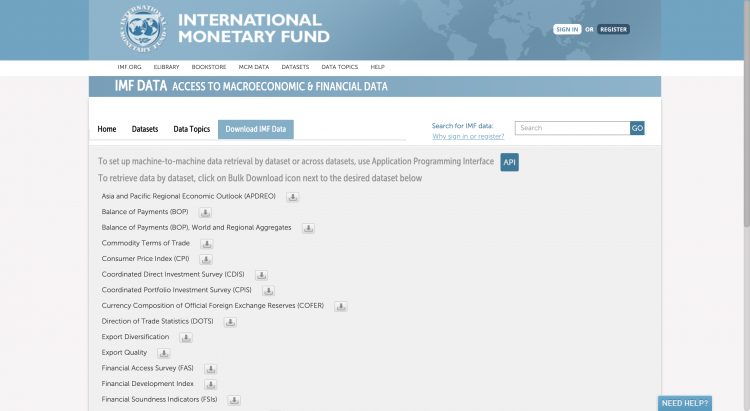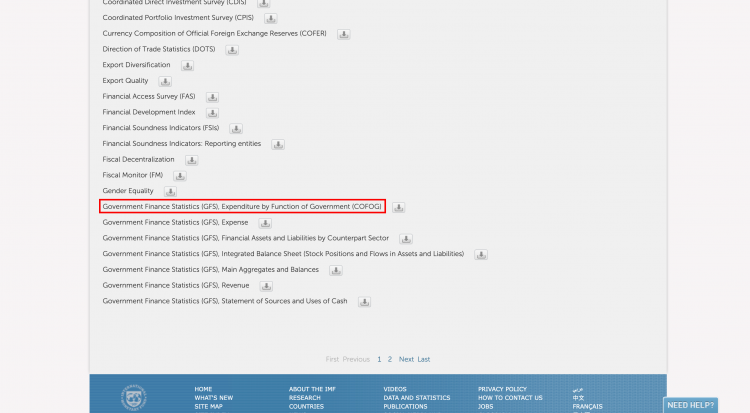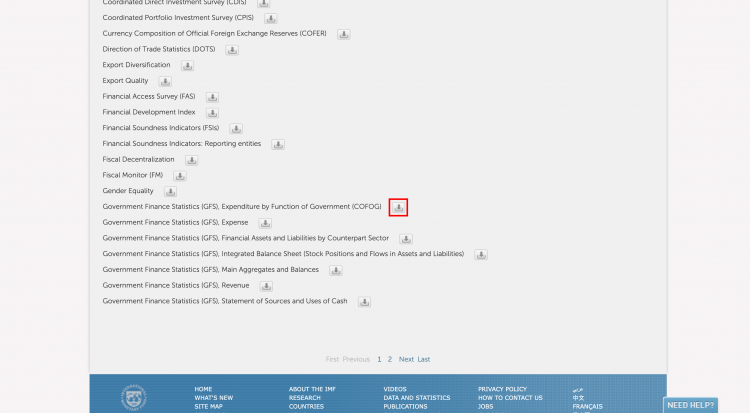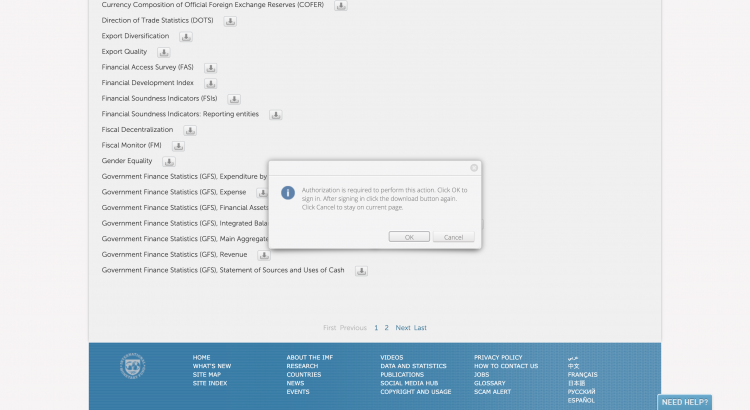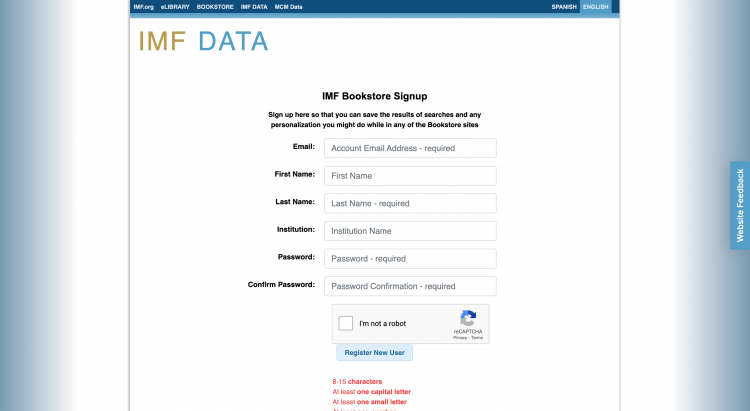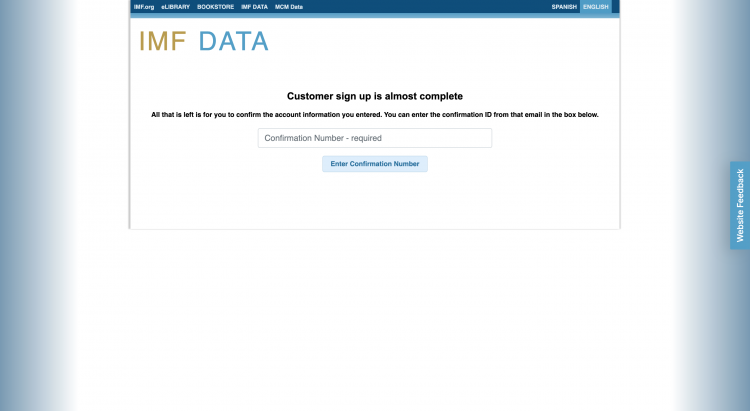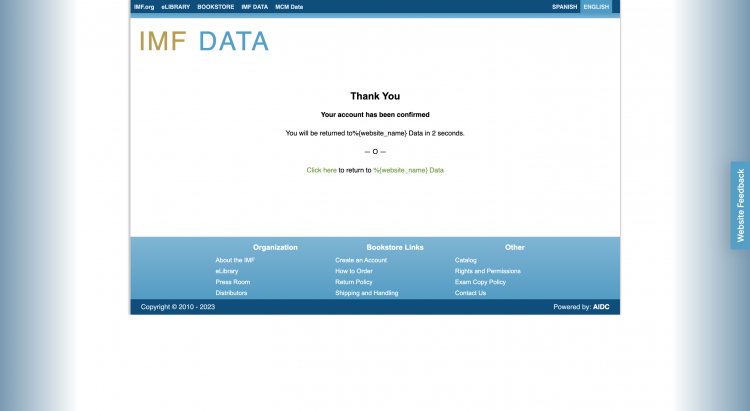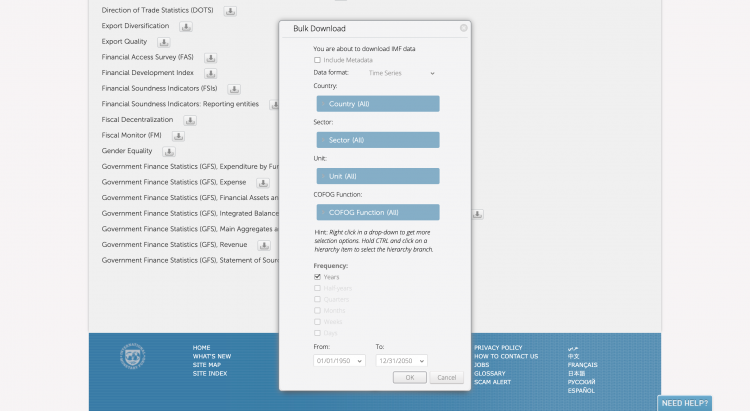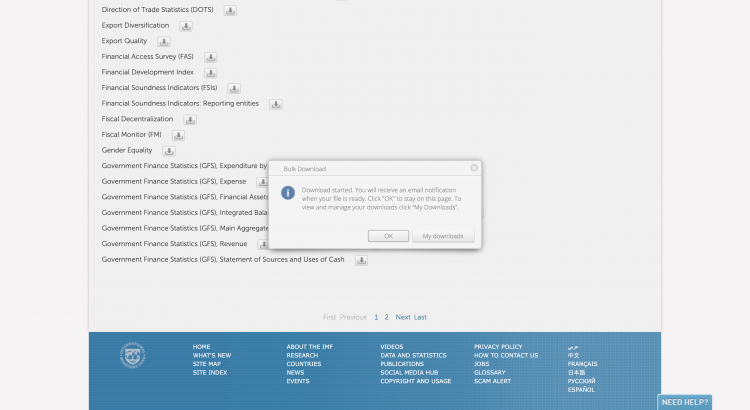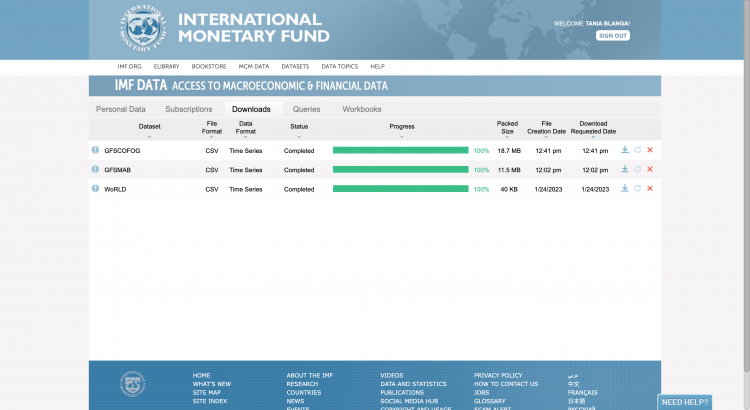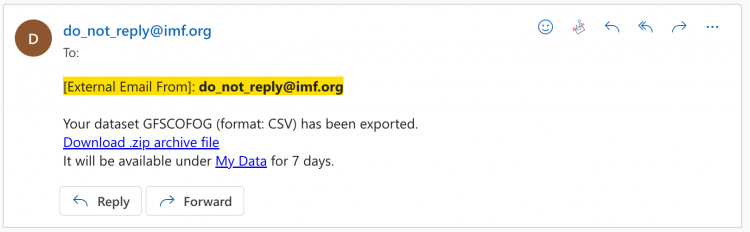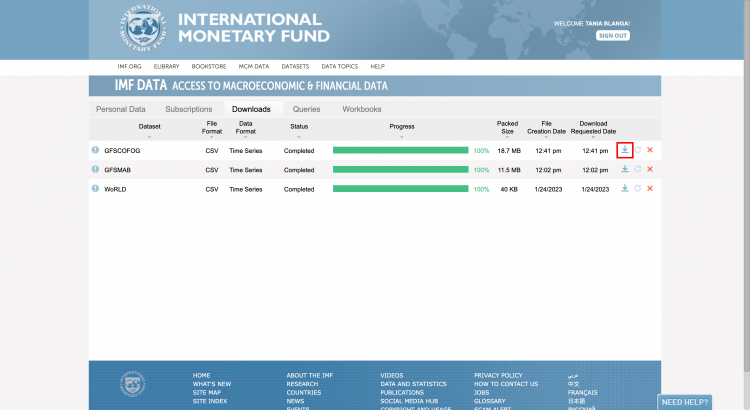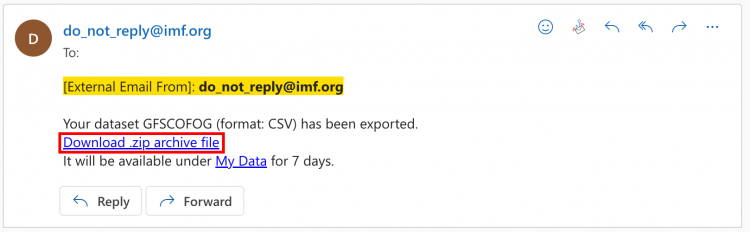IMF COFOG Classifications of Functions of Government
SUMMARY
STEPS TO PULL DATA FROM COFOG
Step 1: Navigate to the IMF Data Portal
Step 2: Select Download IMF Data from the top bar
You will be navigated to this page:
Step 3: Scroll down and locate Government Finance Statistics (GFS), Expenditure by Function of Government (COFOG)
Step 4: Click the download icon next to the dataset name
If you have not previously signed in, the pop up pictured below will appear. Click OK.
You will be navigated to this page:
Step 5: Fill out the required fields and click Register New User
You will be navigated to this page:
Step 6: Enter the confirmation number sent to the email you provided and click Enter Confirmation Number
You will be navigated to this page, which will automatically navigate you back to the Download tab
Step 7: Locate Government Finance Statistics (GFS), Expenditure by Function of Government (COFOG) and click the download icon again
This pop-up will appear:
Use the tabs to select the desired countries, sector, unit, COFOG Function, and date range.
Step 8: When you have made all of your selections, click OK
This pop-up will appear:
Step 9: To locate the download file, you can either click My Downloads or click OK and navigate to the email you used to create your account
My Downloads will look like this:
The email will look like this:
Step 10A (My Downloads): If you choose to navigate to My Downloads, locate the dataset in your Downloads queue and click the download icon to download the dataset
Step 10B (Email): If you choose to navigate to your registered email, click the download link to download the dataset