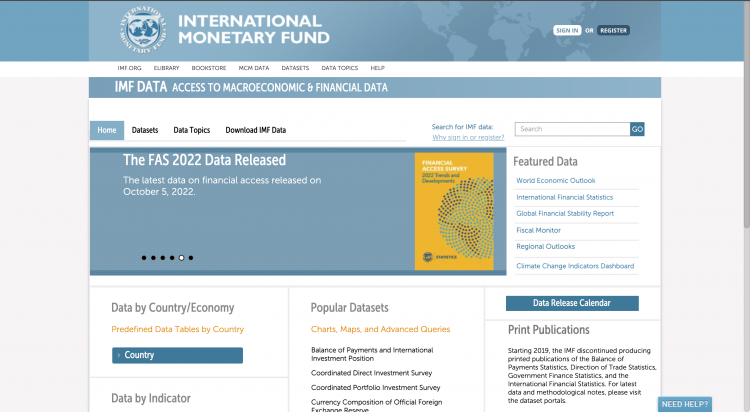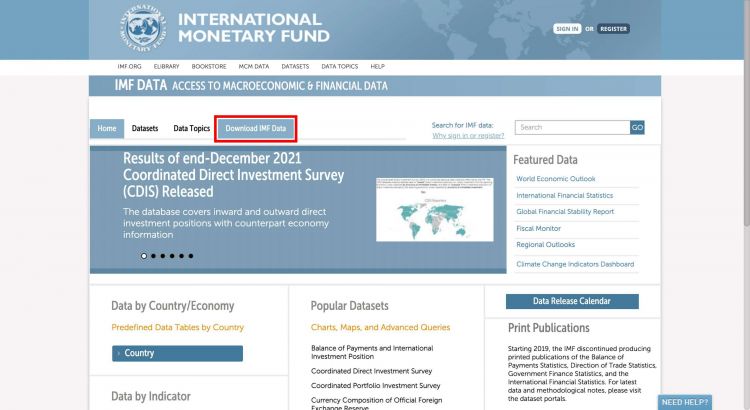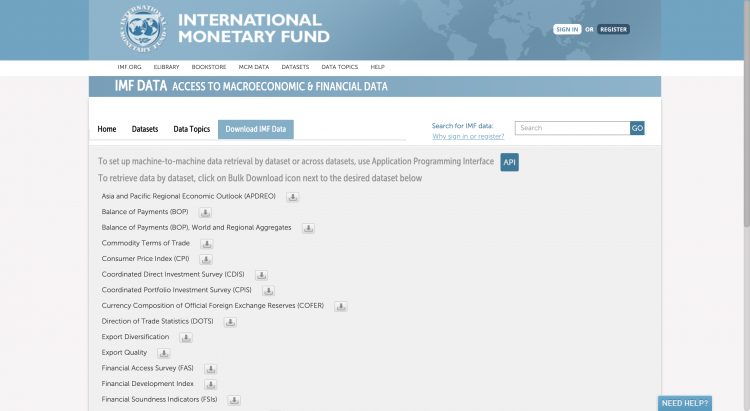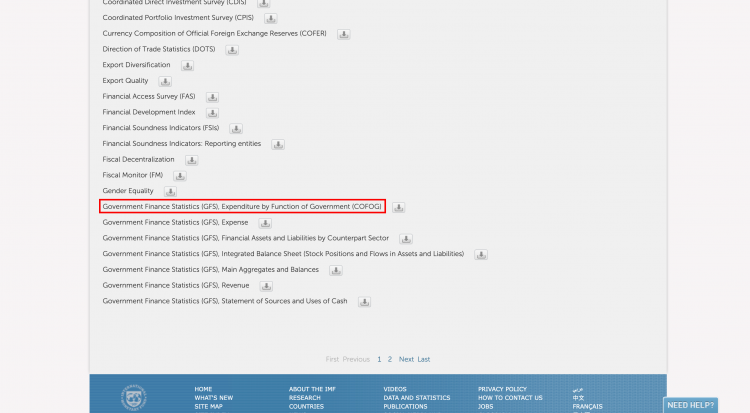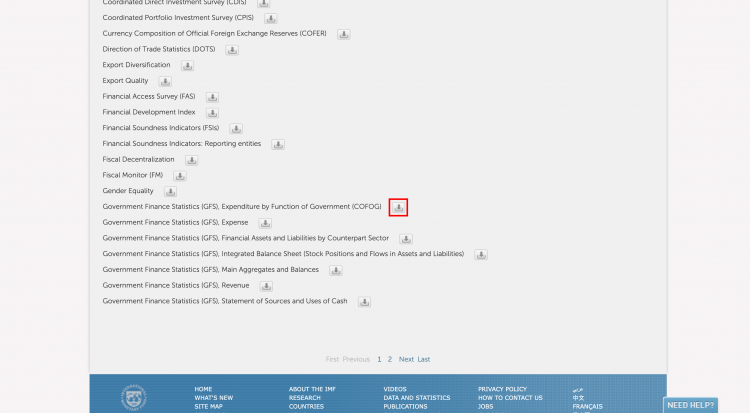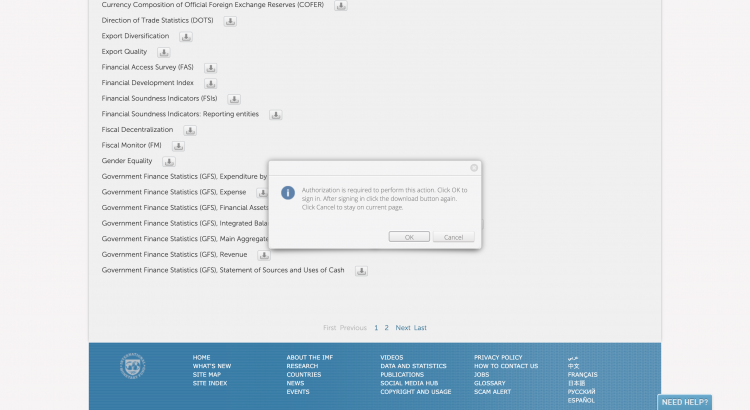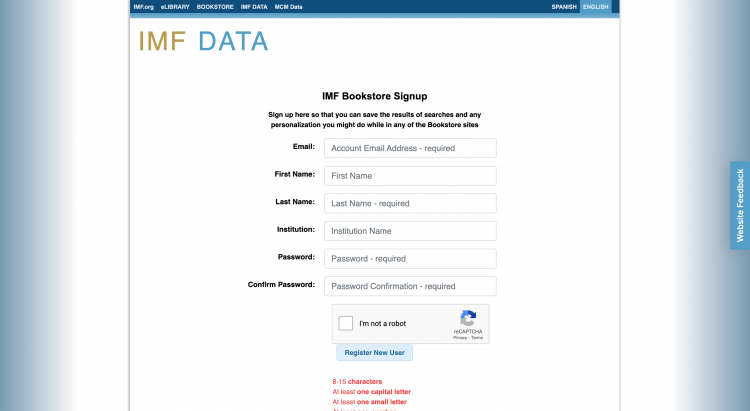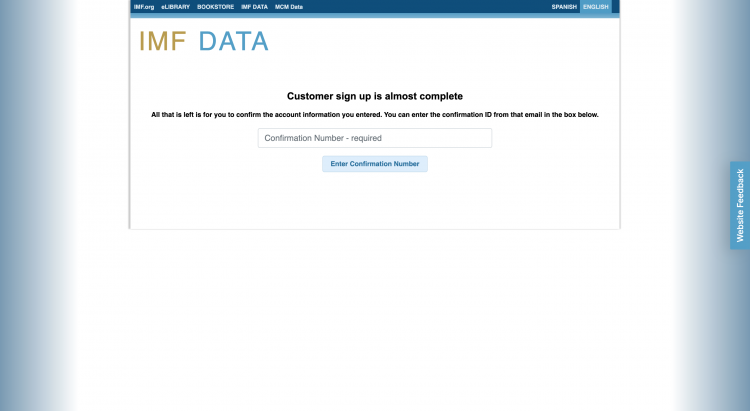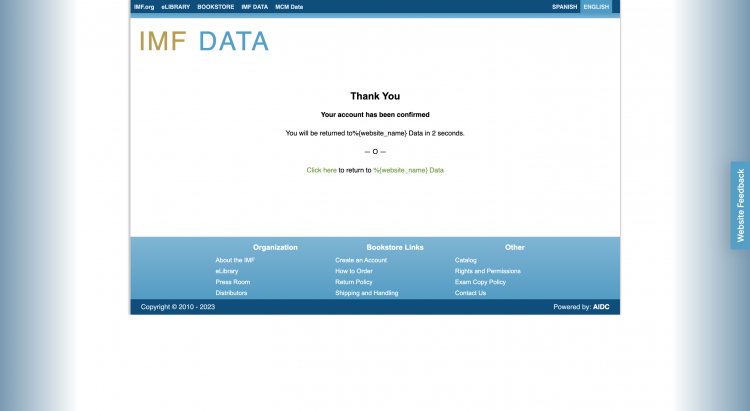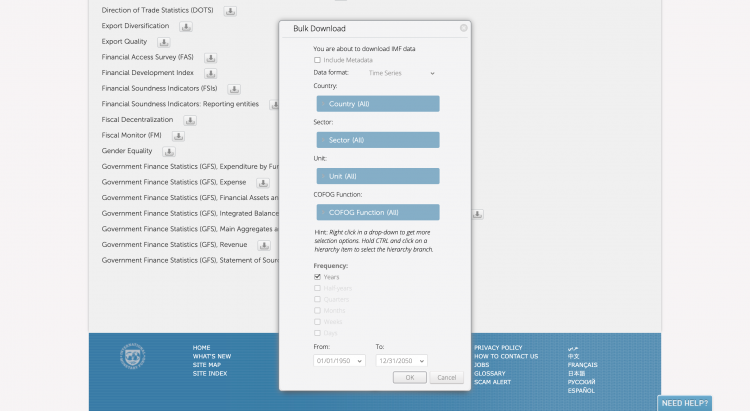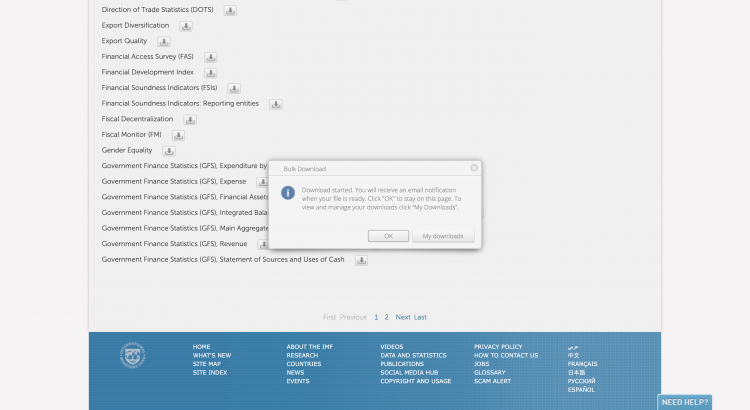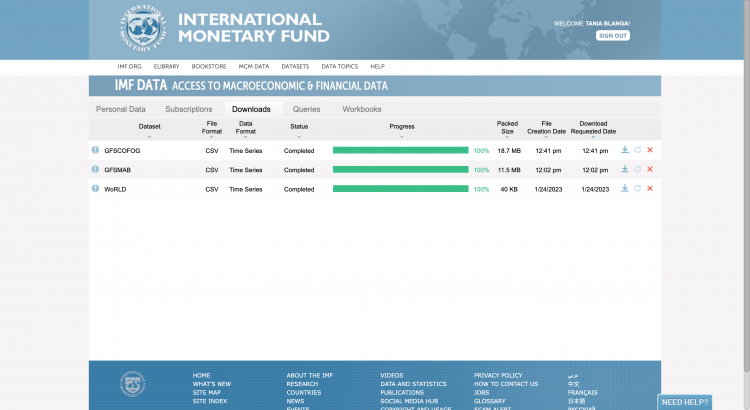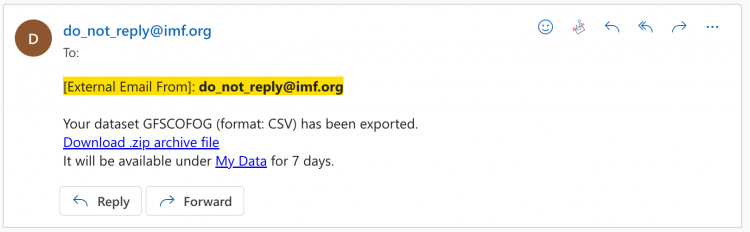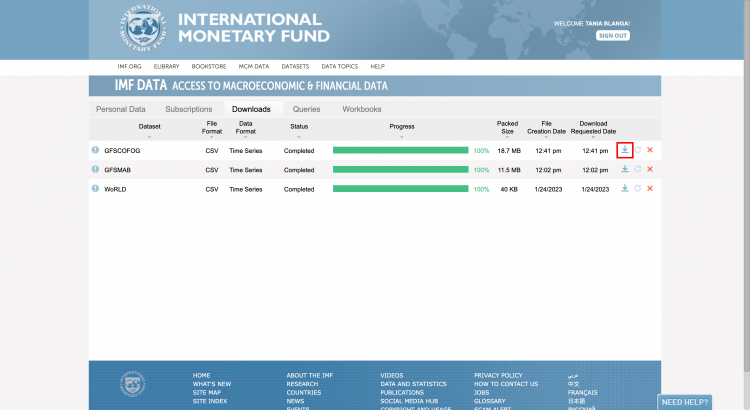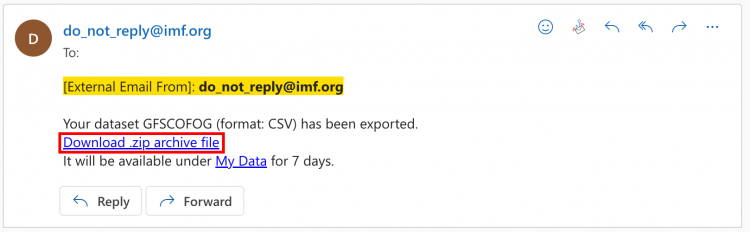IMF COFOG Classifications of Functions of Government
Summary
The Classification of the Functions of Government (COFOG) was developed by the Organization for Economic Co-operation and Development and published by the United Nations Statistical Division. It can be applied to government expense and the net acquisition of nonfinancial assets and is under the IMF Government Financial Statistics (GFS) Database.
The Data Team uses COFOG for a number of series such as SeriesGovSocialExp%GDPIMF, SeriesGovSocialExpMax%GDPIMF, and SeriesGovtPension%GDPIMF.
To pull data from COFOG, refer to the instructions below
Tables In IFs
| Variable | Definition | UsedInPreprocessor | UsedInPreprocessorFileName | Name in Source |
|---|---|---|---|---|
| GovSocialExp%GDPIMF | Government social protection expenditure as % of GDP, excluding pension expenditure (IMF) | 0 | Expenditure on social protection (minus Expenditure on old age & survivors) | |
| GovSocialExpMax%GDPIMF | Government social protection expenditure as % of GDP (IMF) | 0 | Expenditure on social protection | |
| GovtPension%GDPIMF | Government pensions expenditure as % of GDP (IMF) | 0 | Expenditure on old age & Expenditure on survivors | |
| GovtGenCommEx%GDP | General government expenditure on communication as % of GDP | 0 | Expenditure on communication | |
| GovtGenTranEx%GDP | General government on transportation as % of GDP | 0 | Expenditure on transport | |
| GovtGenWasMgmtEx%GDP | General government on waste management as % of GDP | 0 | Expenditure on waste management | |
| GovtGenWasWatMgmtEx%GDP | General government on waste water management as % of GDP | 0 | Expenditure on waste water management | |
| GovtGenWatSupEx%GDP | General government on water supply as % of GDP | 0 | Expenditure on water supply | |
| GovtCalcHealthTot%GDP | Health spending, government, total, as % of GDP | 1 | ECONOMY | Sector Name- Health, Function name- General Government |
| GovtCalcHealthCen%GDP | Health spending, government, Central government, as % of GDP | 1 | ECONOMY | Sector Name- Health, Function name- Central Government |
| GovtCalcEdCen%GDP | Education spending, government, Central government, as % of GDP | 1 | ECONOMY | Sector Name- Education, Function name- Central Government |
| GovtCalcEdTot%GDP | Education spending, government, total, as % of GDP | 1 | ECONOMY | Sector Name- Education, Function name- General Government |
The last four tables: GovtCalcHealthTot%GDP, GovtCalcHealthCen%GDP, GovtCalcEdCen%GDP, and GovtCalcEdTot%GDP used to be found in IMF GFS but were moved to IMF COFOG GFS. They are often pulled together and the wiki is here.
Data Pulling Instructions
There are two ways to pull data:
First Way
Step 1: Navigate to the query tab of IMF GFS
Select: Government Finances Statistics (GFS), Expenditure of Government (COFOG) Step 2: Once you click it, select your indicators. Select all countries, all years, and the COFOG indicator and sector of government you need. Select View: Table. To organize the data, you can follow this selection (remember to select all the years):
Step 3: you can download the bulk excel (circled below)
If you would like to use a script to organize the data: here.
Second Way
Step 1: Navigate to the IMF Data Portal
Step 2: Select Download IMF Data from the top bar
You will be navigated to this page:
Step 3: Scroll down and locate Government Finance Statistics (GFS), Expenditure by Function of Government (COFOG)
Step 4: Click the download icon next to the dataset name
If you have not previously signed in, the pop up pictured below will appear. Click OK.
You will be navigated to this page:
Step 5: Fill out the required fields and click Register New User
You will be navigated to this page:
Step 6: Enter the confirmation number sent to the email you provided and click Enter Confirmation Number
You will be navigated to this page, which will automatically navigate you back to the Download tab
Step 7: Locate Government Finance Statistics (GFS), Expenditure by Function of Government (COFOG) and click the download icon again
This pop-up will appear:
Use the tabs to select the desired countries, sector, unit, COFOG Function, and date range.
Step 8: When you have made all of your selections, click OK
This pop-up will appear:
Step 9: To locate the download file, you can either click My Downloads or click OK and navigate to the email you used to create your account
My Downloads will look like this:
The email will look like this:
Step 10A (My Downloads): If you choose to navigate to My Downloads, locate the dataset in your Downloads queue and click the download icon to download the dataset
Step 10B (Email): If you choose to navigate to your registered email, click the download link to download the dataset