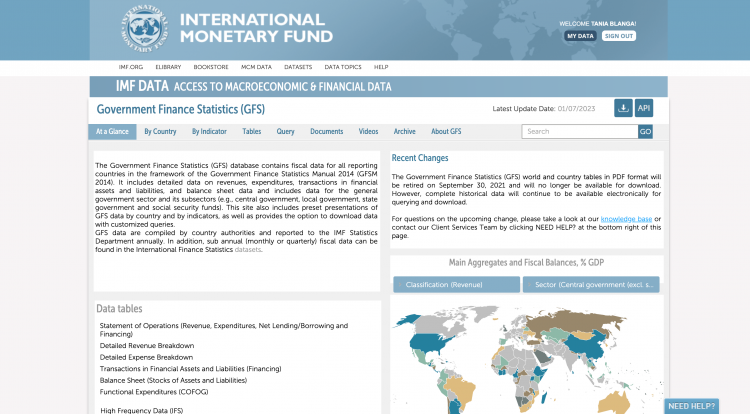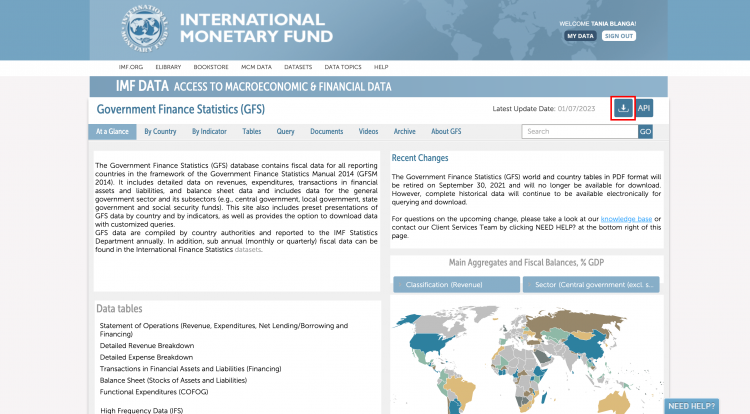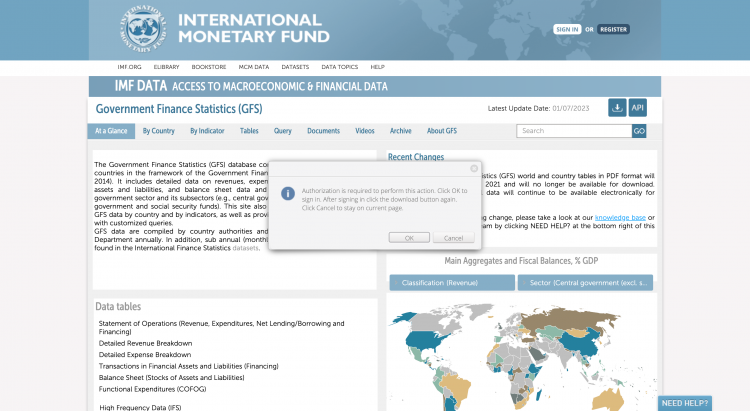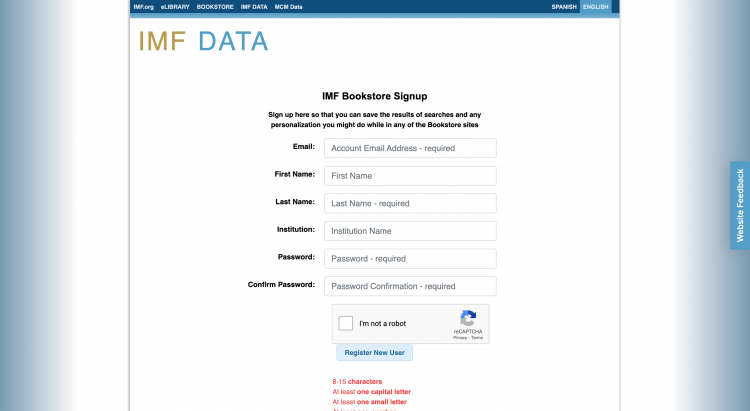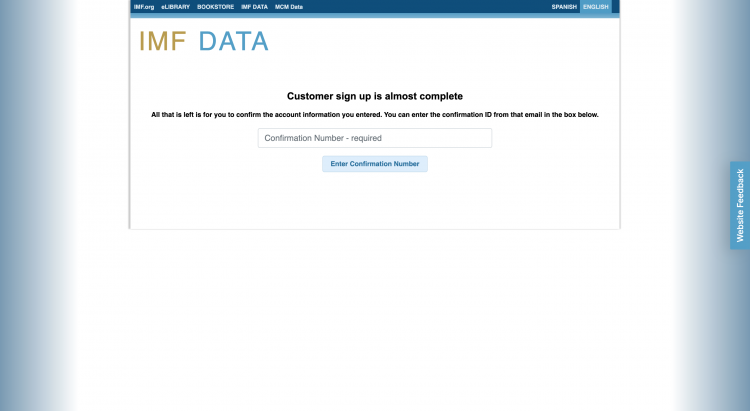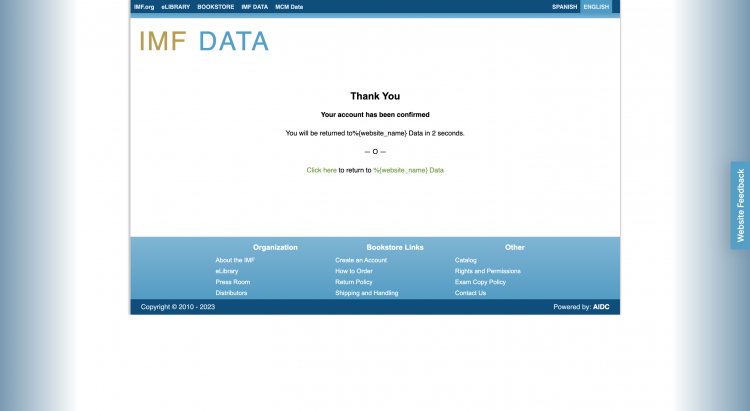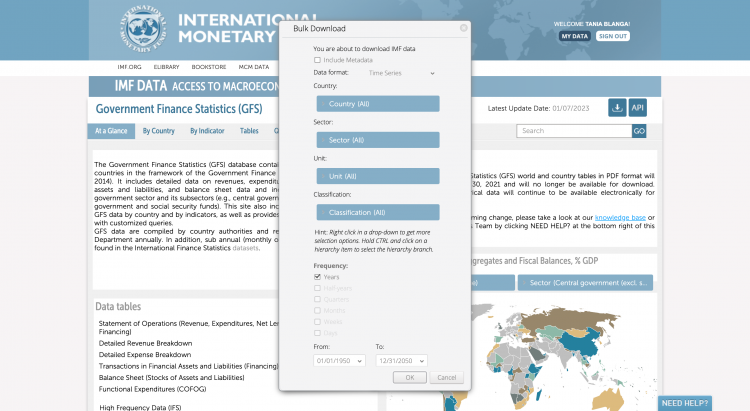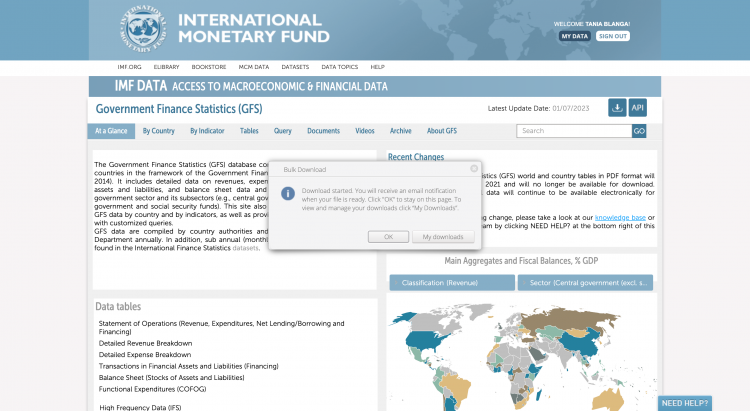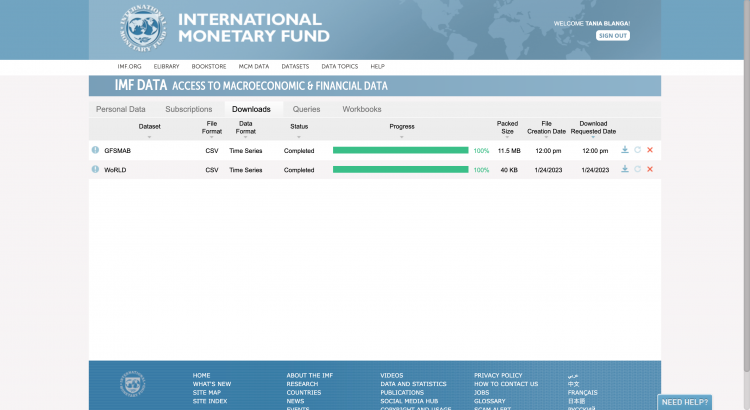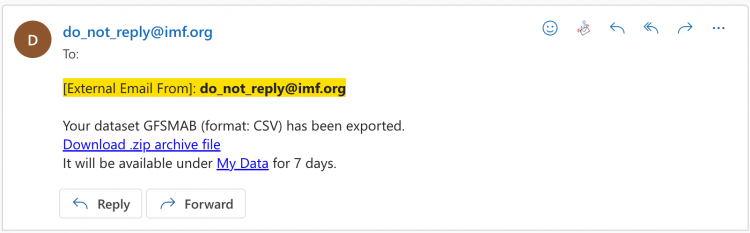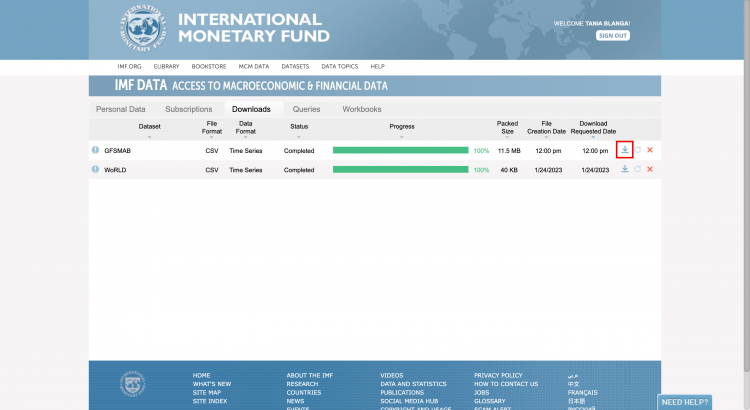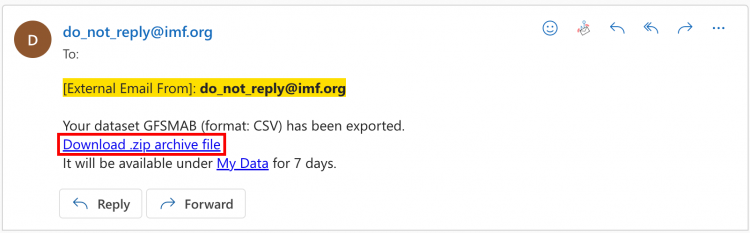IMF GFS Government Finance Statistics
Summary
The Government Finance Statistics (GFS) database compiles detailed data on revenue, expenses, transactions in assets and liabilities, and stocks positions in assets and liabilities of general government as well as its subsectors. The GFS database's main purpose to provide a framework that is ideal for analyzing and evaluating fiscal policy, most importantly the performance of the general government and the broader public sector.
Within the IMF GFS there are different dataset organized by topic. IMF GFS COFOG is used for health and education spending. The data set provides a comprehensive view of the functions, or socioeconomic objectives, that government aims to achieve through various kinds of expenditure, comprising detailed classifications of general public service, defense, public order and safety, economic affairs, environment protection, housing and community services, health, recreation, culture and religion, education, and social protection services.
Tables In IFs
| Table | Definition | Source Definition | Source | UsedInPreprocessor | UsedInPreprocessorName |
|---|---|---|---|---|---|
| SeriesGovtCalcExpendTot%GDP | Expenditure, government, total, as % of GDP | Sector Name- Expenditure, Function name- General Government | IMF GFS | 1 | ECONOMY |
| SeriesGovtCalcExpendCen%GDP | Expenditure, government, Central government, as % of GDP | Sector Name- Expenditure, Function name- Central Government | IMF GFS | 1 | ECONOMY |
| SeriesGovtCalcRevTot%GDP | Revenue, government, total, as % of GDP | Sector Name- Revenue, Function name- General Government | IMF GFS | 1 | ECONOMY |
| SeriesGovtCalcRevCen%GDP | Revenue, government, Central government, as % of GDP | Sector Name- Revenue, Function name- Central Government | IMF GFS | 1 | ECONOMY |
| SeriesGovtCalcHealthTot%GDP | Health spending, government, total, as % of GDP | Sector Name- Health, Function name- General Government | IMF GFS COFOG | 1 | ECONOMY |
| SeriesGovtCalcHealthCen%GDP | Health spending, government, Central government, as % of GDP | Sector Name- Health, Function name- Central Government | IMF GFS COFOG | 1 | ECONOMY |
| SeriesGovtCalcEdCen%GDP | Education spending, government, Central government, as % of GDP | Sector Name- Education, Function name- Central Government | IMF GFS COFOG | 1 | ECONOMY |
| SeriesGovtCalcEdTot%GDP | Education spending, government, total, as % of GDP | Sector Name- Education, Function name- General Government | IMF GFS COFOG | 1 | ECONOMY |
| SeriesTaxCorporate%GDP | Corporate taxes as a % of GDP | Sector Name- General Government, Classification Name- Taxes on income, profits, & capital gains: corporations | IMF GFS | 0 |
Note that IMF has two indicators for Central Government: with and without security funds. We want the Central government (incl. social security funds).
Below are the steps to pull from IMF GFS and IMF GFS COFOG. More details about IMF GFS COFOG can be found here.
Data Pulling Instructions
Step 1: Navigate to the GFS Home Page
Step 2: Click the Download icon in the upper right corner to begin a bulk download
If you have not previously signed in, the pop up pictured below will appear. Click OK.
You will be navigated to this page:
Step 3: Fill out the required fields and click Register New User
You will be navigated to this page:
Step 4: Enter the confirmation number sent to the email you provided and click Enter Confirmation Number
You will be navigated to this page, which will automatically navigate you back to the GFS Home Page
Step 5: Click the Download icon on the upper right corner again and this pop-up will appear:
Use the tabs to select the desired countries, sector, unit, classification, and date range.
Step 6: When you have made all of your selections, click OK
This pop-up will appear:
Step 7: To locate the download file, you can either click My Downloads or click OK and navigate to the email you used to create your account
My Downloads will look like this:
The email will look like this:
Step 8A (My Downloads): If you choose to navigate to My Downloads, locate the dataset in your Downloads queue and click the download icon to download the dataset
Step 8B (Email): If you choose to navigate to your registered email, click the download link to download the dataset
Data Pulling Instructions: IMF GFS COFOG
Step 1: Navigate to the query tab of IMF GFS
Select: Government Finances Statistics (GFS), Expenditure of Government (COFOG)
Step 2: Once you click it, select your indicators. Select all countries, all years, and the COFOG indicator and sector of government you need. Select View: Table. To organize the data, you can follow this selection (remember to select all the years):
Step 3: you can download the bulk excel (circled below)
If you would like to use a script to organize the data: here.